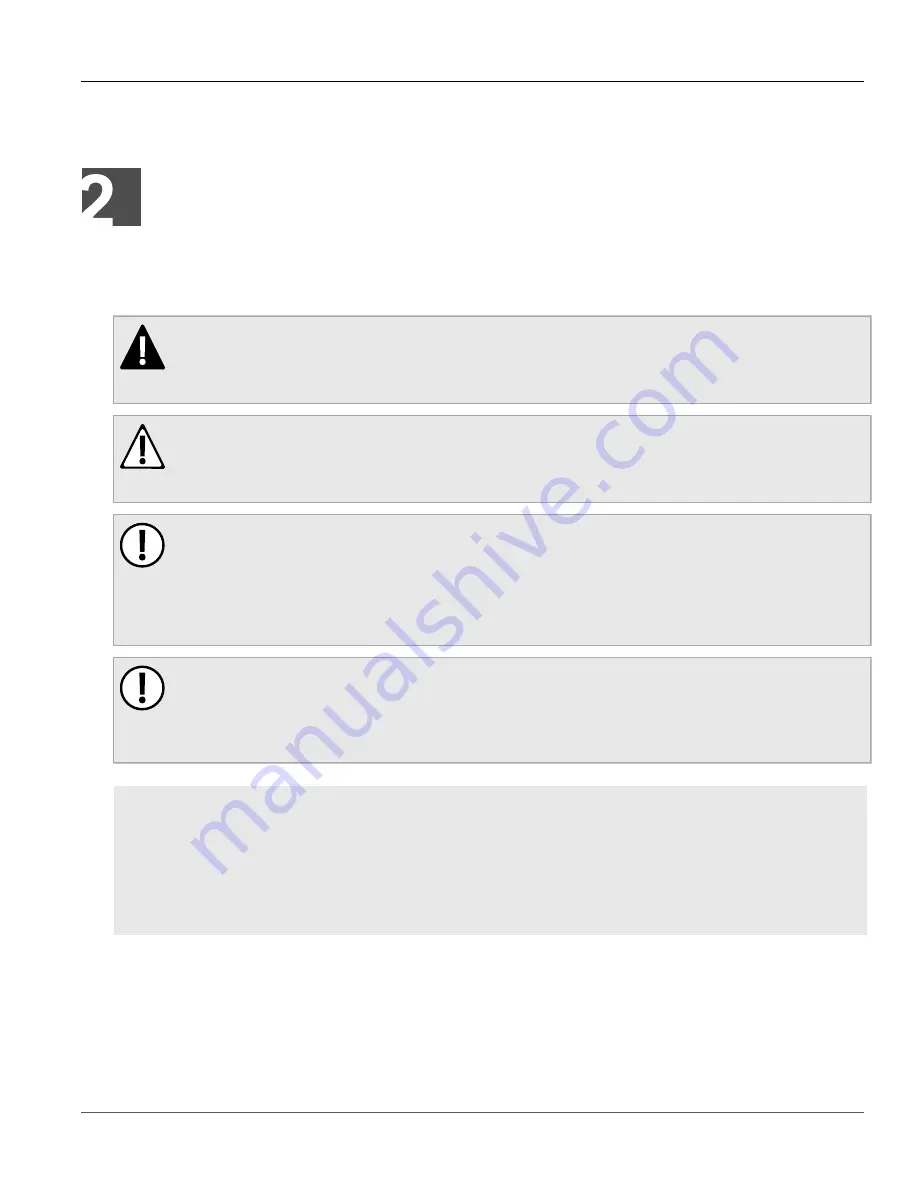
RUGGEDCOM RSL910
Installation Guide
Chapter 2
Installing the Device
General Procedure
7
Installing the Device
The following sections describe how to install the device, including mounting the device, installing/removing
modules, connecting power, and connecting the device to the network.
DANGER!
Electrocution hazard – risk of serious personal injury and/or damage to equipment. Before performing
any maintenance tasks, make sure all power to the device has been disconnected and wait
approximately two minutes for any remaining energy to dissipate.
WARNING!
Radiation hazard – risk of serious personal injury. This product contains a laser system and is classified
as a
Class I LASER PRODUCT
. Use of controls or adjustments or performance of procedures other than
those specified herein may result in hazardous radiation exposure.
IMPORTANT!
This product contains no user-serviceable parts. Attempted service by unauthorized personnel shall
render all warranties null and void.
Changes or modifications not expressly approved by Siemens Canada Ltd could invalidate
specifications, test results, and agency approvals, and void the user's authority to operate the
equipment.
IMPORTANT!
This product should be installed in a
restricted access location
where access can only be gained by
authorized personnel who have been informed of the restrictions and any precautions that must be
taken. Access must only be possible through the use of a tool, lock and key, or other means of security,
and controlled by the authority responsible for the location.
CONTENTS
•
Section 2.1, “General Procedure”
•
Section 2.2, “Unpacking the Device”
•
Section 2.3, “Mounting the Device”
•
Section 2.4, “Connecting the Failsafe Alarm Relay”
•
Section 2.5, “Connecting Power”
Section 2.1
General Procedure
The general procedure for installing the device is as follows:
Summary of Contents for RUGGEDCOM RSL910
Page 4: ...RUGGEDCOM RSL910 Installation Guide iv ...
Page 10: ...Preface RUGGEDCOM RSL910 Installation Guide x Customer Support ...
Page 16: ...Chapter 1 Introduction RUGGEDCOM RSL910 Installation Guide 6 Supported Fiber Optic Cables ...
Page 30: ...Chapter 3 Device Management RUGGEDCOM RSL910 Installation Guide 20 Configuring the Device ...
Page 38: ...Chapter 4 Communication Ports RUGGEDCOM RSL910 Installation Guide 28 SFP Transceivers ...
















































