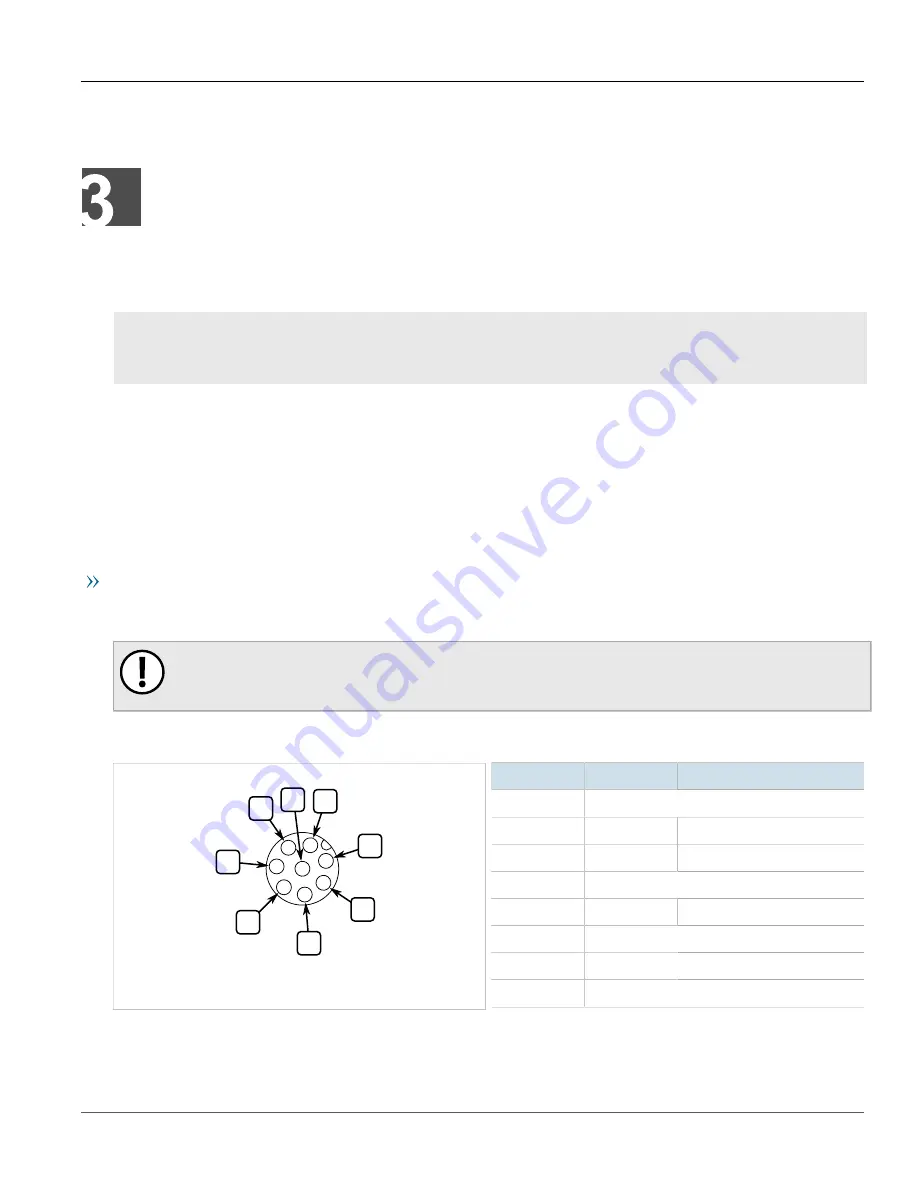
RUGGEDCOM RS969
Installation Guide
Chapter 3
Device Management
Connecting to the Device
19
Device Management
This section describes how to connect to and manage the device.
CONTENTS
•
Section 3.1, “Connecting to the Device”
•
Section 3.2, “Configuring the Device”
Section 3.1
Connecting to the Device
The following describes the various methods for accessing the ROS console and Web interfaces on the device. For
more detailed instructions, refer to the
ROS User Guide
for the RUGGEDCOM RS969.
RS-232 Console Port
Connect a PC or terminal directly to the RS-232 console port to access the boot-time control and ROS interfaces.
The console port provides access to ROS's console and Web interfaces.
IMPORTANT!
The console port is intended to be used only as a temporary connection during initial configuration or
troubleshooting.
Connection to the console port is made using an M12-to-DB9 console cable. The following is the pin-out for the
console port:
2
4
1
3
5
7
6
8
Figure 16: M12 Console Port Pin Configuration
Pin
Name
Description
1
Reserved (Do Not Connect)
2
RX
Receive Data (from DTE)
3
TX
Transmit Data (from DTE)
4
Reserved (Do Not Connect)
5
GND
Common Ground
6
Reserved (Do Not Connect)
7
Reserved (Do Not Connect)
8
Reserved (Do Not Connect)
Summary of Contents for RUGGEDCOM RS969
Page 4: ...RUGGEDCOM RS969 Installation Guide iv ...
Page 10: ...Preface RUGGEDCOM RS969 Installation Guide x Customer Support ...
Page 18: ...Chapter 1 Introduction RUGGEDCOM RS969 Installation Guide 8 Decommissioning and Disposal ...
Page 40: ...Chapter 5 Technical Specifications RUGGEDCOM RS969 Installation Guide 30 Dimension Drawings ...
















































