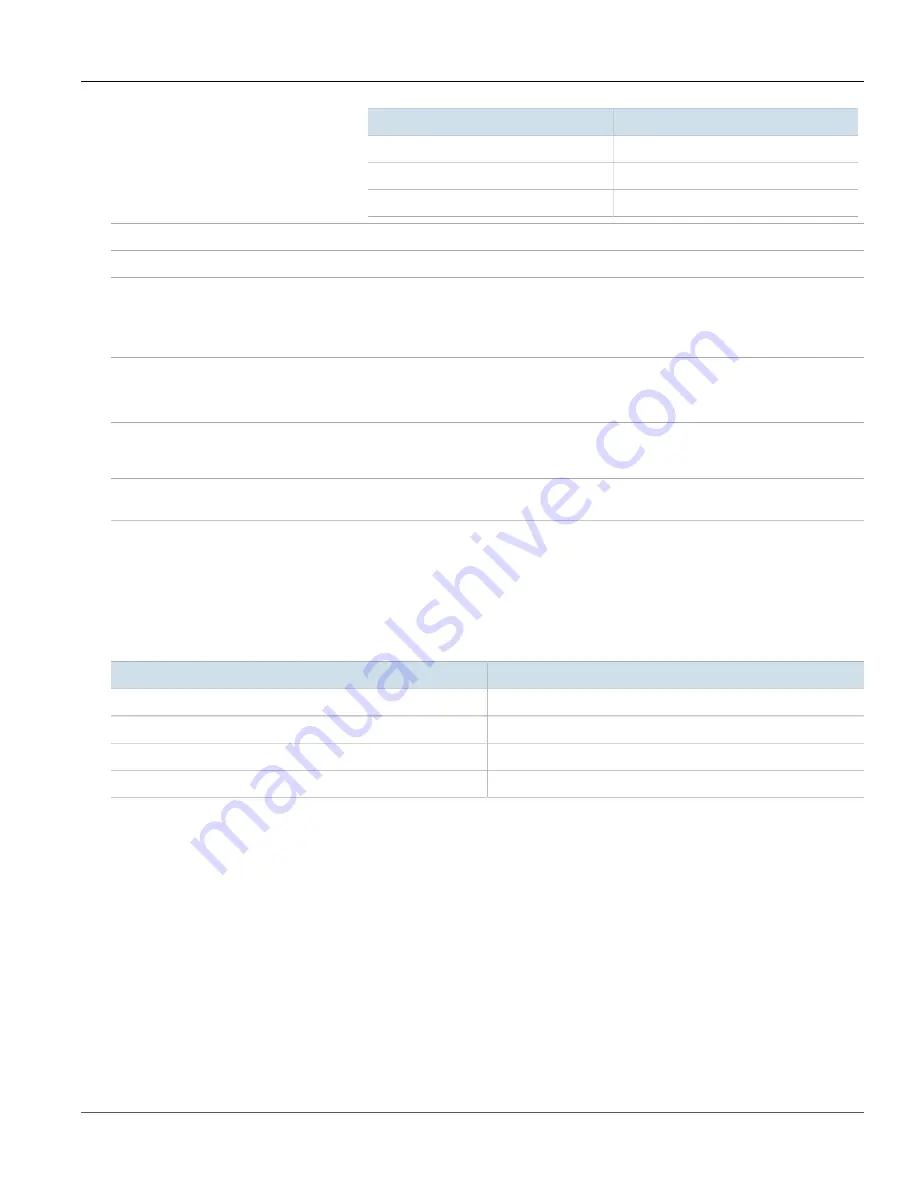
RUGGEDCOM RS969
Installation Guide
Chapter 1
Introduction
Required Tools and Materials
5
State
Description
Yellow (Solid)
Link established
Yellow (Blinking)
Link activity
Off
No activity
POWER LED 1/POWER LED 2
Illuminates when power is supplied to the associated internal power supply.
ALARM LED
Indicates when an alarm condition exists.
Failsafe Alarm Relay
Latches to default state when a power disruption or other alarm condition occurs. For more
information, refer to:
•
Section 2.4, “Connecting the Failsafe Alarm Relay”
•
Section 5.2, “Failsafe Alarm Relay Specifications”
Power Supply Terminal
The power supply port. For more information, refer to:
•
Section 2.5, “Connecting Power”
•
Section 5.1, “Power Supply Specifications”
RS-232 Console Port
For interfacing directly with the device and accessing initial management functions. For
information about connecting to the device via the console port, refer to
.
Copper/Fiber Ethernet Ports
For information about available copper and fiber Ethernet ports, refer to
Section 1.3
Required Tools and Materials
The following tools and materials are required to install the RUGGEDCOM RS969:
Tools/Materials
Purpose
AC or DC power cord (16 AWG)
For connecting power to the device.
CAT-5 Ethernet cables
For connecting the device to the network.
Phillips screwdriver
For mounting the device to a panel.
4 x #6-32 screws
For mounting the device to a panel.
Section 1.4
Cabling Recommendations
Siemens recommends using RUGGEDCOM industrial Ethernet shielded cables for all Ethernet ports.
Siemens does not recommend the use of copper cabling of any length for critical, real-time substation automation
applications. All copper Ethernet ports on RUGGEDCOM products include transient suppression circuitry to protect
against damage from electrical transients and conform with IEC 61850-3 and IEEE 1613 Class 1 standards. This
means that during a transient electrical event, communications errors or interruptions may occur, but recovery is
automatic.
Summary of Contents for RUGGEDCOM RS969
Page 4: ...RUGGEDCOM RS969 Installation Guide iv ...
Page 10: ...Preface RUGGEDCOM RS969 Installation Guide x Customer Support ...
Page 18: ...Chapter 1 Introduction RUGGEDCOM RS969 Installation Guide 8 Decommissioning and Disposal ...
Page 40: ...Chapter 5 Technical Specifications RUGGEDCOM RS969 Installation Guide 30 Dimension Drawings ...






























