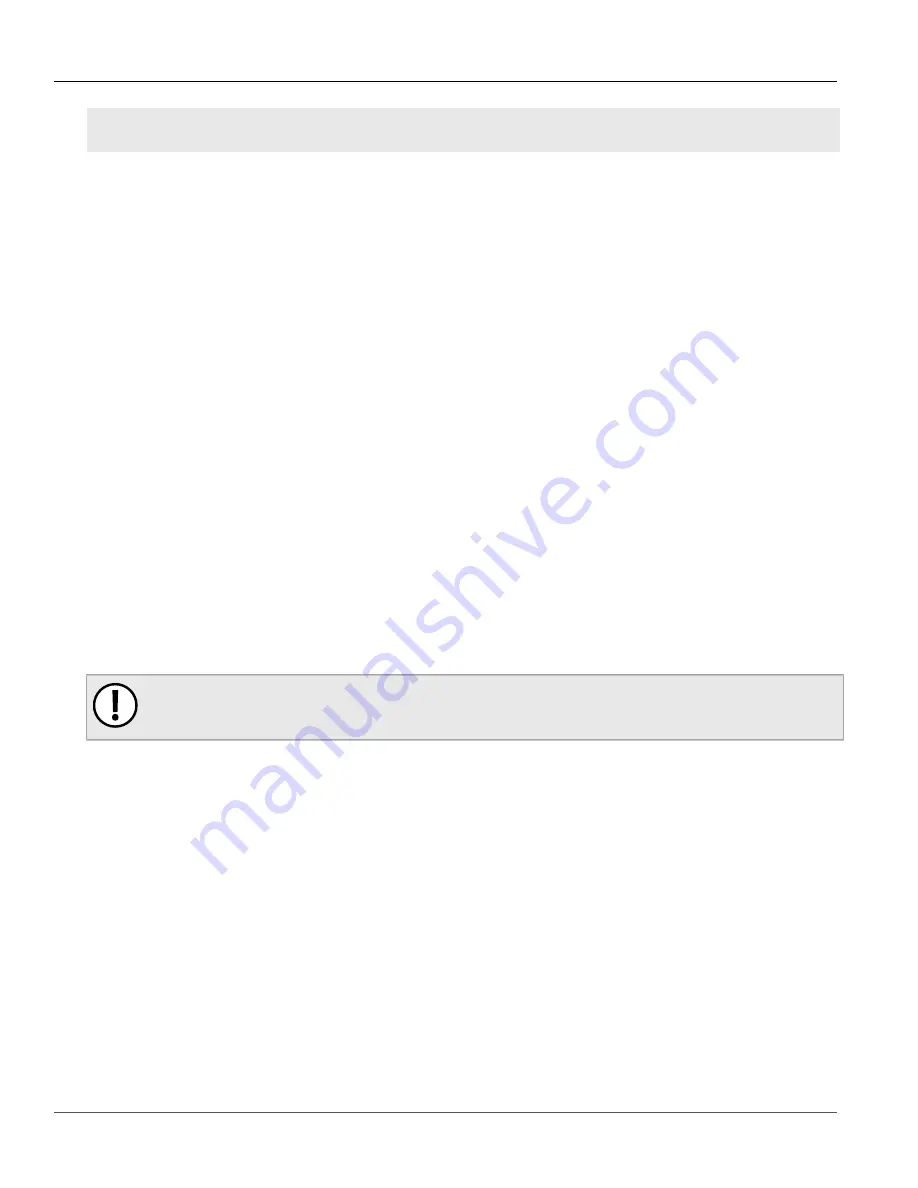
Chapter 2
Installing the Device
RUGGEDCOM RS900GP
Installation Guide
6
General Procedure
•
Section 2.6, “Connecting the Failsafe Alarm Relay”
•
Section 2.7, “Connecting Power”
Section 2.1
General Procedure
The general procedure for installing the device is as follows:
1. Review the relevant certification information for any regulatory requirements. For more information, refer to
2. Mount the device.
3. Connect the failsafe alarm relay.
4. Connect power to the device and ground the device to safety Earth.
5. Connect the device to the network.
6. Configure the device.
Section 2.2
Unpacking the Device
When unpacking the device, do the following:
1. Inspect the package for damage before opening it.
2. Visually inspect each item in the package for any physical damage.
3. Verify all items are included.
IMPORTANT!
If any item is missing or damaged, contact Siemens for assistance.
Section 2.3
Cabling Recommendations
Siemens does not recommend the use of copper cabling of any length for critical, real-time substation automation
applications. All copper Ethernet ports on RUGGEDCOM products include transient suppression circuitry to protect
against damage from electrical transients and conform with IEC 61850-3 and IEEE 1613 Class 1 standards. This
means that during a transient electrical event, communications errors or interruptions may occur, but recovery is
automatic.
Siemens also does not recommend using copper Ethernet ports to interface with devices in the field across
distances that could produce high levels of ground potential rise (i.e. greater than 2500 V), during line-to-ground
fault conditions.
Summary of Contents for RUGGEDCOM RS900GP
Page 4: ...RUGGEDCOM RS900GP Installation Guide iv ...
Page 10: ...Preface RUGGEDCOM RS900GP Installation Guide x Customer Support ...
Page 14: ...Chapter 1 Introduction RUGGEDCOM RS900GP Installation Guide 4 Decommissioning and Disposal ...
Page 24: ...Chapter 2 Installing the Device RUGGEDCOM RS900GP Installation Guide 14 Connecting Power ...
Page 40: ...Chapter 5 Technical Specifications RUGGEDCOM RS900GP Installation Guide 30 Dimension Drawings ...
















































