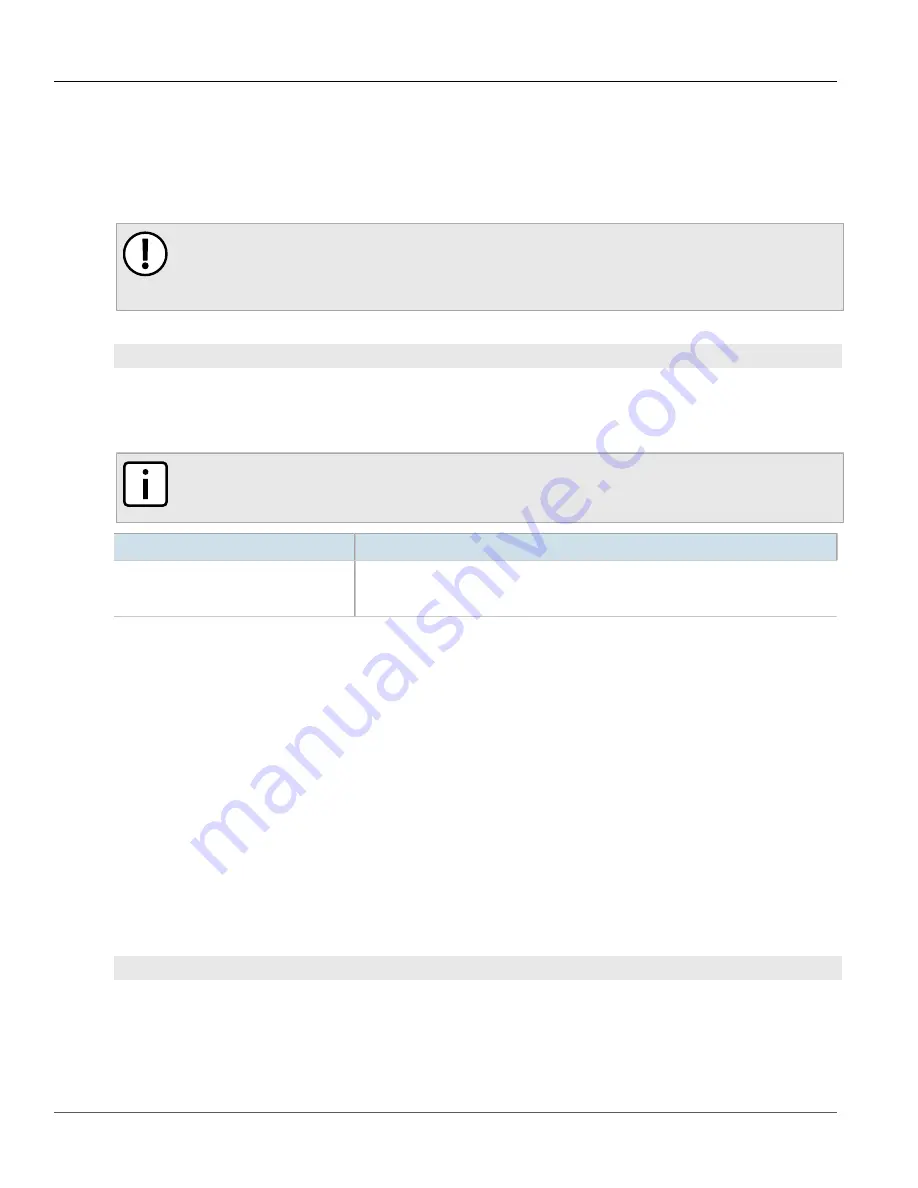
Chapter 13
Unicast and Multicast Routing
RUGGEDCOM ROX II
CLI User Guide
582
Adding an IPv4 Static Route
Section 13.12.2
Adding an IPv4 Static Route
To add an IPv4 static route, do the following:
1. Make sure the CLI is in Configuration mode.
IMPORTANT!
If the route is to be configured as a black hole route, make sure the subnet matches that of
another static route. The black hole route will then act as a backup should the other static route go
down.
2. Add the IPv4 static route by typing:
routing
ipv4 route
subnet
Where:
•
subnet
is the subnet (network/prefix) of the static route
3. If the device has a Layer 3 switch installed, configure the following parameter(s) as required:
NOTE
Only TCP and UDP traffic flows will be accelerated by the IP/Layer 3 switch fabric. Non-IP packet
types, such as ICMP and IGMP, will not be accelerated.
Parameter
Description
hw-accelerate
If the static unicast route can be hardware accelerated, this option will be available.
For a static unicast route to be accelerated, the ingress and egress interfaces must be
switched.
4. [Optional] Configure the route as a black hole route. For more information, refer to
“Configuring a Black Hole Connection for an IPv4 Static Route”
.
5. [Optional] If the static route is not a black hole route, configure either the interface that connects to the next-
hop router (if there is a direct connection) or the IP address (gateway) of the next-hop router. Only one can
be configured per static route. For more information, refer to either
Section 13.12.6.3, “Adding a Gateway for
Section 13.12.7.3, “Adding an Interface for an IPv4 Static Route”
.
6. Type
commit
and press
Enter
to save the changes, or type
revert
and press
Enter
to abort.
Section 13.12.3
Adding an IPv6 Static Route
To add an IPv6 static route, do the following:
1. Make sure the CLI is in Configuration mode.
2. Add the IPv6 static route by typing:
routing
ipv6 route
subnet
Where:
•
subnet
is the subnet (network/prefix) of the static route
Summary of Contents for RUGGEDCOM ROX II
Page 2: ...RUGGEDCOM ROX II CLI User Guide ii ...
Page 4: ...RUGGEDCOM ROX II CLI User Guide iv ...
Page 39: ...RUGGEDCOM ROX II CLI User Guide Table of Contents xxxix 19 5 VLANs 752 ...
Page 40: ...Table of Contents RUGGEDCOM ROX II CLI User Guide xl ...
Page 46: ...Preface RUGGEDCOM ROX II CLI User Guide xlvi Customer Support ...
Page 170: ...Chapter 5 System Administration RUGGEDCOM ROX II CLI User Guide 124 Deleting a Scheduled Job ...
Page 256: ...Chapter 6 Security RUGGEDCOM ROX II CLI User Guide 210 Enabling Disabling a Firewall ...
Page 402: ...Chapter 11 Wireless RUGGEDCOM ROX II CLI User Guide 356 Managing Cellular Modem Profiles ...






























