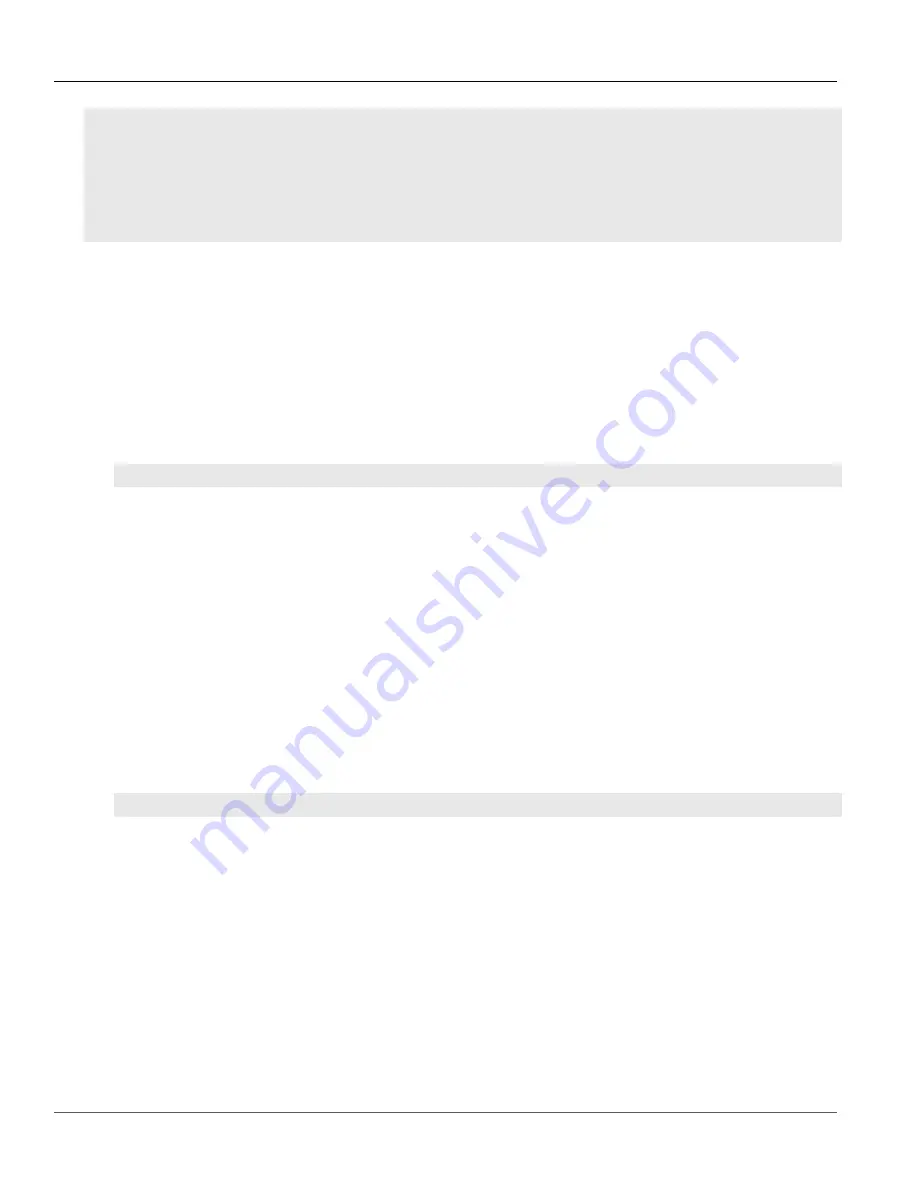
Chapter 7
IP Address Assignment
RUGGEDCOM ROX II
CLI User Guide
214
Adding an IPv4 Address
192.168.0.12/24 -
172.30.150.12/19 -
switch.0001
switch.0011
192.168.11.1/24 -
switch.0012
192.168.12.1/24 -
switch.0014
192.168.14.1/24 -
If no addresses have been configured, add addresses as needed. For more information, refer to
Section 7.1.3.2
Adding an IPv4 Address
To add an IPv4 address to a routable interface, do the following:
1. Make sure the CLI is in Configuration mode.
2. Add the address by typing:
ip
interface
ipv4 address
address
peer
peer
Where:
•
interface
is the name of the interface
•
address
is the IPv4 address and prefix
•
peer
is the peer IPv4 address
3. Type
commit
and press
Enter
to save the changes, or type
revert
and press
Enter
to abort.
Section 7.1.3.3
Deleting an IPv4 Address
To delete an IPv4 address for a routable interface, do the following:
1. Make sure the CLI is in Configuration mode.
2. Delete the address by typing:
no
ip
interface
ipv4 address
address
Where:
•
address
is the IPv4 address
3. Type
commit
and press
Enter
to save the changes, or type
revert
and press
Enter
to abort.
Summary of Contents for RUGGEDCOM ROX II
Page 2: ...RUGGEDCOM ROX II CLI User Guide ii ...
Page 4: ...RUGGEDCOM ROX II CLI User Guide iv ...
Page 39: ...RUGGEDCOM ROX II CLI User Guide Table of Contents xxxix 19 5 VLANs 752 ...
Page 40: ...Table of Contents RUGGEDCOM ROX II CLI User Guide xl ...
Page 46: ...Preface RUGGEDCOM ROX II CLI User Guide xlvi Customer Support ...
Page 170: ...Chapter 5 System Administration RUGGEDCOM ROX II CLI User Guide 124 Deleting a Scheduled Job ...
Page 256: ...Chapter 6 Security RUGGEDCOM ROX II CLI User Guide 210 Enabling Disabling a Firewall ...
Page 402: ...Chapter 11 Wireless RUGGEDCOM ROX II CLI User Guide 356 Managing Cellular Modem Profiles ...






























