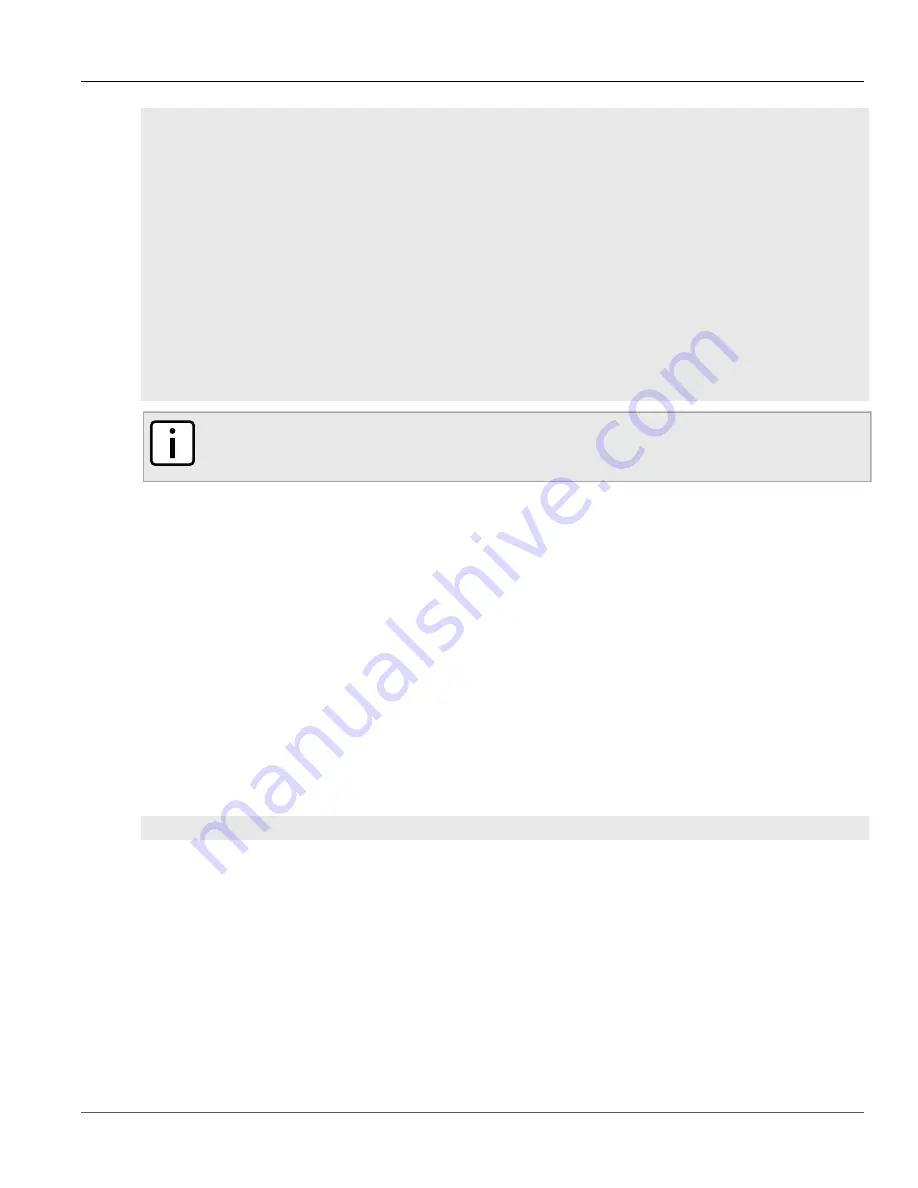
RUGGEDCOM ROX II
CLI User Guide
Chapter 5
System Administration
Resetting the Boot Password/Passphrase
119
[4-1]: Debian GNU/Linux, kernel 3.0.0-2-8360e (BIST mode)
[4-2]: Debian GNU/Linux, kernel 3.0.0-2-8360e (single-user mode)
[4-3]: Debian GNU/Linux, kernel 3.0.0-2-8360e (service mode)
****Boot Partition 6****
[6-0]: Debian GNU/Linux, kernel 3.0.0-2-8360e
[6-1]: Debian GNU/Linux, kernel 3.0.0-2-8360e (BIST mode)
[6-2]: Debian GNU/Linux, kernel 3.0.0-2-8360e (single-user mode)
[6-3]: Debian GNU/Linux, kernel 3.0.0-2-8360e (service mode)
Auto booting [4-0], Hit [ESC] key to stop: 0
Welcome to the boot menu. Please select from the following options:
Enter [BootPartition-BootTarget] (e.g. '4.0') to boot.
'h' Show this help menu
'l' List the available boot targets
'c' Exit to the boot loader command line
Will reboot after 60 seconds of inactivity
:
NOTE
In the example above, the text
Auto booting [4-0]
indicates the active partition is Boot
Partition 4.
10. Enter the inactive partition by typing the associated target number. For example, if the active partition is Boot
Partition 4, type
6-0
and press
Enter
to enter Boot Partition 6.
11. Repeat
and
to reset the password/passphrase on the inactive partition and switch back to the
original partition.
Section 5.9.6
Resetting the Boot Password/Passphrase
The boot password/passphrase provides access to BIST mode (through the
maint-login
command) and service
mode. If this password/passphrase is lost, access to these modes is impossible until the password/passphrase is
reset directly on the device.
To reset the boot password/passphrase, do the following:
1. Log in to maintenance mode. For more information, refer to
Section 2.7.3, “Accessing Maintenance Mode”
.
2. Delete current boot password/passphrase by typing:
rox-delete-bootpwd
--force
3. Type
exit
and press
Enter
.
4. Set a new boot password/passphrase. For more information, refer to
Section 5.9.3, “Setting the Boot
Section 5.9.7
Resetting the Maintenance Password/Passphrase
The maintenance password/passphrase grants access to the maintenance mode. If this password/passphrase is
lost, access to this mode is impossible until the password/passphrase is reset directly on the device.
Summary of Contents for RUGGEDCOM ROX II
Page 2: ...RUGGEDCOM ROX II CLI User Guide ii ...
Page 4: ...RUGGEDCOM ROX II CLI User Guide iv ...
Page 39: ...RUGGEDCOM ROX II CLI User Guide Table of Contents xxxix 19 5 VLANs 752 ...
Page 40: ...Table of Contents RUGGEDCOM ROX II CLI User Guide xl ...
Page 46: ...Preface RUGGEDCOM ROX II CLI User Guide xlvi Customer Support ...
Page 170: ...Chapter 5 System Administration RUGGEDCOM ROX II CLI User Guide 124 Deleting a Scheduled Job ...
Page 256: ...Chapter 6 Security RUGGEDCOM ROX II CLI User Guide 210 Enabling Disabling a Firewall ...
Page 402: ...Chapter 11 Wireless RUGGEDCOM ROX II CLI User Guide 356 Managing Cellular Modem Profiles ...






























