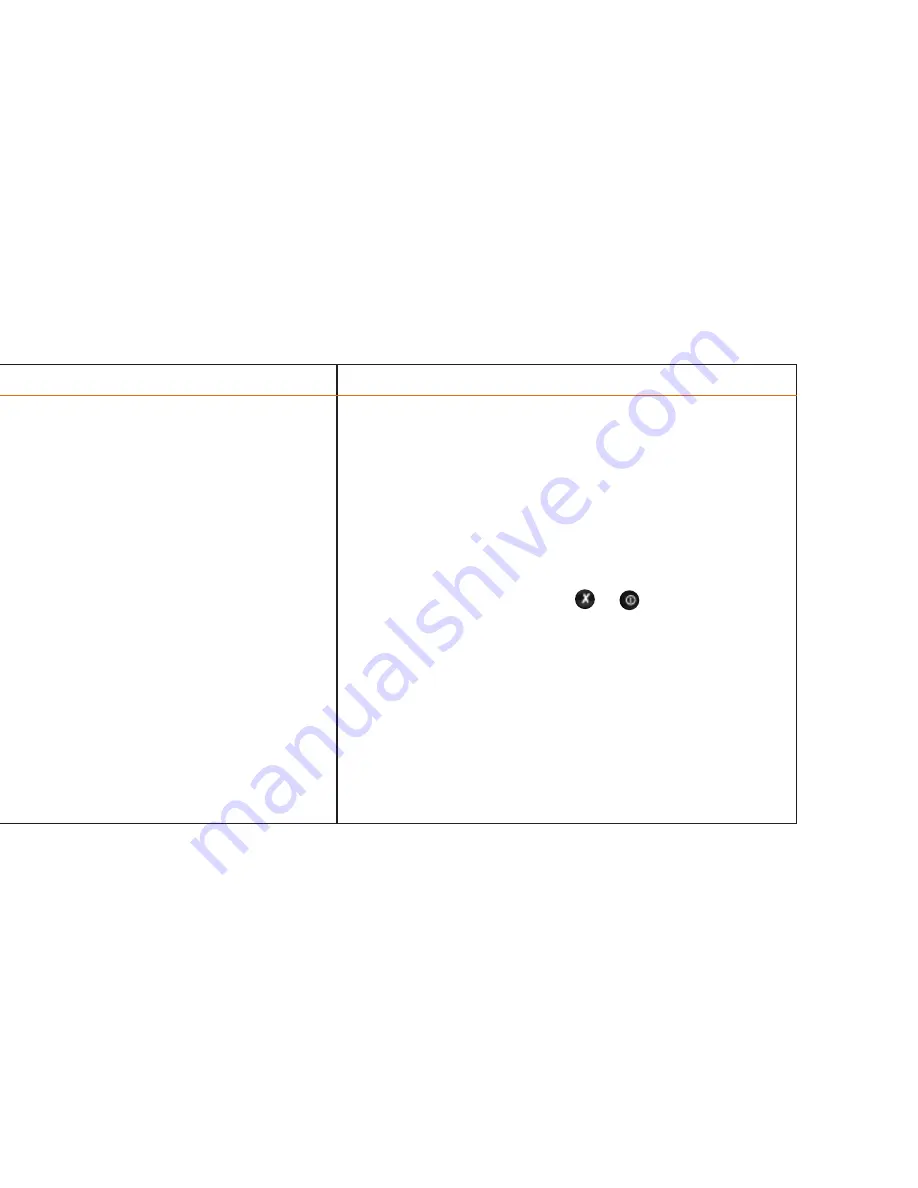
Tips for successful operation
The Pocket Reader's advanced technology is reliable but sensitive. Keep the following pointers in
mind to achieve the best possible performance:
>
Keep the head of the Pocket Reader and the roller wheel pressed firmly against the
surface while scanning.
>
Keep the Pocket Reader head as square as possible to the line of text you're scanning.
>
Hold the Pocket Reader almost upright and work on a hard, flat surface.
>
There are a few conditions in which the Pocket Reader’s character recognition
capabilities will not function well. These include:
>
under extreme light conditions (e.g., direct exposure to sunshine);
>
text printed in red or yellow on a light or red background;
>
text printed in a dark color on a blue or gray background;
>
dirty or creased paper;
>
poor typography (e.g., insufficient space between characters).
The Pocket Reader
/
10
The Pocket Reader
/
11
Troubleshooting
>
“no line found” or “line lost” error message: the Pocket Reader wasn’t able to read the
line of text. Check to be sure you’re holding it almost upright and dragging it smoothly
from left to right, in a straight line.
>
Missing characters: you may have lifted the Pocket Reader from the page before the
end of the line, or Pocket Reader encountered a character it couldn’t read.
>
Garbled text: a variety of reasons, including text color, background patterns,
and the condition of the page, could cause an incorrect reading.
>
Stored text is corrupted: a power failure or surge that occurs while the Pocket Reader
is activated and connected to your computer can corrupt whatever happens to be
stored in the Pocket Reader at that time. If this happens, call up the configuration menu
directly during activation by depressing the and buttons simultaneously and
selecting the “erase all” option.
For additional help, refer to the CD tutorial or the Pocket Reader web site
(http://www.pocketreader.com) or call Pocket Reader customer service at (800) 665-8445.















