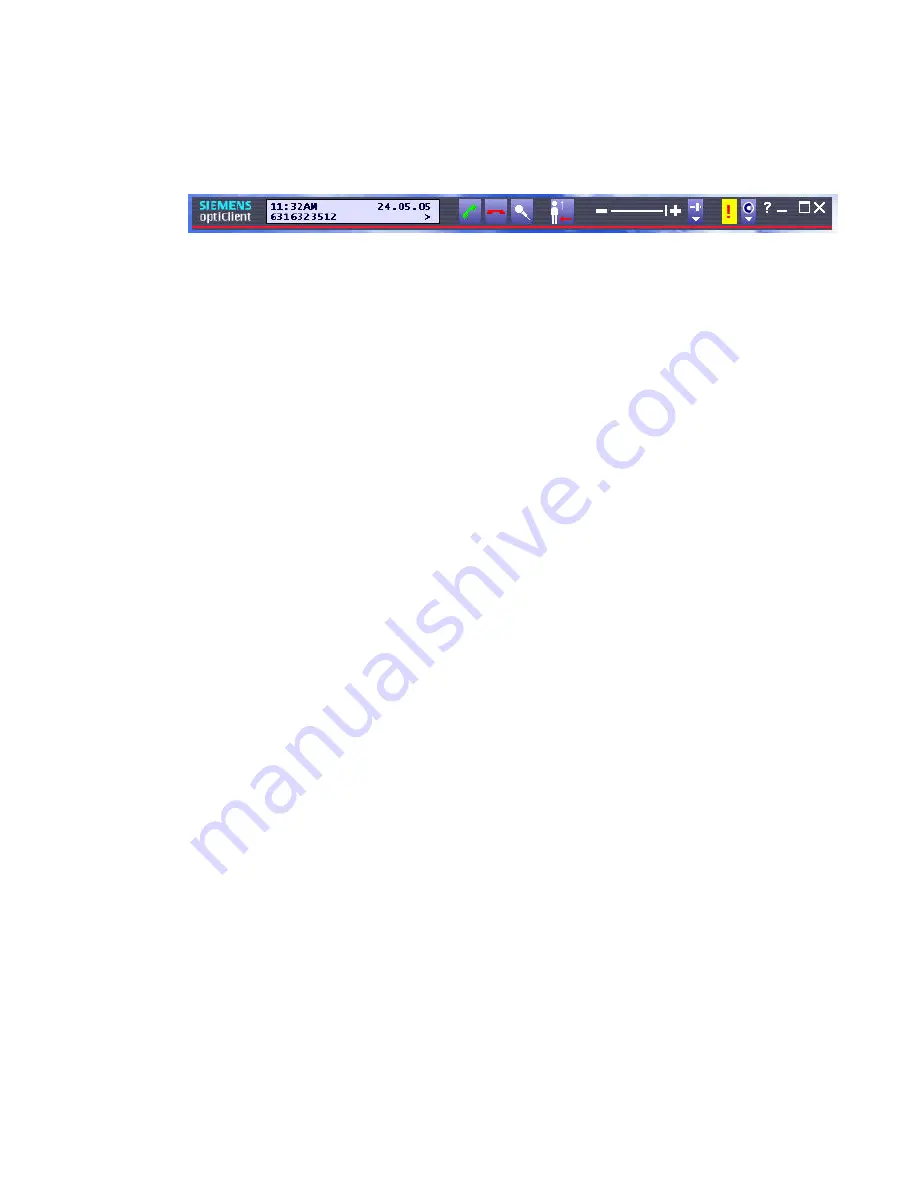
E
Using the Phone
Using the Siemens OC130S with the Eutectics IPP phone is very simple. To place a call, just
lift up the handset. You will automatically cause the OC130S to pop up and you will get a
dialtone. To dial you can use either the keypad on the phone or the keyboard of the PC.
Answering a Call
If another user is calling you, you will hear a RING from your PC speakers and you will see the
indication on the Cisco client.
To answer the call simply lift the handset from the cradle. The call is automatically answered and
you will be talking with the person who called you.
Setting the Sound Levels
If you are having trouble hearing the called party or they are having trouble hearing you please
check the Sound Levels on your PC. You can check the levels using the following procedure:
To check and adjust the Master Volume Control on windows XP please use the following
procedure:
Select the SPEAKER icon from the system Tray (right hand corner) and RIGHT CLICK the
mouse button on it. You may also select the SPEAKER icon from the Control Panel window.
Choose Adjust Audio Properties - the following dialog will appear.
Page
6
06/17/2010











