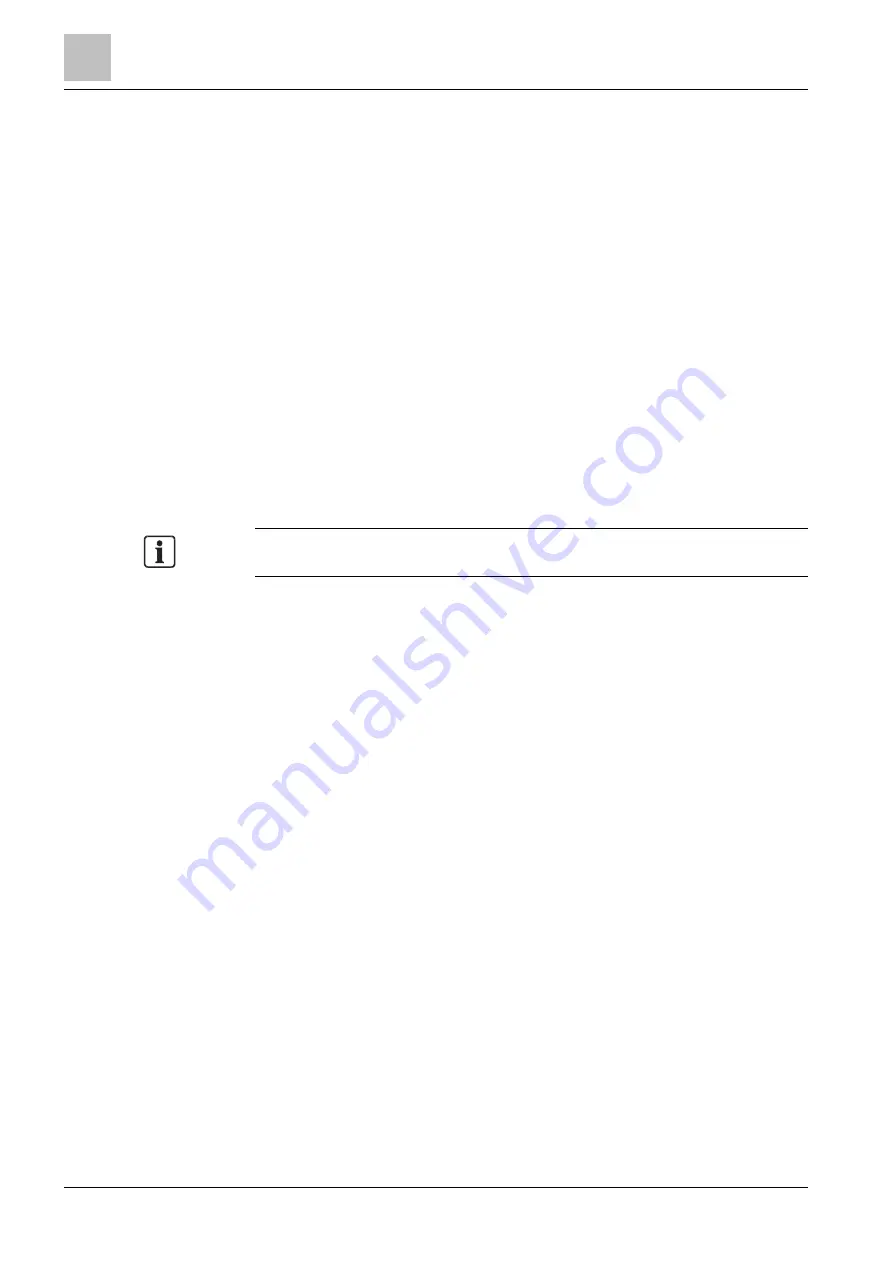
7
Configuration
Configuring IP settings via the NK823x Web Server
42
Building Technologies
A6V10854379_a_en
CPS Fire Safety
30.11.2017
Configuration workflow
1. If necessary, configure the NK8237 IP address(es) via the NK823x Web server
2. In Composer, create [➙ 45] the NK8237 project.
3. Create [➙ 47] the IEC system.
4. Create [➙ 48] the NK8237 gateway.
5. Configure [➙ 53] the fire network.
6. Customise [➙ 59] the IEC interface.
7. Download [➙ 63] the configuration to the NK8237 via Composer.
Testing and commissioning tasks
1. Test [➙ 68] the configuration.
2. Troubleshoot [➙ 69] and maintain the system using the NW8204 Tool.
9.2
Configuring IP settings via the NK823x Web Server
This configuration task must be carried out before the NK8237 is configured at a
client’s site. The procedural steps detail how to send the IP configuration
information; that is, the IP address, Subnet mask, and Default address to the
NK8237 via the NK823x Web Server.
Note: This configuration procedure can be performed prior to shipping the
NK8237 to the client, or at a later time at a client’s site.
1. Set the Service PC IP address to 192.168.9.x (for example 192.168.9.254, to
use the Ethernet port 1 with default IP address 192.168.9.41) or to
192.168.10.x (for example 192.168.10.254, to use the Ethernet port 2 with
default IP address 192.168.10.41) and the subnet mask to 255.255.255.0.
– Take note of the current IP address before replacing it with the new one.
2. Remove the cover of the NK8237 to be configured.
3. Set to ON the correct DIP switch of S101 (DIP switch 1 to use Ethernet 1, DIP
switch 2 to use Ethernet 2) and press the reset button S1.
4. Connect the Service PC to the correct Ethernet port of the NK8237.
5. Access [➙ 36] the NK823x Web Server with Administrator profile.
6. Enter IP Address, Subnet Mask and Default Gateway for Ethernet 1 and
Ethernet 2 ports.
7.
(Optional) Select the Secure Download check box to enable the secure
8. Click Apply.
The NK8237 IP addresses are configured.
NOTICE! The IP configuration will reset any other settings to default
values! If the unit was previously configured, you need to download again
the configuration.
9. Disconnect the NK8237 from the Service PC, set back the DIP switch to OFF,
and replace the cover.
10. Reset the Service PC IP address to the original address.
Now the NK8237 is reachable from the DMS8000 system, and it is ready to
receive the full configuration download, which is carried out from Composer.






























