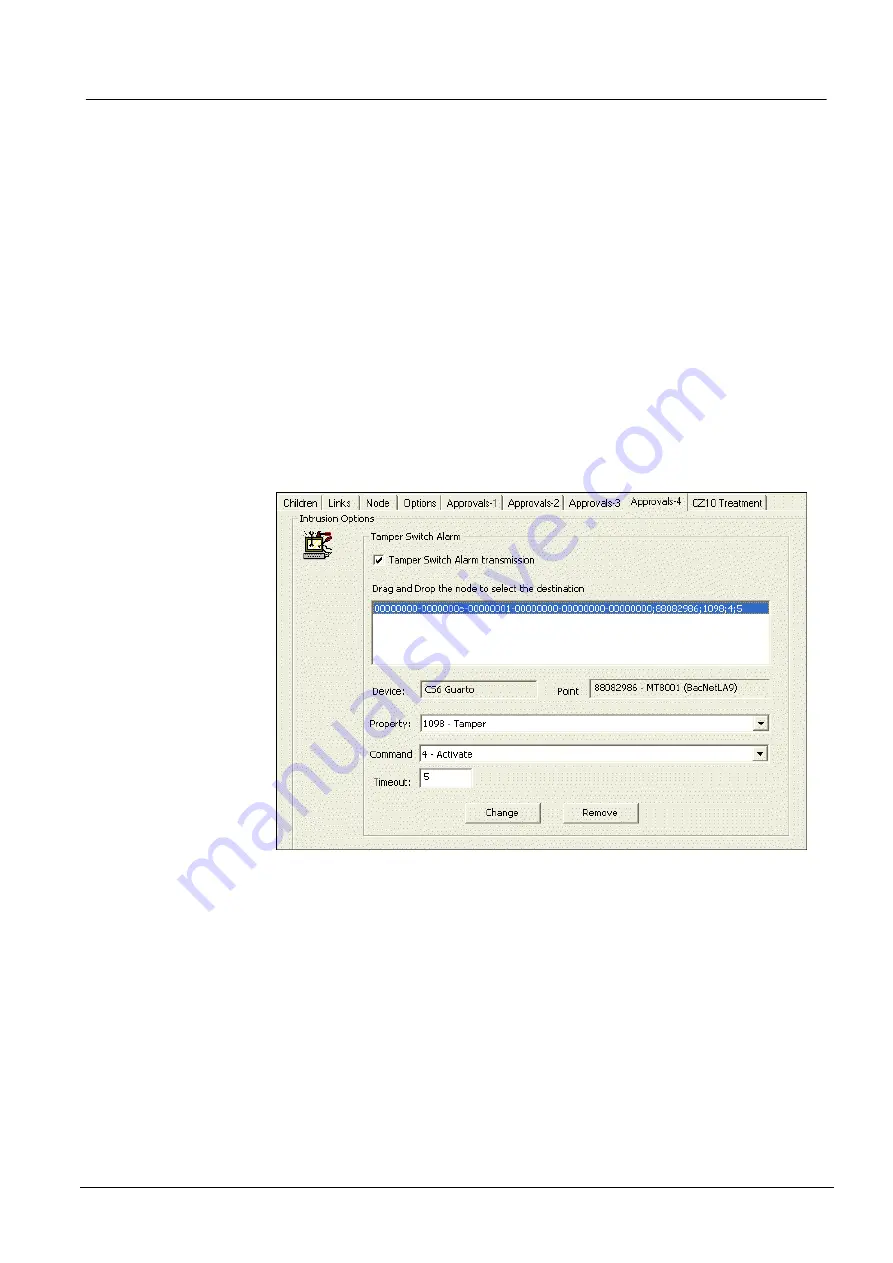
Configuring the MT8001
43
Building Technologies
048_DMS_MT8001_ICC_MP4.20_A6V10096181_a_en.doc
Fire Safety & Security Products
06.2009
5.4.2.4 Intrusion options – Tamper Switch Alarms
Configure the Approvals-4 tab (see Fig. 41) to define a Tamper Switch Alarm on
the MT8001.
To configure Tamper Switch Alarm, do the following:
1.
Check the
Tamper Switch Alarm transmission
to enable a Tamper Switch
Alarm on the MT8001.
2.
Drag and drop the appropriate node from the Composer tree to the Approvals-4
tab window.
Note:
Typically, the node will be a point on an intrusion panel.
3.
In the
Drop Point
dialog box, do the following:
a.
Choose a property from the
Property
drop-down list.
b.
Choose a command from the
Command
drop-down list.
c.
Change the timeout (command feedback), if desired.
4.
Select
Add
.
Note:
To update the list in the
Drag and Drop
window, select the node, and then
select
Change
or
Remove
.
Fig. 41 Approvals-4 tab






























