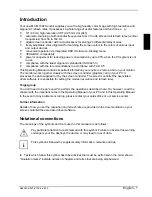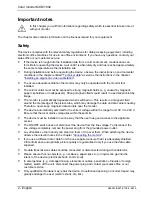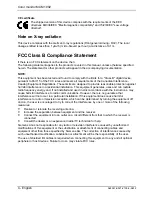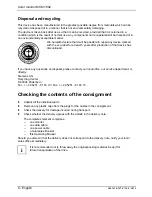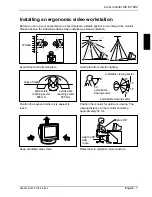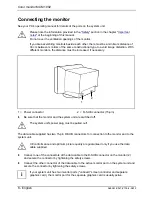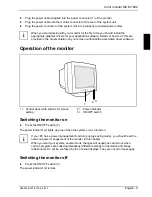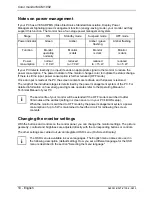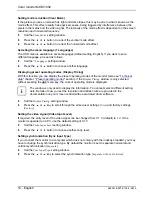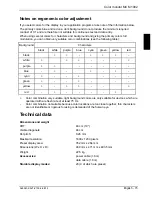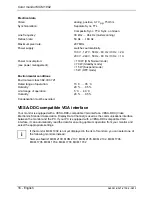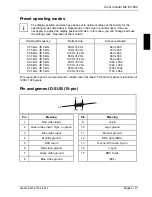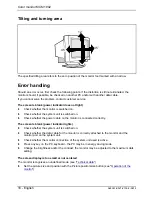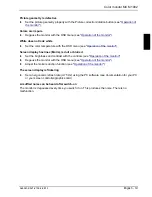Color monitor MCM 1902
14 - English
A26361-K527-Z100-2-5E19
Setting moiré reduction (Clear Moiré)
If the picture you see on screen has light and dark stripes, this may be due to what is known as the
moiré effect. This effect usually has physical causes, being triggered by interference between the
pixels in the matrix and the video signal. The intensity of the moiré effect is dependent on the screen
resolution and horizontal frequency.
Ê
Call the
Clear Moiré
setting window.
Ê
Press the
!
or
"
button to correct the vertical moiré effect.
Ê
Press the
$
or
#
button to correct the horizontal moiré effect.
Selecting the menu language (7 Languages)
The OSD menu is available in seven languages (default setting: English). If you want to set a
different language, proceed as follows:
Ê
Call the
7 Languages
setting window.
Ê
Press the
$
or
#
button to choose another language.
Displaying preset operating modes (Display Timing)
With this function you can display the preset operating modes of the monitor (also see "
Technical
data
" chapter, "
Preset operating modes
" section). If the
Display Timing
window is only selected
without pressing the
menu key, the current operating mode is displayed.
i
The window is only used to display the information. You cannot select a different setting
here. Details of how you set the resolution and refresh rate are provided in the
documentation on your screen controller/the associated driver software.
Ê
Call the
Display Timing
setting window.
Ê
Press the
$
or
#
key to scroll through the stored user settings (
User
) and factory settings
(
Factory
).
Setting the video signal (Video Input Level)
If required, the entry level of the video signal can be changed from 0.7 V (default) to 1 V. If the
monitor is operated on a PC, use the default setting of 0.7 V.
Ê
Call the
Video Input Level
setting window.
Ê
Press the
!
or
"
button to choose another entry level.
Setting synchronization (Sync Input Type)
If you connect the monitor to a computer which does not comply with the industry standard, you may
have to change the synchronization type. By default the monitor is set to separate horizontal and
vertical synchronization (
Separate
).
Ê
Call the
Sync Input Type
setting window.
Ê
Press the
$
or
#
key to select the synchronization type (
Separate
or
Sync On Green
).