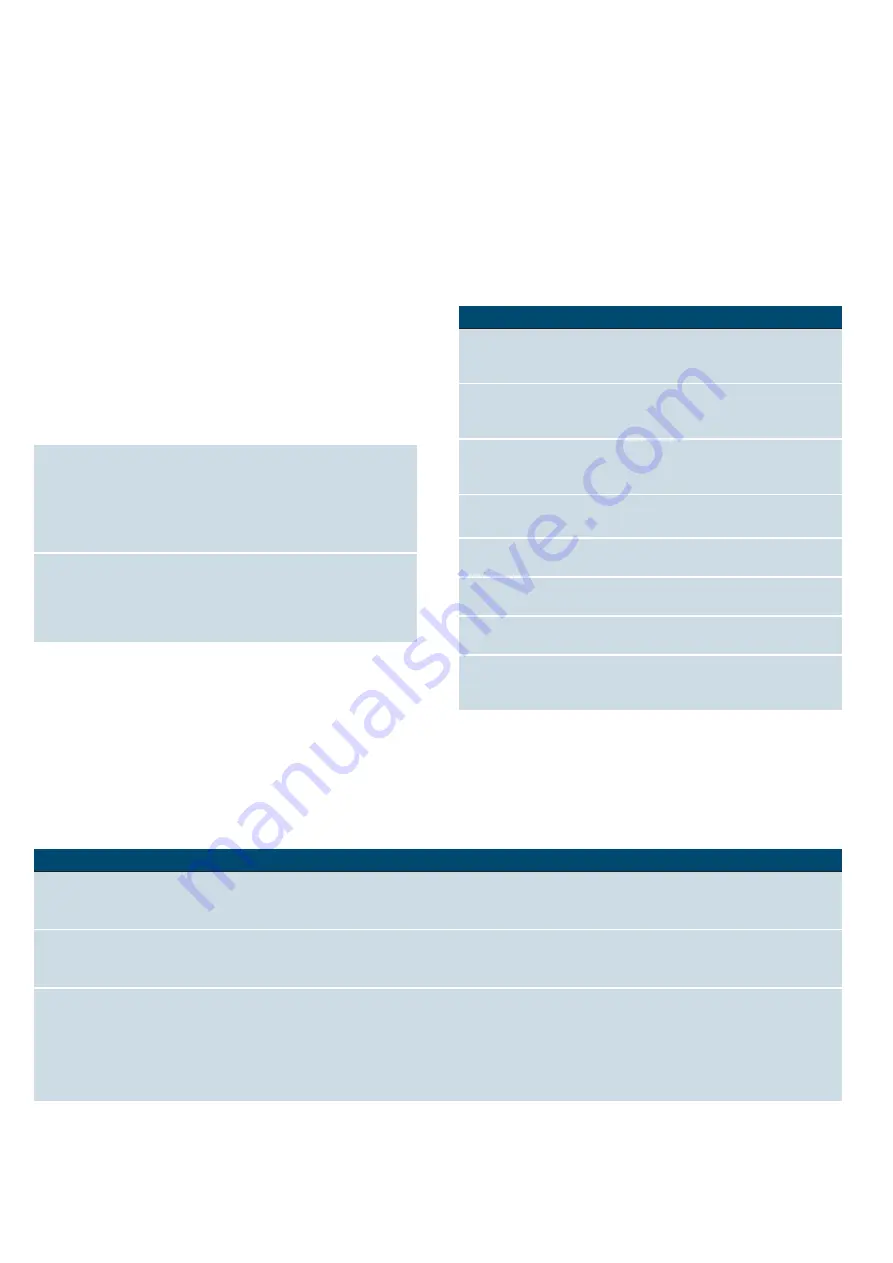
en
Getting to know your appliance
8
*
Getting to know your
appliance
Getting to know your appliance
In this section, we will explain the indicators and
controls. You will also find out about the various
functions of your appliance.
Note:
Depending on the appliance model, individual
details and colours may differ.
Control panel
In the control panel, you can use the various buttons
and the rotary selector to set the required function of
the appliance. The current settings are shown on the
display.
Controls
The individual controls are adapted for the various
functions of your appliance. You can set your appliance
simply and directly.
Buttons
Here you can find a short explanation of the various
buttons.
--------
Rotary selector
Use the rotary selector to change the adjustment values
shown in the display.
In most selection lists, e.g. types of heating, the first
selection follows the last. For temperature, for example,
you must turn the rotary selector back when the
minimum or maximum temperature is reached.
Display
The display is structured so that the information can be
read at a glance.
The value that you can currently set is in focus. It is
displayed in white lettering with a dark background.
Status bar
The status bar is at the top of the display. The time and
set time functions are displayed here.
PO
PGG
NFOV
TUBSUTUPQ
&
#
'KRWDLU
$GGVWHDP
(
Buttons
The buttons to the left and right of the rotary
selector have a pressure point. Press these
buttons to activate them.
0
Rotary selector
You can turn the rotary selector clockwise and
anti-clockwise.
8
Touch display
You can see the current adjustment values,
options or notes in the touch display. To
implement settings, touch the appropriate text
field. The text fields change depending on the
selection.
@
Touch field
You can open the switch panel by touching the
field. You can remove the water tank.
Buttons
Meaning
on/off
Switches the appliance on and off
menu
Menu
Opens the operating modes menu
l
/
Information
Childproof lock
Displays notes
Activates/deactivates the child-
proof lock
0
Time-setting
options
Opens the time-setting options
menu
c
Rapid heat up
Switches rapid heat up on and off
X
Open cover
Filling or emptying the water tank
~
"Filling the water tank"
on page 18
Start/Stop
Starts, pauses or cancels opera-
tion
Getting to know your appliance
en
9
Progress line
The progress line shows you how much the oven has
already heated up or how much time has elapsed, for
example. The straight line below the in-focus value
progresses from left to right, the longer the operation
continues to run.
Countdown
If you have started your appliance without a cooking
time, you can see how long the operation has already
been running for at the top right in the status bar.
If you had set a cooking time and it was deleted, the
countdown applies the time that has already elapsed
and continues to count down from this time. You can
therefore always check how long the operation has
already been running.
Temperature indicator
The temperature indicator bars show the heating
phases or residual heat in the cooking compartment.
Note:
Due to thermal inertia, the temperature displayed
may be slightly different to the actual temperature inside
the oven. You can use the
²
button to check the
current heating temperature when heating up.
Operating modes menu
The menu is divided into different operating modes. In
this way, you can quickly access the required function.
Depending on the appliance type, there are a various
number of operating modes. In the status bar at the top
right, you can see how many pages there are in the
operating modes menu. If 1/2 is displayed in the status
bar, then you are on the first page of two pages.
--------
Types of heating
To make sure that you always use the right type of
heating to cook your food, we have explained the
differences and applications below.
For temperature settings above 275 °C and grill
setting 3, the appliance reduces the temperature to
approx. 275 °C or grill setting 1 after approx.
40 minutes.
Heating indicator The heating indicator displays the rising tempera-
ture in the cooking compartment. When all bars
are filled, the optimum time for placing the dish in
the oven has been reached.
The bars do not appear when settings are applied
for grilling and cleaning.
Residual heat
indicator
When the appliance is switched off, the tempera-
ture indicator shows the residual heat in the cook-
ing compartment. Once the temperature has
dropped to approximately 60 °C, the display goes
out.
Operating mode
Use
Types of heating
There are several finely tuned
types of heating for you to pre-
pare your dishes.
Dishes
~
"Dishes" on page 35
Here you can find prepro-
grammed setting values which
are suitable for many dishes.
Steaming
~
"Steam"
on page 16
There are finely tuned steam
types of heating for you to pre-
pare your dishes.
Descale
~
"Cleaning function"
on page 26
You can use this to remove limes-
cale from the evaporator.
Drying
~
"Steam" on page 16
Use after every operation with
steam.
Cleaning function
~
"Cleaning
function" on page 26
The cleaning function cleans your
oven almost automatically.
Settings
~
"Basic settings"
on page 21
You can adapt your appliance's
basic settings to suit your needs.
HomeConnect
~
"Home
Connect" on page 23
This function allows you to con-
nect your oven with a mobile
device.
Types of heating
Temperature
Use
:
4D hot air *
30-250 °C
For baking and roasting on one or more levels.
The fan distributes the heat from the ring heating element in the back panel evenly
around the cooking compartment.
%
Top/bottom heating *
30-250 °C
For traditional baking and roasting on one level. Especially suitable for cakes with
moist toppings.
Heat is emitted evenly from the top and bottom.
‘
Hot air eco
30-250 °C
For gently cooking selected types of food on one level without preheating.
The fan distributes the heat from the ring-shaped heating element in the back panel
around the cooking compartment.
This heating function is most effective between 125 and 250 °C.
This heating function is used to measure both the energy consumption in air recircula-
tion mode and the energy efficiency class.
Summary of Contents for IQ700 HS658GE 7B Series
Page 1: ...en Instruction manual Built in oven HS658GE 7B ...
Page 2: ......
Page 61: ...6 ...
Page 62: ...6 ...
Page 63: ......










































