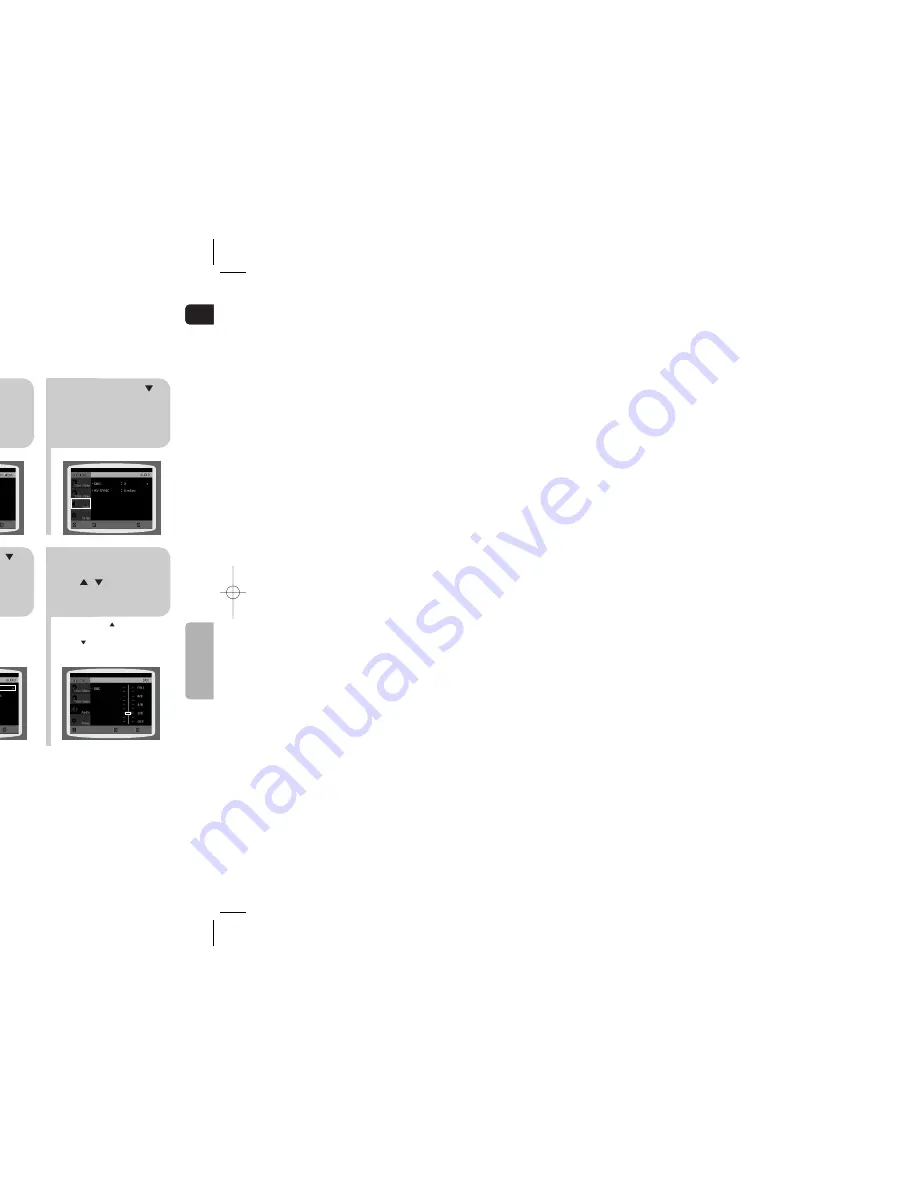
ENG
SETUP
2
1
Press the
EJECT
button and then
press the
MENU
button.
Press Cursor
button to move to
‘Setup’ and then
press
ENTER
button.
4
3
Press Cursor
button to move to
‘DVD TYPE’ and then
press
ENTER
button.
Press Cursor ,
button to move to
‘DVD VIDEO’ and then
press
ENTER
button.
•
DVD Play mode is set to DVD Audio as
factory default setting.
•
Powering off the main unit will automatically
switch to the DVD Audio mode.
Note
•
Set steps 1 ~ 4 again if you want to
switch to DVD AUDIO Play mode.
When Selecting DVD Play Mode:
•
DVD VIDEO
: set to play the DVD video
contents contained on a DVD
audio disc.
•
DVD AUDIO
: set to play the default DVD
audio.
Some DVD-Audio discs contain DVD-Video as well as DVD-Audio.
To play back the DVD-Video portion of the DVD-Audio disc, set the unit to DVD-Video mode.
DVD Playback Mode
•
Please use the Registration code to register
this player with the DivX (R) video on demand
format. To learn more, go to www.divx.com/vod.
DivX (R) registration
MOVE
ENTER
EXIT
MOVE
ENTER
EXIT
MOVE
ENTER
RETURN
RETURN
EXIT
MOVE
SELECT
RETURN
EXIT
MOVE
ENTER
EXIT
51
52
1
2
In Stop or no disc
mode, press
MENU
button.
Press Cursor
button to move to
‘Audio’ and then
press
ENTER
button.
•
When the Cursor button is pressed,
the effect is greater, and when the
Cursor button is pressed, the effect is
smaller.
3
4
Press Cursor
button to move to
‘DRC’ and then
press
ENTER
button.
Press Cursor
, to adjust
the ‘DRC’.
Press
RETURN
button to return to the previous level.
Press
MENU
button to exit the setup screen.
This feature balances the range between the loudest and quietest sounds.
You can use this function to enjoy Dolby Digital sound when watching movies at low volume at night.
Setting the DRC
(Dynamic Range Compression)
MOVE
ENTER
RETURN
EXIT
CHANGE
RETURN
EXIT
MOVE
ENTER
EXIT
MOVE
ENTER
EXIT
41~64p(Q100)-XAA 2006.4.18 12:22 PM Page 10









































