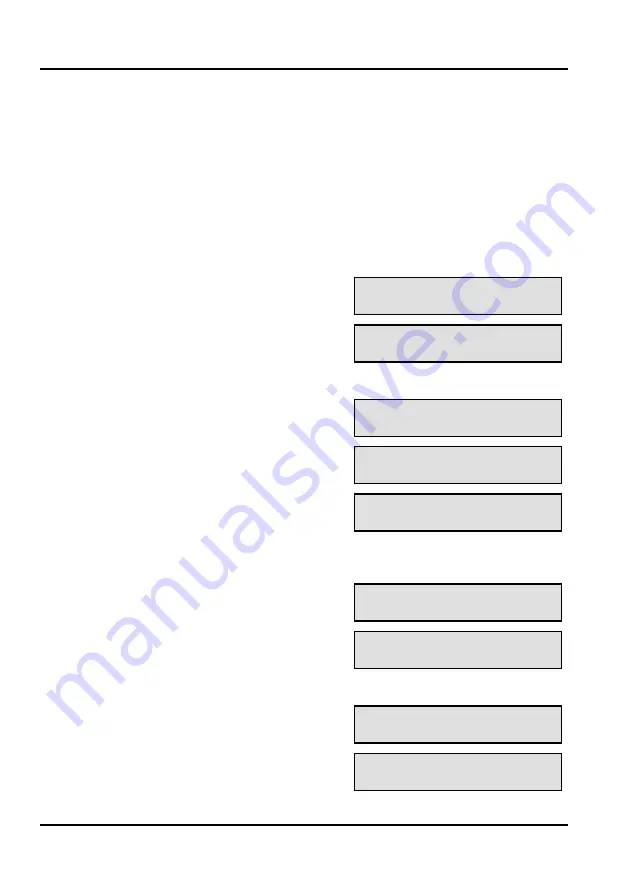
Menu features
Show missed calls
If your telephone rings and is not answered, a missed call message is
left. If the same telephone rings you more than once, only the latest
entry is logged on your telephone. You can ring the caller back.
Your telephone must be set to log missed calls, refer to the online guide.
Displaying missed calls
n
The display shows the presence of
missed calls
<date> <time>
Show new missed calls?
< >
o
Press
9
, the first missed call is
displayed
<name/ date/time>
Erase this message?
< >
p
To view the next message (if any)
•
Press
◄
or
►
until the display
shows:
<name/ date/time>
Show next message?
< >
•
Press
9
, the missed call is
displayed
<name/number 2 + date/time>
Show next message?
< >
q
To call the number associated with
the message lift the handset or
press Hands-free or Headset
<name/number>
Ring back?
< >
r
To erase a message:
•
Select the message to be erased
and press
◄
or
►
until:
<name/number 2 + date/time>
Erase this message?
< >
•
Press
9
, the next/previous
message (if any) is shown
<name/ date/time>
Erase this message?
< >
s
To exit the missed call menu:
•
Press
◄
or
►
until the display
shows:
<name/ date/time>
Exit? <
>
•
Press
9
<date> <time>
Show missed calls?
< >
24
Summary of Contents for HiPath DX
Page 1: ...HiPath DX IP Phone User Guide www siemens co uk hipathdx ...
Page 35: ......

























