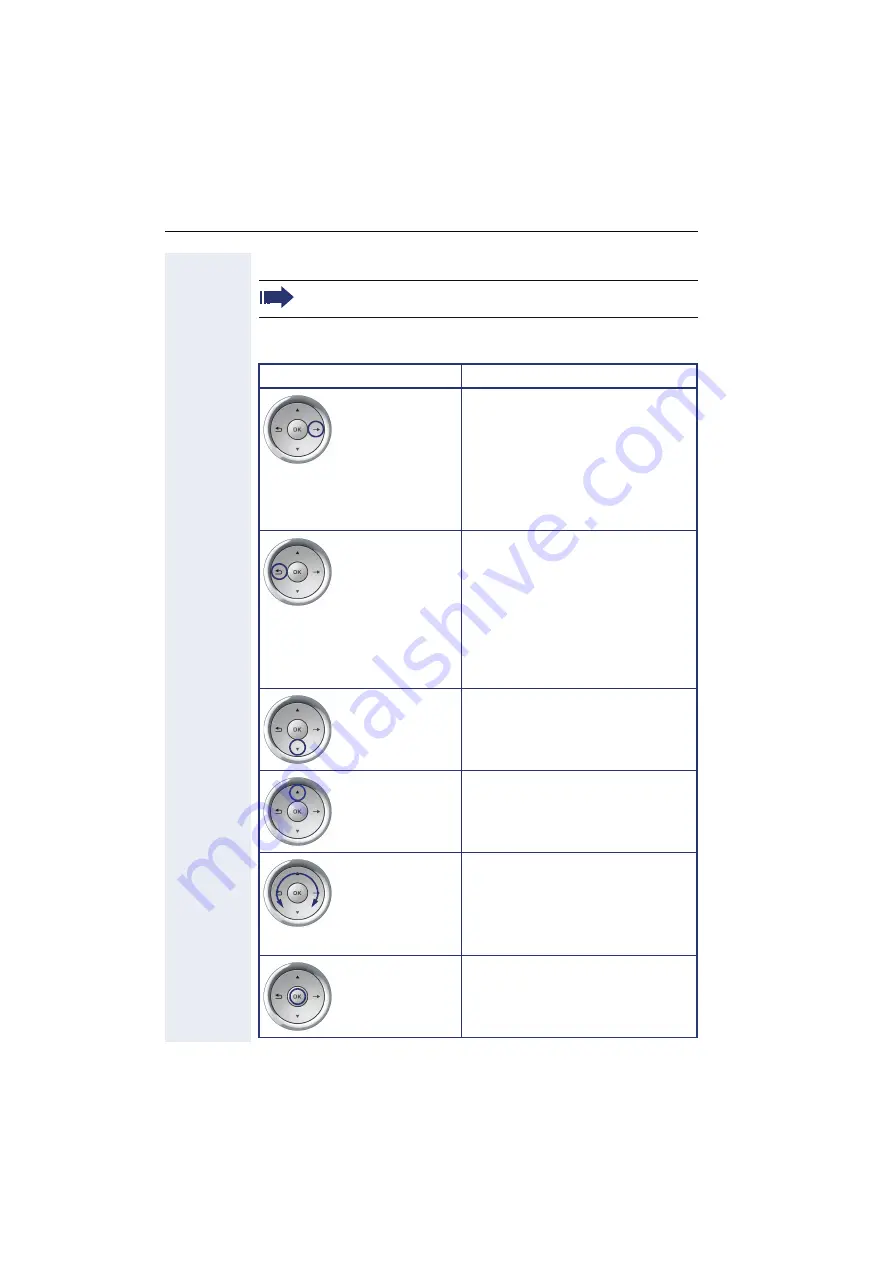
Getting to know your OpenStage phone
20
TouchGuide
With this control, you can manipulate most of your phone’s functions as
well as its displays.
Before using the telephone, remove the protective covering from
the TouchGuide ring surface.
Operation
Functions when key is pressed
Press
c
In idle mode:
•
Open the idle menu
In lists and menus:
•
Go to next level
Entry selected:
•
Perform action
You can now access a context menu:
•
Open the context menu
Press
a
In idle mode:
•
Open the idle menu
In lists and menus:
•
One level back
Entry selected:
•
cancel action
In input fields:
•
Delete character to the left of the
cursor
Press
d
In lists and menus:
•
Scroll down
•
Hold down: Jump to the end of the
list/menu
Press
b
In lists and menus:
•
Scroll up
•
Hold down: Jump to the start of
the list/menu
Move your finger
around the inner
wheel
W
In lists and menus:
•
Scroll up or down
In input fields:
•
Select a character in the display
keyboard
•
Set the sensitivity
Press the
i
key.
Entry selected:
•
Perform action
•
Initiate call















