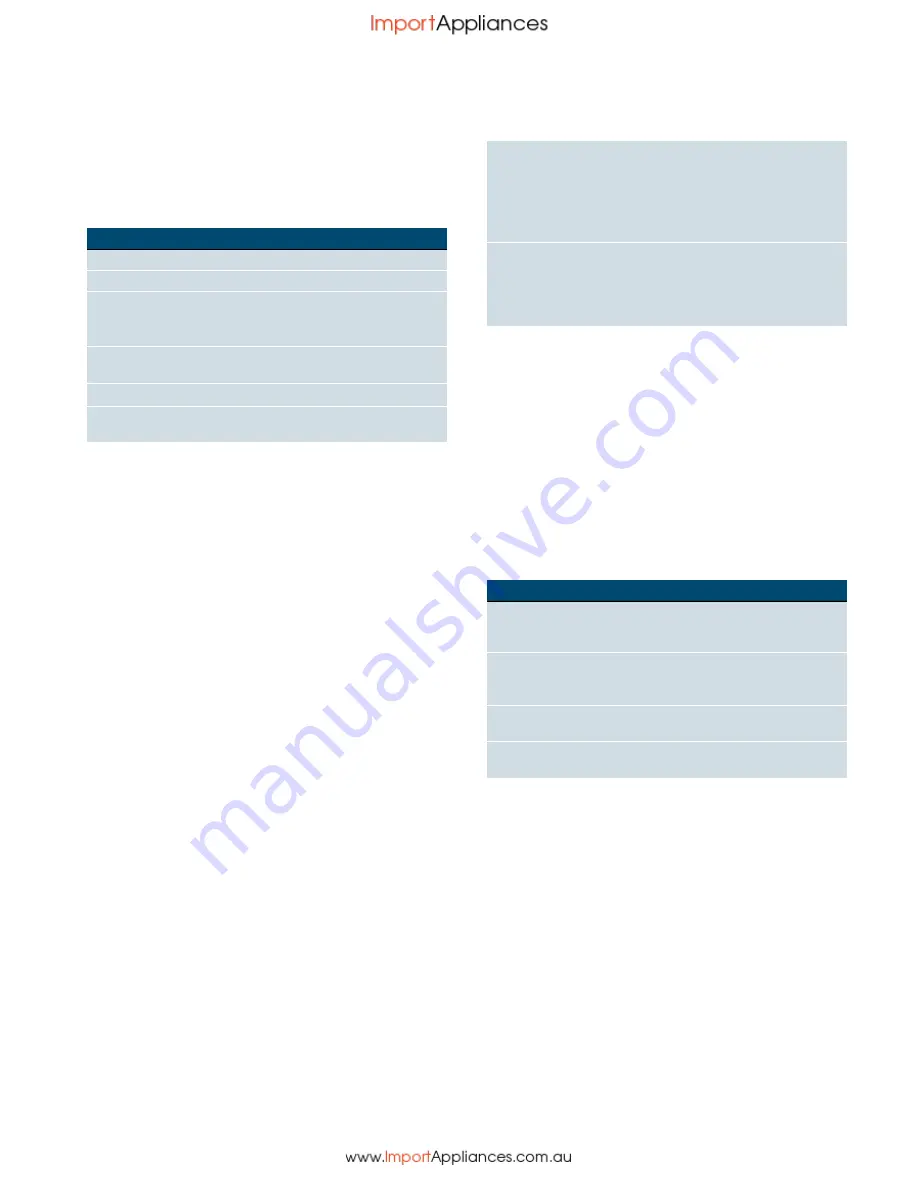
en
Getting to know your appliance
8
Controls
The individual controls are adapted for the various
functions of your appliance. You can set your appliance
simply and directly.
Buttons
Here you can find a short explanation of the various
buttons.
--------
Rotary selector
Use the rotary selector to change the adjustment values
shown in the display.
In most selection lists, e.g. types of heating, the first
selection follows the last. For temperature, for example,
you must turn the rotary selector back when the
minimum or maximum temperature is reached.
Display
The display is structured so that the information can be
read at a glance.
The value that you can currently set is in focus. It is
displayed in white lettering with a dark background.
Status bar
The status bar is at the top of the display. The time and
set time functions are displayed here.
Progress line
The progress line shows you how much the oven has
already heated up or how much time has elapsed, for
example. The straight line below the in-focus value
progresses from left to right, the longer the operation
continues to run.
Countdown
If you have started your appliance without a cooking
time, you can see how long the operation has already
been running for at the top right in the status bar.
If you had set a cooking time and it was deleted, the
countdown applies the time that has already elapsed
and continues to count down from this time. You can
therefore always check how long the operation has
already been running.
Temperature indicator
The temperature indicator bars show the heating
phases or residual heat in the cooking compartment.
Note:
Due to thermal inertia, the temperature displayed
may be slightly different to the actual temperature inside
the oven. You can use the
²
button to check the
current heating temperature when heating up.
Operating modes menu
The menu is divided into different operating modes. In
this way, you can quickly access the required function.
Depending on the appliance type, there are a various
number of operating modes. In the status bar at the top
right, you can see how many pages there are in the
operating modes menu. If 1/2 is displayed in the status
bar, then you are on the first page of two pages.
--------
Buttons
Meaning
on/off
Switches the appliance on and off
menu
Menu
Opens the operating modes menu
l
/
Information
Childproof lock
Displays notes
Activates/deactivates the child-
proof lock
0
Time-setting
options
Opens the time-setting options
menu
c
Rapid heat up
Switches rapid heat up on and off
Start/Stop
Starts, pauses or cancels opera-
tion
Heating indicator The heating indicator displays the rising tempera-
ture in the cooking compartment. When all bars
are filled, the optimum time for placing the dish in
the oven has been reached.
The bars do not appear when settings are applied
for grilling and cleaning.
Residual heat
indicator
When the appliance is switched off, the tempera-
ture indicator shows the residual heat in the cook-
ing compartment. Once the temperature has
dropped to approximately 60 °C, the display goes
out.
Operating mode
Use
Types of heating
There are several finely tuned
types of heating for you to pre-
pare your dishes.
Dishes
~
"Dishes" on page 25
Here you can find prepro-
grammed setting values which
are suitable for many dishes.
Self-cleaning
~
"Cleaning
function" on page 18
The self-cleaning function cleans
your oven automatically.
Settings
~
"Basic settings"
on page 16
You can adapt your appliance's
basic settings to suit your needs.










































