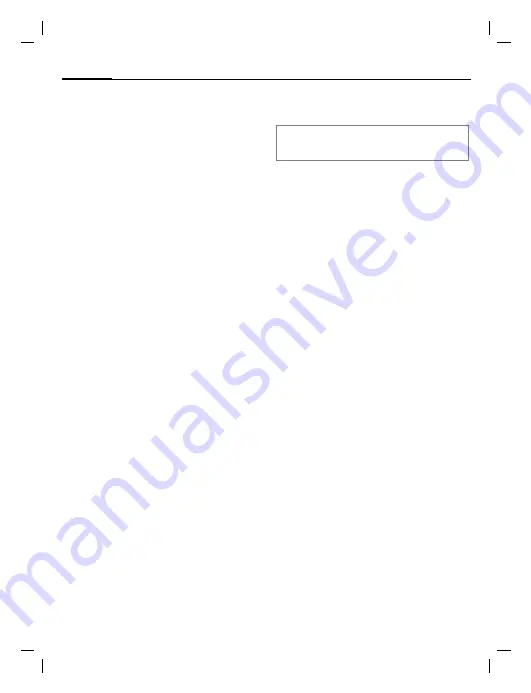
Print via.../Send via ....
114
SL56 fug am. english, A31008-H4920-A40-1-4A19 (13. June 2003, 12:50)
©
Siem
ens AG 2001
, I
:\Mob
il\L55\SL56
\lo
ng\von_
[itl]\SL
55_SendPrint.fm
Print via.../
Send via ....
The phone provides you with several
methods for sending, receiving or
printing texts and data via different
transmission routes. Access to these
functions is available in the option
menu of the relevant application.
These menu items can vary depend-
ing on the application. Please make
sure you use the ANSI character set
for transmission purposes. Your
printer has to be set to the correct
conversion table (code page) in
order to display special characters
correctly.
IrDA (Infrared)
Activate IrDA, p. 83.
Application option:
Send/Print...
K
Via IrDA
§Send§
The data is sent via the
selected transmission
route.
§Print§
The data is sent to the
connected printer.
All via IrDA
Application option:
Send/Print...
K
All via IrDA
All entries from the Phonebook,
Addressbook and organizer are sent
or printed via the infrared port.
§Send§
See above.
§Print§
See above.
Set import mode on receiving
phone.
Via SMS/vCard
Phonebook and Addressbook entries
as well as appointments can be sent
as an SMS to other suitable cell
phones.
With larger items, several SMS mes-
sages may be generated and sent as
a concatenated message.
Via SMS/Text
Business cards, Addressbook entries
or appointments can be sent as text
messages by SMS (this may result in
several being generated).
Import
Enable transmission to receive
sev-
eral
objects in succession via IrDA.
Data objects
Files received via IrDA or SMS are
stored in the file system (p. 112).
To receive via IrDA
Please turn on IrDA to receive (p. 83).






























