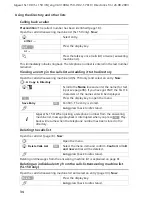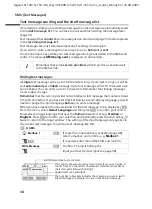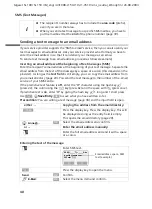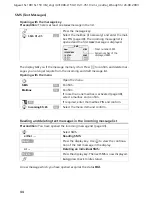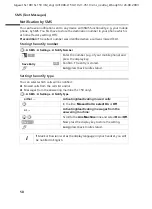48
SMS (Text Messages)
Gigaset SL 100 / SL 150 / IM_engl / A31008-L150-J102-1-7619 / sms_neutral_Woody.fm / 26.08.2003
Setting up a personal mailbox
To be able to use several mailboxes, you have to activate each mailbox and assign it an
"ID", which is a kind of extension number.
An SMS centre receiving a text message for your number with no mailbox ID will put it
in your general mailbox.
If only the general mailbox is activated, all incoming text messages will be put in it even
though they are sent with a mailbox ID.
If you wish to protect your mailbox you can assign it a PIN which you then have to enter
before you can open it.
The general mailbox cannot be assigned a PIN. Only the general mailbox is activated
when you purchase the phone. Its mailbox ID is "0". The general mailbox cannot be
deactivated.
v
¢
SMS
¢
Settings
¢
SMS Mailboxes
Activated mailboxes are marked
‰
.
To find out how to change the PIN, turn to page 49. If you have forgotten your PIN, you
can reset it by restoring the factory settings of the base station. This will
delete all mes-
sages from all mailboxes
.
If you deactivate a mailbox (in the line
Call Director:
line set
Off
), messages sent to that
box will be lost. The messages stored for that box are deleted.
If you deactivate the PIN protection, the PIN is reset to 0000.
s
Mailbox 2
Select and confirm, e.g.
Mailbox 2
.
Activating/deactivating the mailbox
r
Turn on Activate.
s r
Scroll to the
ID:
line and enter a digit (ID) for your pri-
vate mailbox (1–9). Already assigned digits will not
be available.
s r
Scroll to the
Protection:
line and activate PIN protec-
tion.
s ~
Scroll to the line
PIN:
and assign a PIN (4-digit).
[RRRRRRRRRRRRRRRRRRRRR]
Save
or ...
Depending on the operating situation: Now press
the display key to confirm the entry.
OK
Call Director:
f
Off
g
ID:
1
Protection:
Off
PIN
0000
Save
OK
i
If you operate a number of devices (base stations) with SMS functionality
on a single phone line, then each SMS mailbox ID may only occur once.
In this case you also have to change the preset ID of the general mailbox.