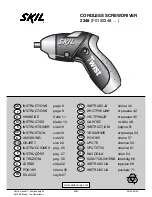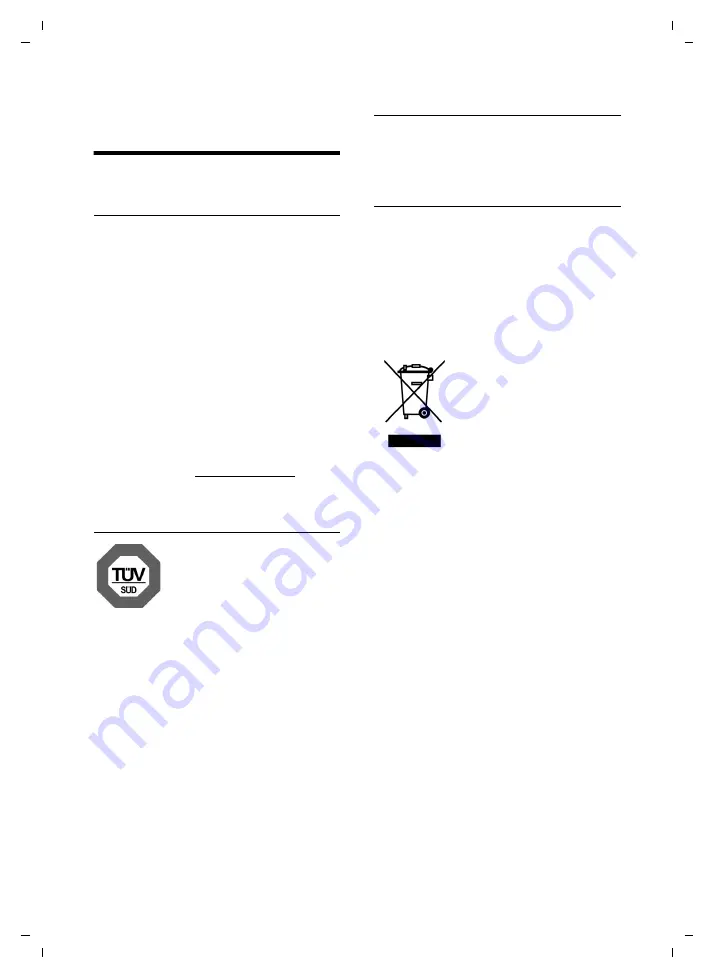
51
Caring for your environment
Gigaset S79H / en / A31008-M2151-R101-2-4N19 / appendix.fm / 07.05.2010
V
e
rsion 4.1, 21
.11.2007
Caring for your
environment
Our environmental mission
statement
We, Gigaset Communications GmbH, bear
social responsibility and are actively com-
mitted to a better world. Our ideas, technol-
ogies and actions serve people, society and
the environment. The aim of our global
activity is to secure sustainable life resources
for humanity. We are committed to a respon-
sibility for our products that comprises their
entire life cycle. The environmental impact
of products, including their manufacture,
procurement, distribution, use, service and
disposal, are already evaluated during prod-
uct and process design.
Further information on environmentally
friendly products and processes is available
on the Internet at www.gigaset.com.
Environmental management
system
Gigaset Communications
GmbH is certified pursuant
to the international stand-
ards EN 14001 and
ISO 9001.
ISO 14001 (Environment):
certified since
September 2007 by TüV SÜD Management
Service GmbH.
ISO 9001 (Quality):
certified since 17/02/
1994 by TüV SÜD Management Service
GmbH.
Ecological energy consumption
The use of ECO DECT (
page 35) saves
energy and makes an active contribution
towards protecting the environment.
Disposal
Batteries should not be disposed of in gen-
eral household waste. Observe the local
waste disposal regulations, details of which
can be obtained from your local authority.
All electrical and electronic equipment must
be disposed of separately from general
household waste using the sites designated
by local authorities.
If a product displays this
symbol of a crossed-out
rubbish bin, the product is
subject to European Direc-
tive 2002/96/EC.
The appropriate disposal
and separate collection of
used equipment serve to prevent potential
harm to the environment and to health.
They are a prerequisite for the re-use and
recycling of used electrical and electronic
equipment.
For further information on disposing of your
used equipment, please contact your local
authority or your refuse collection service.