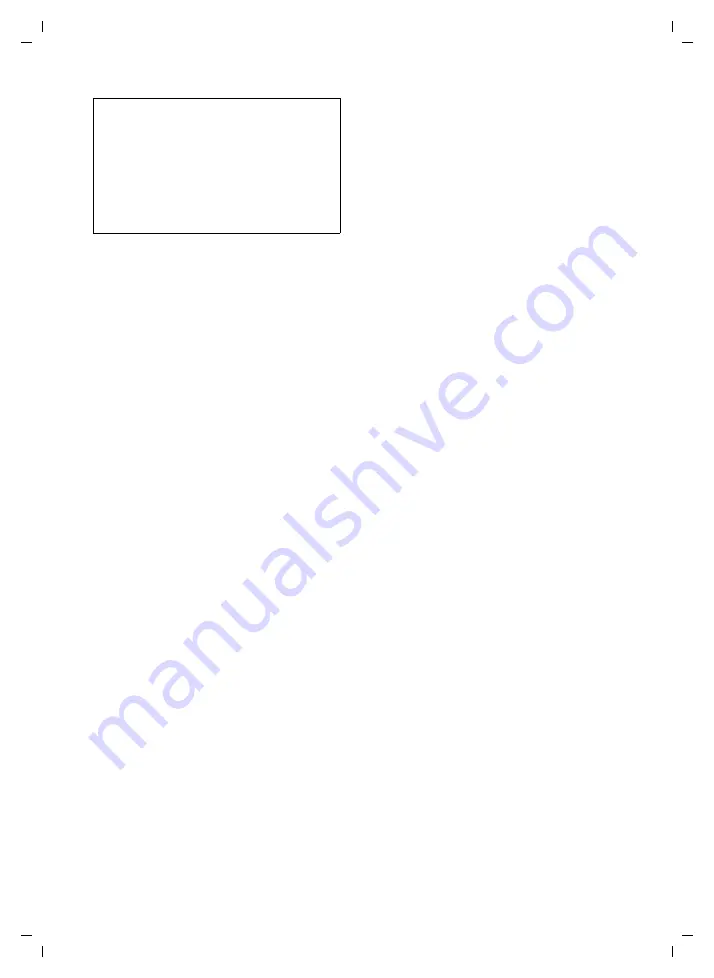
103
Web configurator
Gigaset S675 IP / IM-NORD EN / A31008-M1915-R201-1-PG19 / web_server.fm / 6.8.07
Voice Quality
Default settings for the codecs used are
stored in your phone: one setting opti-
mised for narrow and one for wide
bandwidths.
¤
Activate one of the options
Optimized
for low bandwidth
/
Optimized for high
bandwidth
if you wish to accept a
default setting for all VoIP connec-
tions. The settings are shown in the
Settings for Connections
area and can-
not be changed.
¤
Activate the
Own Codec preference
option if you wish to select and set
connection-specific voice codecs
yourself (see "Area: Settings for Con-
Area:
Settings for Connections
In this area you can make specific settings
for each of your VoIP phone numbers.
You can make the following settings for
each VoIP phone number configured on
your phone:
Volume for VoIP Calls
Depending on the VoIP provider, it is
possible that the received voice/ear-
piece volume is too low or too high, so
that adjusting the volume via the hand-
set is not adequate.
Specify whether the received volume
range is too high or too low. The follow-
ing options are available:
Low
Voice/earpiece volume is too high. Acti-
vate this option to reduce the volume
by 6 dB.
Normal
The voice/earpiece volume does not
need to be raised/lowered.
High
Voice/earpiece volume is too low. Acti-
vate this option to increase the volume
by 6 dB.
Voice codecs
Precondition:
The
Own Codec preference
option is activated for the
Voice Quality
in the
Settings for Bandwidth
area.
Select the voice codecs your phone is to
use, and specify the order in which the
codecs are to be suggested when a VoIP
connection is established via this VoIP
phone number.
¤
Apply the voice codecs that your
phone is to suggest with outgoing
calls into the
Selected codecs
list.
To do this, in the
Available codecs
list
click the voice codec that you want
to apply (you can mark several
entries using the Shift key or the Ctrl
key). Click
<Add
.
¤
Move the voice codecs that you do
not want the phone to use into the
Available codecs
list.
Also, select the voice codecs in the
Selected codecs
list (see above) and
click Remove
>
.
¤
Sort the voice codecs in the
Selected
codecs
list into the order in which
they should be suggested to the
receiving device when a connection
is established. To do this, use the
Up
and
Down
buttons.
When establishing a VoIP connection,
the phone suggests the 1st voice codec
in the
Selected codecs
list to the receiv-
ing device to begin with. If the receiv-
ing device does not accept the codec
(e.g. because it is not supported), the
2nd voice codec on the list is sug-
gested, and so on.
Please note:
If only one VoIP connection is
permitted, the following VoIP network services
are
no longer
available:
– Call waiting
Call waiting is not displayed during a call via
VoIP
– External consultation call from a VoIP call
– Toggling and initiating a conference call via
VoIP
















































