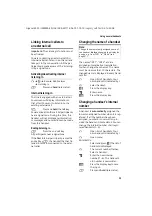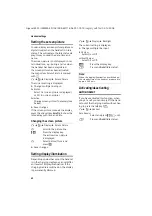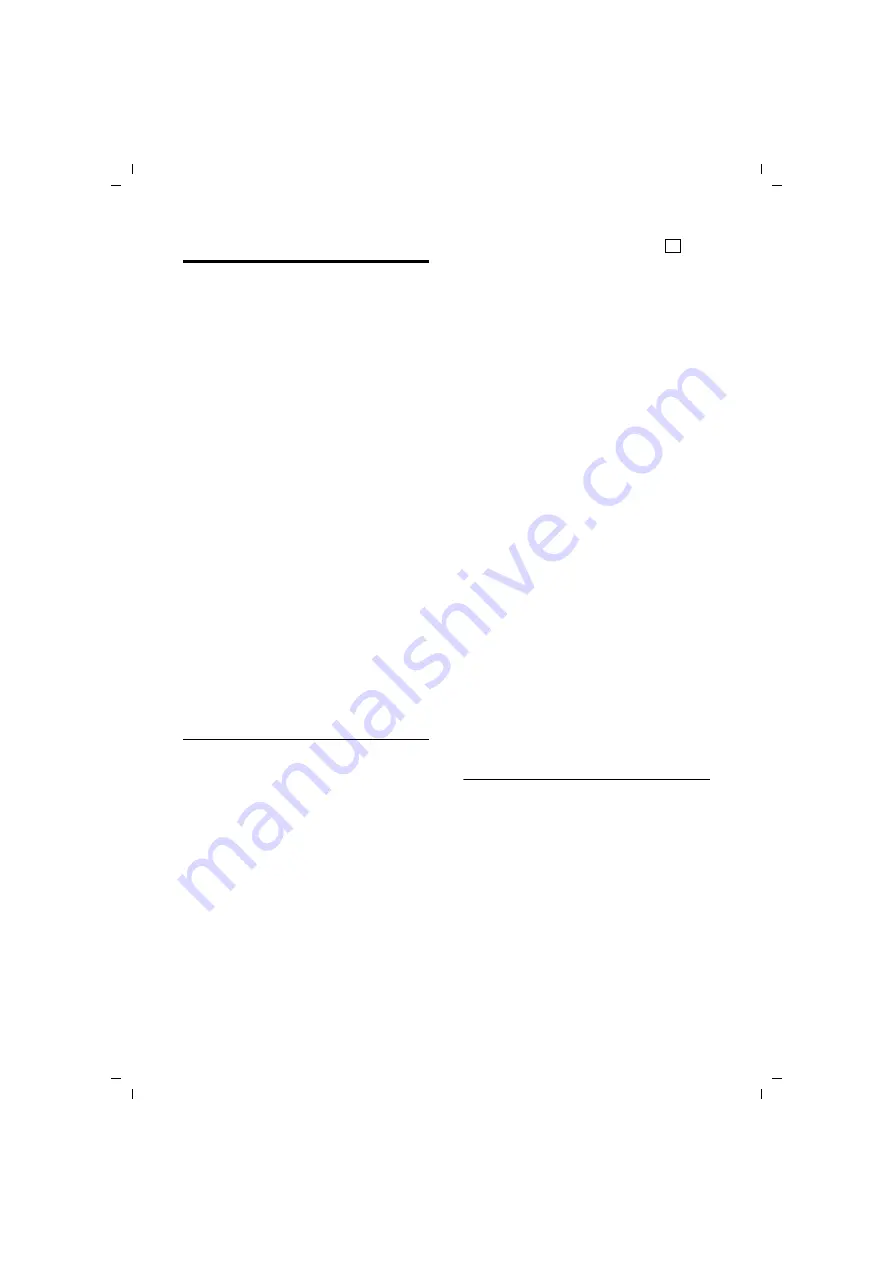
27
SMS (text messages)
Gigaset E455 / IM-MEA EN / A31008-M1718-A601-1-7619 / sms_BRD_neutral.fm / 03.12.2008
SMS mailboxes
The
General Mailbox
is the default set-
ting. Anyone can access this mailbox and
it cannot be protected by a PIN. You can
also set up three
personal mailboxes
and
protect these with a
PIN
. Each mailbox is
identified by a name and a "Mailbox ID" (a
kind of extension number).
Please note:
u
If you operate a number of devices
(base stations) with SMS functionality
on a single phone line, then each SMS
mailbox ID may only occur once. In this
case you must also change the preset
ID of the general mailbox ("0").
u
You can only use personal mailboxes if
your service provider supports such a
function. You can tell that this is sup-
ported by the fact that a star (*) is
added to the number of a (preset) SMS
centre.
u
If you have forgotten your mailbox PIN,
you can reset it by restoring the base
station's factory settings. This will
delete all messages from all mail-
boxes
.
Setting up and changing a personal
mailbox
Setting up a personal mailbox
v
¢
î
¢
Settings
¢
SMS Mailboxes
s
Select a mail box,
e.g.
Mailbox 2
, and press
§OK§
.
¤
Change multiple line input:
On/Off:
Activate or deactivate mailbox.
ID:
Select mailbox ID (0–9). You can only
select the available numbers.
Protection:
Activate/deactivate PIN protection.
PIN
Enter 4-digit PIN, if necessary.
¤
Save changes (page 53).
Active mailboxes are marked with
in
the mailbox list. They are shown in the
SMS list and can, if necessary, be displayed
by pressing the message key
f
.
Deactivating a mailbox
¤
Set
On/Off:
to
Off
. Confirm message
with
§Yes§
if necessary.
All
SMS saved in this mailbox will be
deleted.
Deactivating PIN protection
¤
Set
Protection:
to
Off
.
The mailbox PIN is reset to "0000".
Changing the name of a mailbox
v
¢
î
¢
Settings
¢
SMS Mailboxes
¢
s
(Select mailbox)
§Edit§
Press the display key.
~
Enter new name.
§Save§
Press the display key.
a
Press
and
hold
(idle status).
Changing a mailbox's PIN and ID
v
¢
î
¢
Settings
¢
SMS Mailboxes
¢
s
(Select mailbox)
~
Enter mailbox PIN if necessary
und press
§OK§
.
¤
Set
ID:
,
Protection:
and
PIN
Sending a text message to a personal
mailbox
To send a text message to a personal mail-
box, the sender must know your ID and
enter it after your number.
¤
You can send your SMS contact an SMS
via your personal mailbox.
Your SMS contact will receive your SMS
number with current ID and can save it in
their directory. If the ID is invalid, the SMS
will not be delivered.
‰