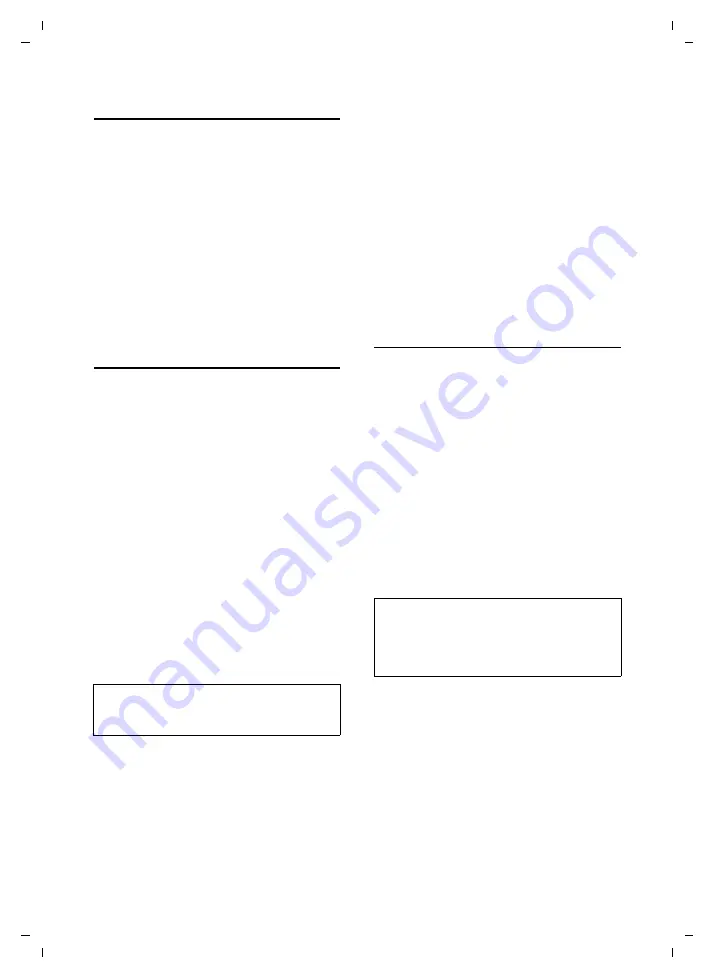
31
Using several handsets
Gigaset E365 / AUS / A31008-M1806-C401-1-7619 / T-NetBox_SAG-registration.fm / 10.11.2008
Ve
rs
ion 4,
16
.09.
2005
Locating a handset ("Paging")
You can locate your handset using the
base station.
¤
Press the registration/paging key
ù
on
the base station (page 2)
briefly
.
¤
All handsets will ring at the same time
("paging"), even if the ring tones are
switched off.
Ending paging
Briefly
press the registration/paging key
ù
on the base station (page 2) or press
the talk key
c
on the handset.
Making internal calls
Internal calls are free calls between hand-
sets that you have registered on the same
base station or calls between a handset
and the base station. In order to be able to
initiate an internal call, one of the speed
dialling keys must be programmed for
Calling other handsets
Press the relevant speed dialling key
(
é
...
ì
) which is programmed for
internal calls when the handset or base
station is in idle mode. If the internal call is
initiated on the base station, all handsets
are called immediately. If the internal call
is initiated on the handset, the query
Call home internal?
must be acknowledged
with
§Yes§
. You will see the message
Calling
all handsets
on the display.
Answering an internal call
Your phone rings and the internal number
of the caller is displayed on the screen, for
example
2
. If the call is coming from the
base station,
0
is displayed.
Press the talk or handsfree key
c
/
d
on
the handset
or
the handsfree key
î
on
the base station to answer the call.
Ending a call
Press the end call key
a
on the handset
or
î
the handsfree key on the base station.
Transferring a call to another handset/
internal consultation
You are calling an
external
subscriber.
¤
Initiate an internal call, see "Calling
(You can press the display key
§Back§
dur-
ing the internal call and are connected
again to the external subscriber.)
When an internal party answers:
u
To transfer
to the internal party, press
the end call key
a
on the handset
or
the handsfree key
î
on the base
station.
u
The internal party must end the call
to
terminate the consultation
. You are
reconnected with the external caller.
Note:
If no user connects, the handset or the base
station switches to idle mode after 3 minutes.
Note:
You can also press the end call key
a
before
connecting the internal caller. If the internal
party does not answer, or their phone is in use,
the call will automatically return to you.






























