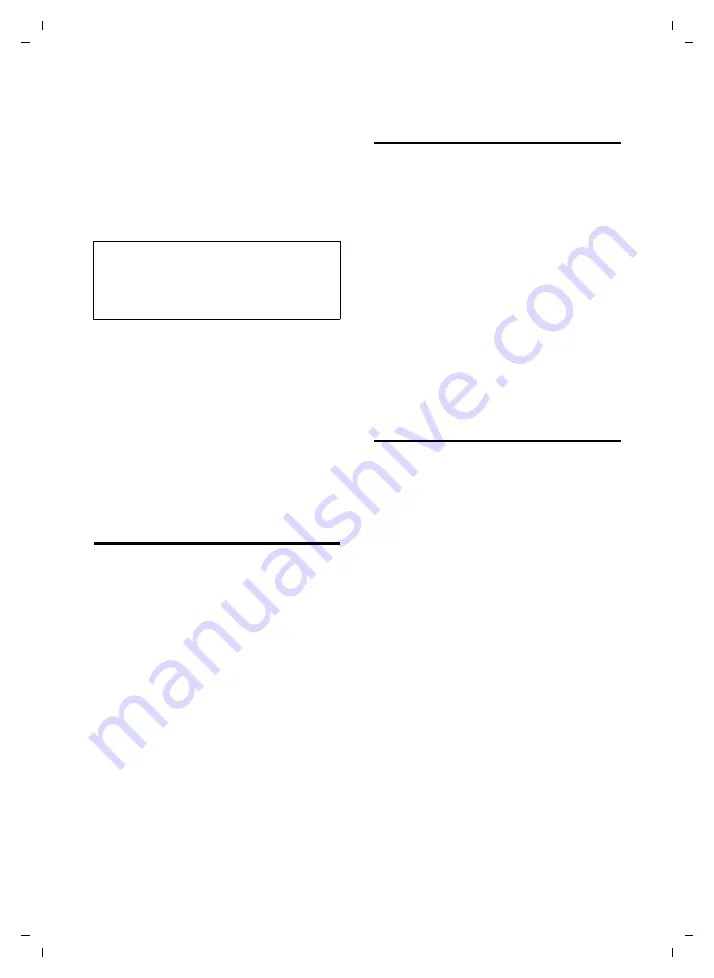
54
Web configurator
Gigaset C450 IP / Greek eng / A31008-M1713-T151-3-8U19 / web_server.fm / 24.9.07
Ver
si
on 4, 16.
09.20
05
Applying changes
As soon as you have made your change on
a page, activate the new setting on the
phone by clicking on
Set
.
If your input in a field does not comply
with the rules for this field, an appropriate
error message will be displayed. You can
then repeat the input.
Buttons
Buttons are displayed in the bottom sec-
tion of the working area.
Set
Save entries on the phone
Cancel
Reject changes made on the Web page
and reload the settings that are cur-
rently saved on your phone to the Web
page.
Opening Web pages
A brief outline of the navigation to the
individual Web configurator functions is
given below.
Example:
Setting DTMF signalling
Settings
¢
Telephony
¢
Advanced Settings
To open the Web page, carry out the
following steps after registration:
¤
Click on the
Settings
menu in the menu
bar.
¤
Click on the
Telephony
function in the
navigation area.
The subfunctions of
Telephony
are dis-
played in the navigation tree.
¤
Click on the
Advanced Settings
subfunction.
The Web page from see Figure 2 will be
shown in the Web browser.
Setting phone with
Web configurator
You can make the following settings using
the Web configurator:
u
Connecting your phone to the local
network (page 54)
u
Configuring for the telephony
– VoIP provider settings (page 57)
– Name of the fixed network
– Activating/deactivating the
Gigaset.net connection
u
User-specific dialling plans (page 64)
u
Data server for firmware update down-
loads (page 65)
u
Display of VoIP status codes on the
IP Configuration
Assign IP address
Make the necessary settings for operating
your phone in your local network and to
connect it to the Internet. For more
detailed explanations on the individual
components/terms, see the glossary
¤
Open
Settings
¢
IP Configuration
Web
page.
¤
In the
Address Assignment
area, select
the
IP address type
.
Select
Obtained automatically
if you want
your phone to be assigned a dynamic IP
address by a DHCP server in your local net-
work. No further settings are necessary for
the local network.
Select
Static
if you would like to set up a
static IP address for your phone. A static IP
address is useful, for example, when Port
Forwarding or a DMZ is set up on the
router for the phone.
Caution:
Changes that have not been saved on your
phone are lost if you move to another Web
page or if the Web configurator is terminated,
e.g. due to the time limit (page 52).






























