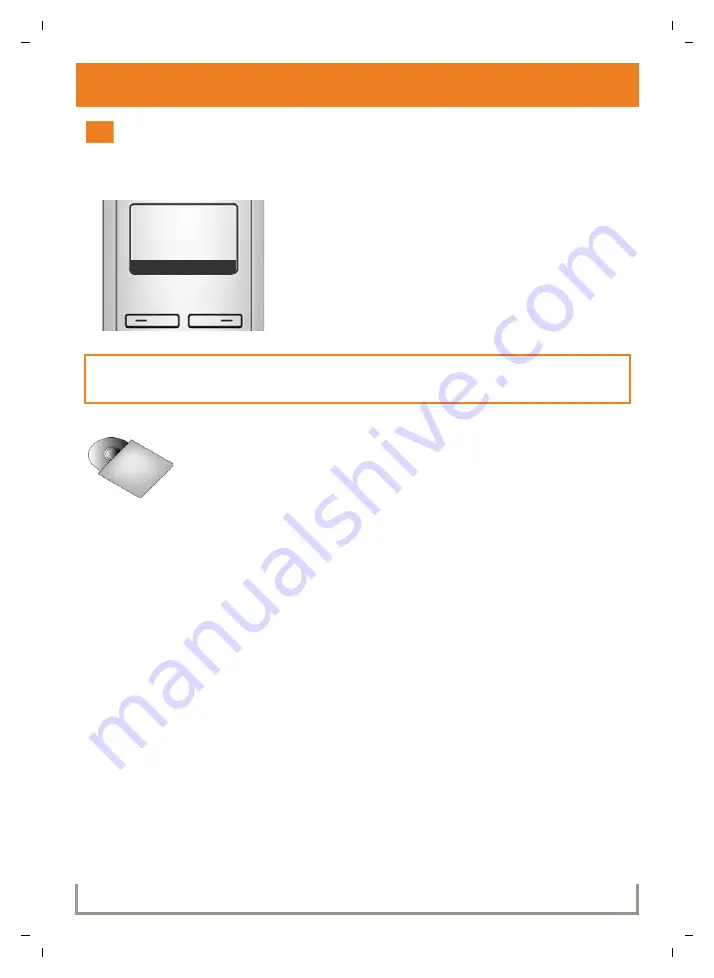
A580 IP KBA / USA EN / A31008-M2013-R301-1-6043 / configuration_6pg.fm / 12.2.09
Ve
rs
ion 4,
16
.09.
2005
16
Saving VoIP access data
Completing and testing VoIP settings
The handset switches to idle status. The idle display status is displayed.
>
Test whether your VoIP data is complete and has
been stored in the phone correctly.
Making a VoIP call:
Enter a number using the handset keypad and
press and
hold
the Talk key
c
.
If a VoIP connection cannot be established, a corre-
sponding message will be shown in the display.
To ensure that you can always be reached via the Internet, the router must be permanently
connected to the Internet.
In the user guide on the enclosed CD, you will find detailed information
about setting up and operating your phone, as well as possible solutions
to frequently asked questions and common problems.
12
Ð
V
INT 1
INT
Menu

















