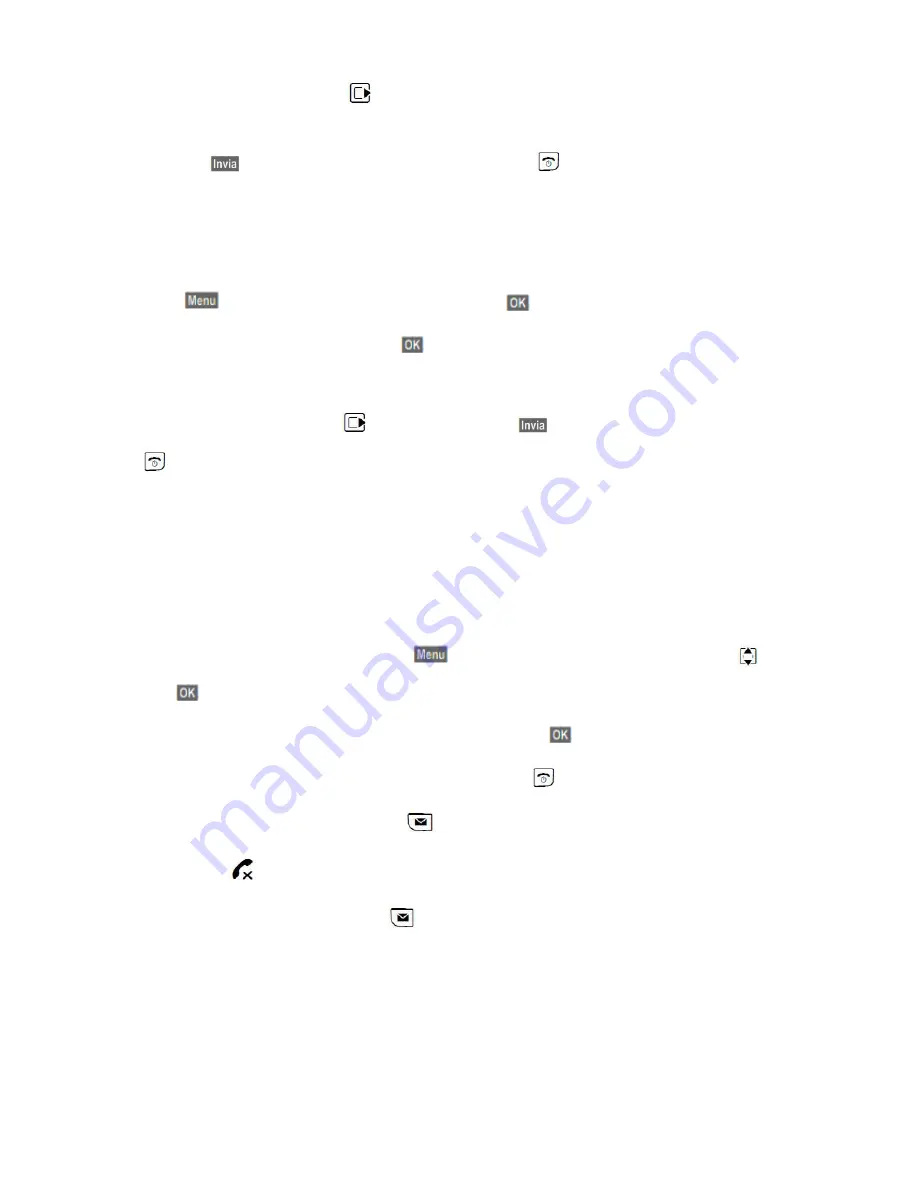
Select
Yes
by pressing the right key
of the cursor. Press the down key and enter the number to whom
you wish to transfer the call to. Press again the down key of the cursor and select the item.
All:
Press the
key to confirm all inserted data. Hold down the
key to exit from the menu.
The display will show
Call forwarding active.
7.2 Disabling static deviation
Press the
key, select
Network services
and press the
key to confirm.
Select the order of the items by pressing the
key to confirm:
Forward
->
voiptel
.
Select
No
by pressing the right key
of the cursor and press
to confirm the inserted data. Hold down
the
key to exit from the menu.
8.Call List
The call list will store the last 30 numbers of all received and missed calls and the last 60 placed calls. For
missed calls, multiple calls from the same number are stored only once (it only stores the last call), while
those received are saved even if all calls are from the same number.
If you wish to save only the missed calls press
and the up and down arrow key of the cursor
and
then the
key and follow the menu:
Settings-> Phone->
Type of stored call.
Select
Only missed calls
and confirm with the
key.
Then return to stand-by mode of the handset by holding down the
key.
As soon as you add a new item to the list, the
will start flashing, emitting a sound and on the display on
stand-by and the
symbol will appear indicating the number of missed calls.
To access the call list of the calls press the
key displaying the following screenshot:
5/9









