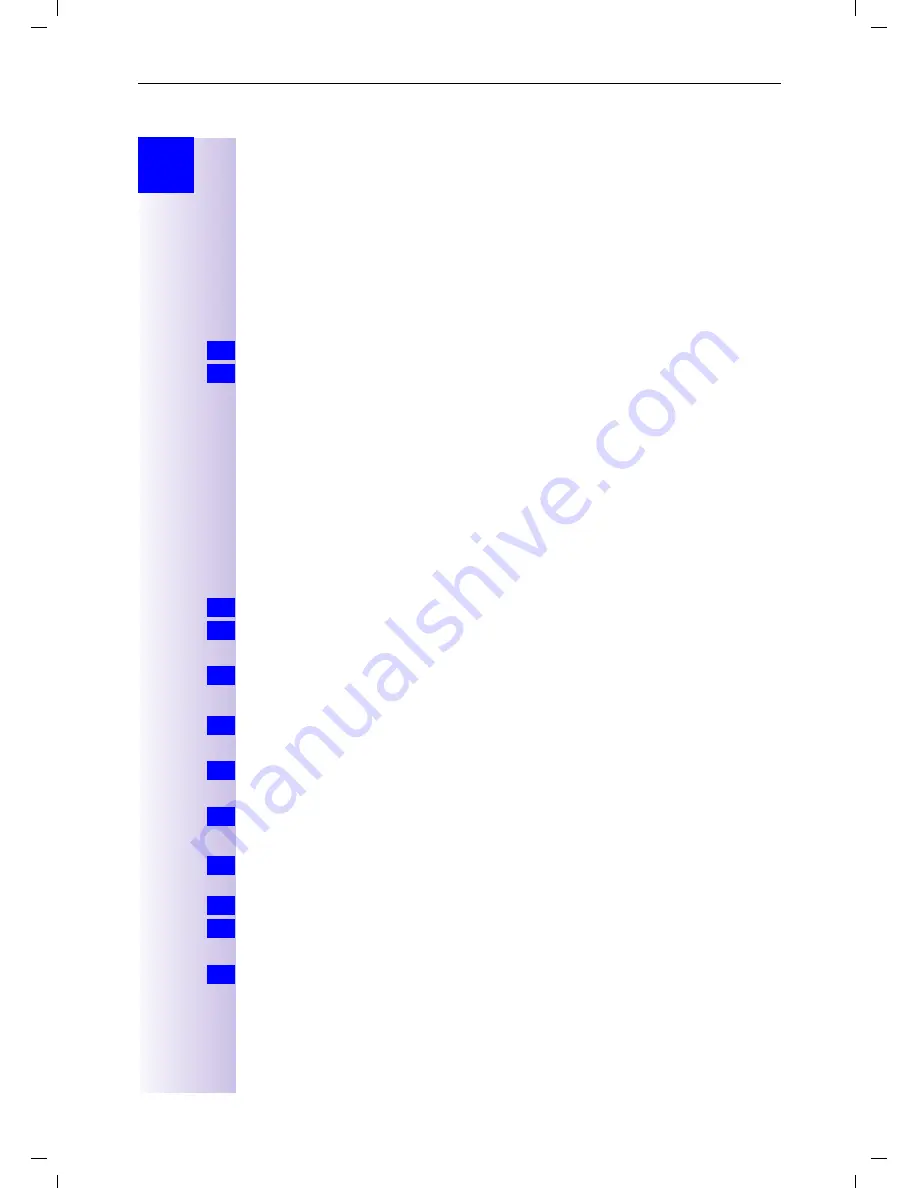
49
Answering machine (3075isdn only)
Gigaset 3070/3075isdn, GB, A31008-G3070-B100-3-7619
giga3070KAP.fm
09.01.01
Step
by
Step
Remote control of the answering machine
You can access and control your Gigaset 3075isdn answering machine from
any external telephone or registered handset. The same procedures apply for
both remote control functions (local and remote), the only difference is the way
in which remote control is activated.
Operating the answering machine on the move
Remote control requires access to a telephone with DTMF (tone dialling). The
AM PIN must be entered immediately while the announcement text is being
played. "Remote Control" ("Setting remote functionality" on page 47) and where
appropriate "Remote Delete", must also be activated.
Dial your own call number.
Once the announcement has commenced, you can enter the AM PIN
immediately.
Controlling the answering machine from the handset (internal)
A voice-controlled help is activated with the query two-key functions:
Comfort and standard handset
Press [INT].
Enter the internal call number for the answering machine: 91
or
92
or
93.
If the answering machine lock is active:
Enter the answering machine PIN.
Third-party handset (GAP mode)
Lift the handset.
An additional key may have to be pressed in order to set up an internal call.
Enter the internal call number for the answering machine: 91
or
92
or
93.
If the answering machine lock is active:
Enter the answering machine PIN.
Cordless telephone adapter and a normal telephone
Automatic line seizure must be deactivated (see page 60). It is activated by de-
fault.
Lift the handset.
Enter the internal call number for the answering machine: 91
or
92
or
93.
If the answering machine lock is active:
Enter the answering machine PIN.
1.
2.
for
delete help
for
new messages help
for
recording help
for
setup help
1.
2.
3.
1.
2.
3.
Info
1.
2.
3.
















































