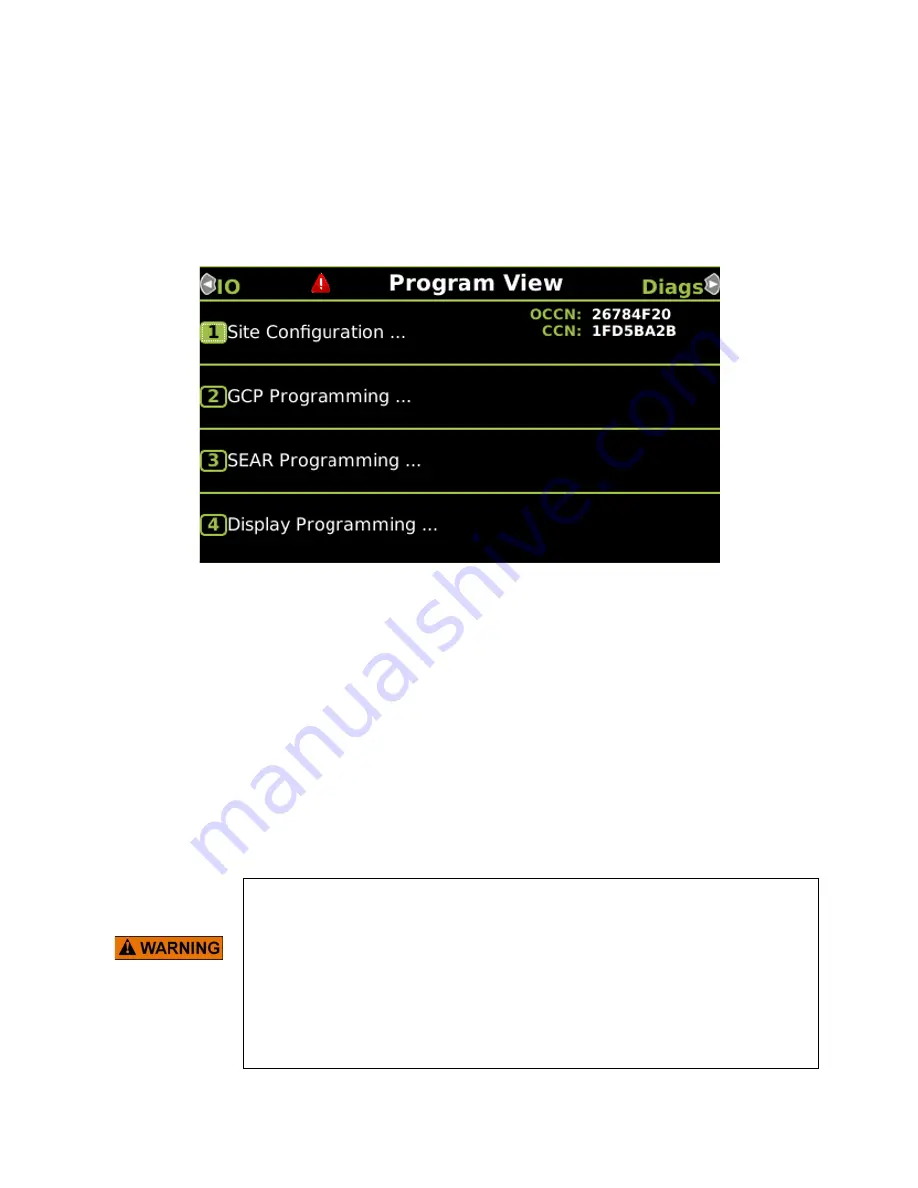
DISPLAY MODULE AND OFFICE CONFIGURATION EDITOR
_________________________________________________________________________________________________________
3-37
SIG-00-22-02 JUNE 2022 (Revised September 2022)
Version: B.1
3.3.3 Checking CCN and OCCN
After uploading a new Configuration (PAC file) or manually programming the system via the
Program Menu, verify that the OCCN matches what is on the prints by scrolling to the Program
menu and checking the OCCN in the top right of the screen as shown in Figure 3-53.
Figure 3-53 Checking the OCCN
3.4
Software Updates
3.4.1 Installing Software Using a USB Drive
Insert the USB drive in the USB port on the Display Module to automatically open the USB
menu.
A USB Detected window opens, stating
USB detected
. Press
Back
to continue or
Enter
for
USB Menu. The USB window opens. To return to the USB Menu, press the
Back
button at any
time, providing the USB drive is still inserted into the port.
3.4.2 Installing Software on the CPU III Module
WARNING
UPLOADING A NEW CONFIGURATION, MEF, OR MCF WILL PLACE
THE GCP IN A RESTRICTIVE STATE AND ACTIVATE THE CROSSING
WARNING SYSTEM.
BEFORE UPLOADING BEGINS, TAKE ADEQUATE PRECAUTIONS TO
WARN ANY PEDESTRIANS, PERSONNEL, TRAINS, AND VEHICLES IN
THE AREA UNTIL PROPER SYSTEM OPERATION IS VERIFIED.
TESTS MUST BE PERFORMED TO VERIFY THE PROPER OPERATION
OF GCP BEFORE PLACING THE SYSTEM BACK IN SERVICE.






























