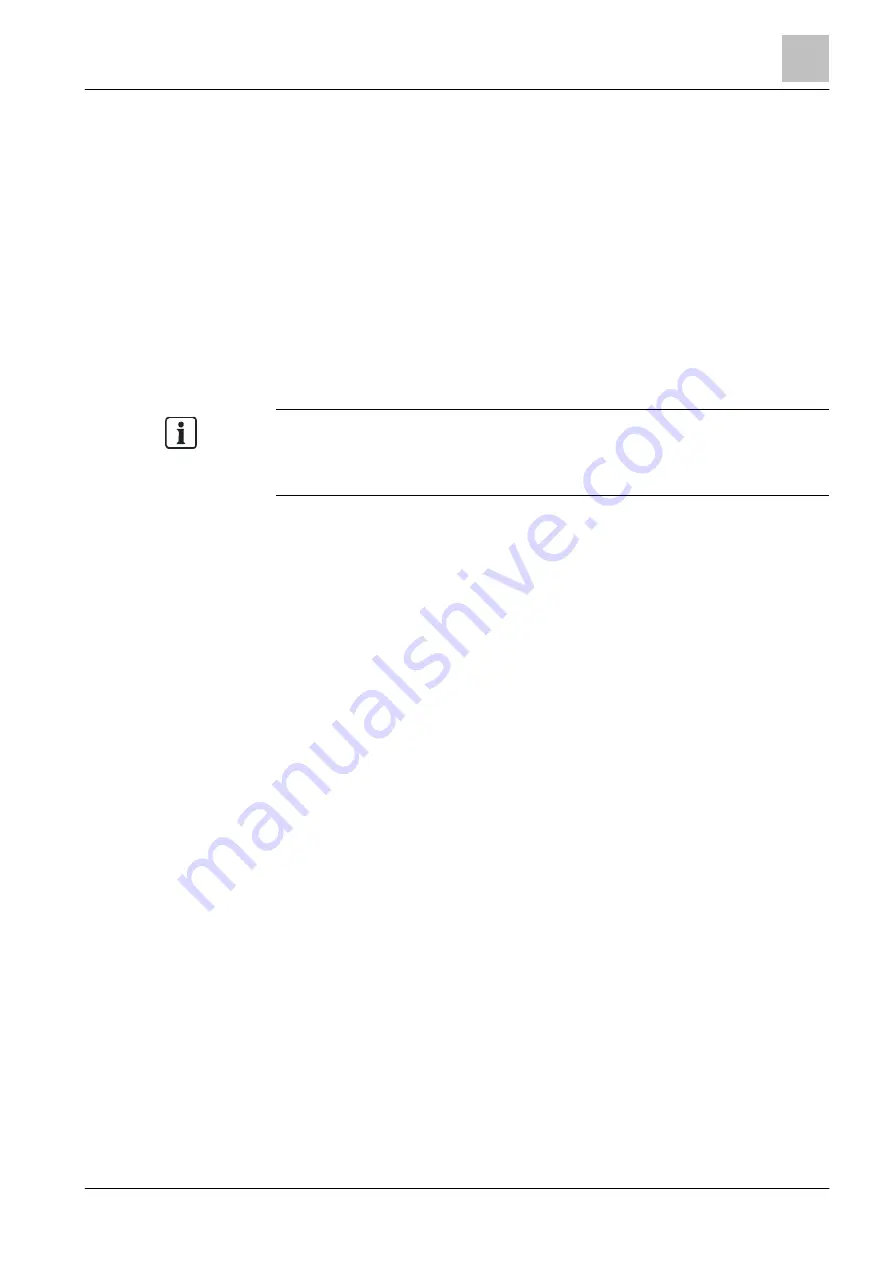
GUI
Task card components
5
51 | 412
Building Technologies
A6V10210424_j_en_--
Fire Safety
2018-08-29
5.7 Task card components
Each task card has the following components:
●
Structure tree
●
Table
●
Detail editor
●
Hyperlinks
Structure tree
The display and function of the structure tree correspond to the structure tree in
Windows Explorer. Each element in the structure tree is displayed using an icon
and text.
The elements contain configuration data.
The root element of each structure tree is the
'Site' element.
Problems and special instructions are shown with red and yellow exclamation
marks in the structure tree.
You will find more information in chapter 'Error indication and problem
55]'.
Table
The child elements of the highlighted element in the tree are shown in the table. If
a highlighted element in the structure tree has no child element, the table remains
empty.
The table provides a selection of the most important properties of the child
elements.
Elements that can not be edited are shaded gray.
Detail editor
The detail editor shows properties of an element or several highlighted elements
within the table or the structure tree. If no element in the table is highlighted, the
properties of the element highlighted in the structure are shown.
The properties of an element are depicted in various tabs. If an element is
assigned, then an additional tab will be displayed with the designation of the
assigned task card. This tab contains the properties of the 'Overview' tab of the
assigned element.
Hyperlinks
Hyperlinks are shown in the lower part of the detail editor, provided that the
selected element is assigned to other elements.
The view changes to the assigned element of the corresponding task card by
clicking on a hyperlink.
5.8 Scroll bars and window separating lines
Control elements in the software, e.g. scroll bars and window separating lines,
correspond to the Windows standard.
Scroll bars are automatically displayed as required and each window can be
expanded and minimized at a window separating line.
















































