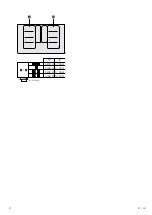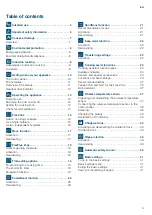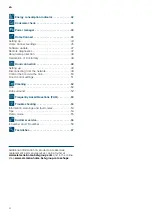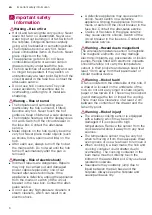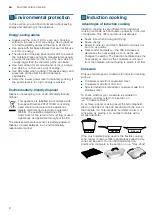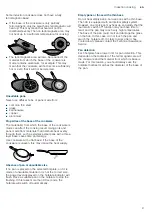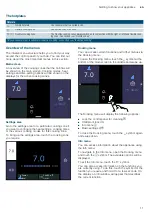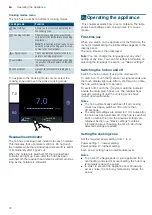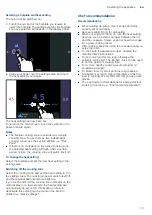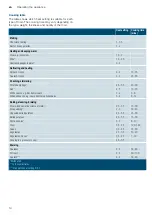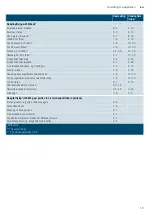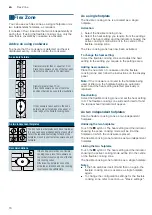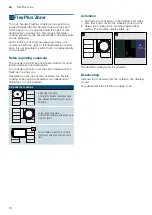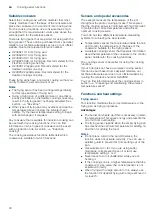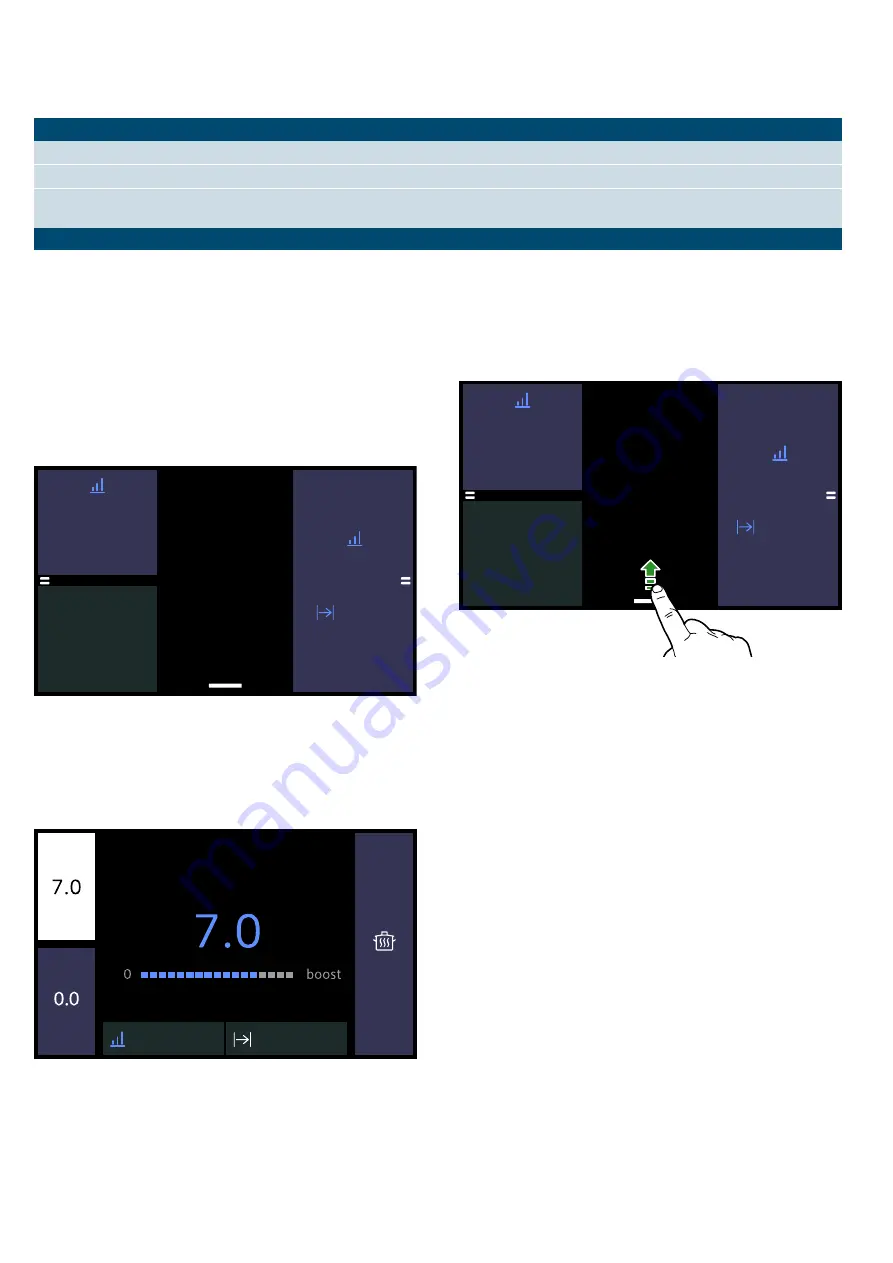
Getting to know your appliance
en
11
The hotplates
Overview of the menus
The intuitive menu structure helps you to find your way
around the control panel of your hob. You can find out
more about the most important menus in this section.
Main screen
An overview of the cooking zones that the hob has will
be shown on the main screen. Cooking modes, heat
settings and time-setting options will be shown on the
displays for the active cooking zones.
Settings area
Go to the settings area for a particular cooking zone if
you want to configure the heat settings, cooking times
or the various cooking modes for this cooking zone.
To bring up the settings area, touch the cooking zone
you require.
Docking menu
You can access certain functions and further menus via
the Docking menu.
To open the Docking menu, touch the
×
symbol at the
bottom of the main screen in the middle and swipe up.
The Docking menu will display the following options:
■
Lock the control panel for cleaning
Ñ
■
Childproof lock
'
■
Info menu
l
■
Basic settings
e
To close the Docking menu, touch the
×
symbol again
and swipe down.
Info menu
You can access information about the appliance using
the Info menu.
To navigate to the Info menu, open the Docking menu
and touch the
l
symbol. The available options will be
displayed.
To exit the Info menu, touch the
¶
symbol.
You can also access information on the functions you
are currently using. To do this, touch the symbol for the
function you require and hold it for a few seconds. On
the display, an info window will appear that describes
the current function.
Hotplate
Û
Simple hotplate
Use cookware that is a suitable size.
á
Flexible cooking zone
See section
à
/
ß
FlexPlus cooking zone
The FlexPlus cooking zones always switch on in conjunction with the right- or left-hand flexible cook-
ing zone. See section
Only use cookware that is suitable for induction cooking; see section
q
9
Ñ
3RZHU
OHYHO
6ZLWFKRII
WLPHU
q
9
Ñ