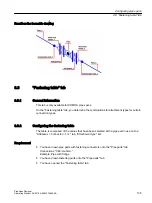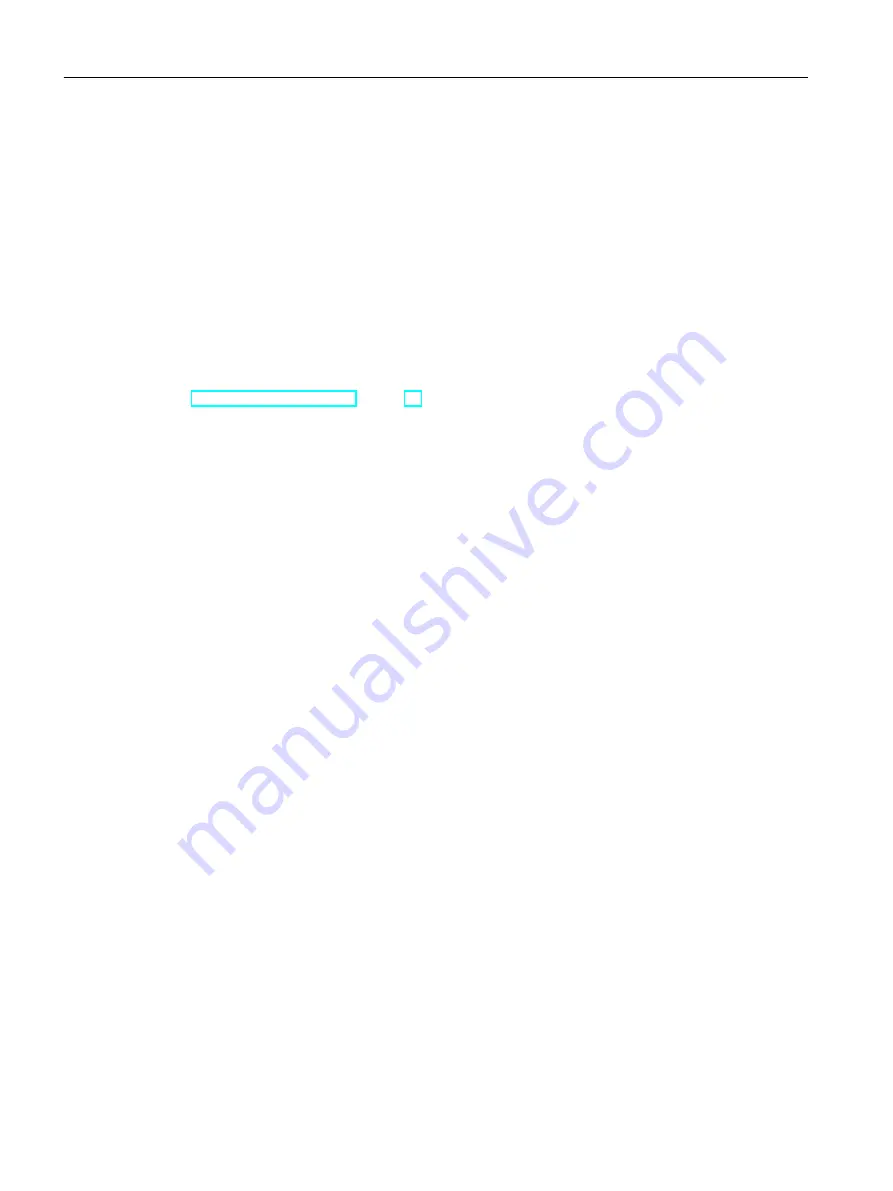
Result
The pipe spec element is only available within the upper and lower limits defined here. The
upper and lower limits are saved at the pipe spec element in the following attributes:
"Application limits component" tab, "Y00A02745 from nominal diameter" and "Y00A02744 up
to nominal diameter" lists
Excluding nominal diameters from the nominal diameter range
On the "Nominal diameters" tab, you can exclude individual values from the range defined by
"Nominal diameter from" and "Nominal diameter to".
See also
"Nominal diameters" tab: (Page 90)
8.4.5
Adding a component to the branch table
Procedure
1. Add a new component from the pipe part catalog to the pipe part table.
2. Select the option in the "Branch parts" column for this component.
3. Specify the permitted nominal diameter combinations.
Result
The component is displayed in the "Branch parts" tab as preselected component.
Removing components from the branch table
1. Select a branch pipe part in the pipe part table.
2. Deselect the option in the "Branch parts" column.
Resetting to standard selection of branch parts
Select the command "Reset branch parts to standard" in the context menu of the table.
8.5
"Nominal diameters" tab:
Shows the permitted nominal diameters of the pipe spec elements and their classification to
pipe part types.
Here you define a preselected component for each nominal diameter for each pipe part type.
You can also refine the nominal diameters in which a pipe part is available.
Configuring pipe specs
8.5 "Nominal diameters" tab:
PipeSpec Designer
90
Operating Manual, 09/2014, A5E32076948-AA
Summary of Contents for COMOS
Page 8: ...Table of contents PipeSpec Designer 8 Operating Manual 09 2014 A5E32076948 AA ...
Page 10: ...Publisher PipeSpec Designer 10 Operating Manual 09 2014 A5E32076948 AA ...
Page 70: ...Calling the PipeSpec Designer PipeSpec Designer 70 Operating Manual 09 2014 A5E32076948 AA ...
Page 118: ...Documenting pipe specs PipeSpec Designer 118 Operating Manual 09 2014 A5E32076948 AA ...