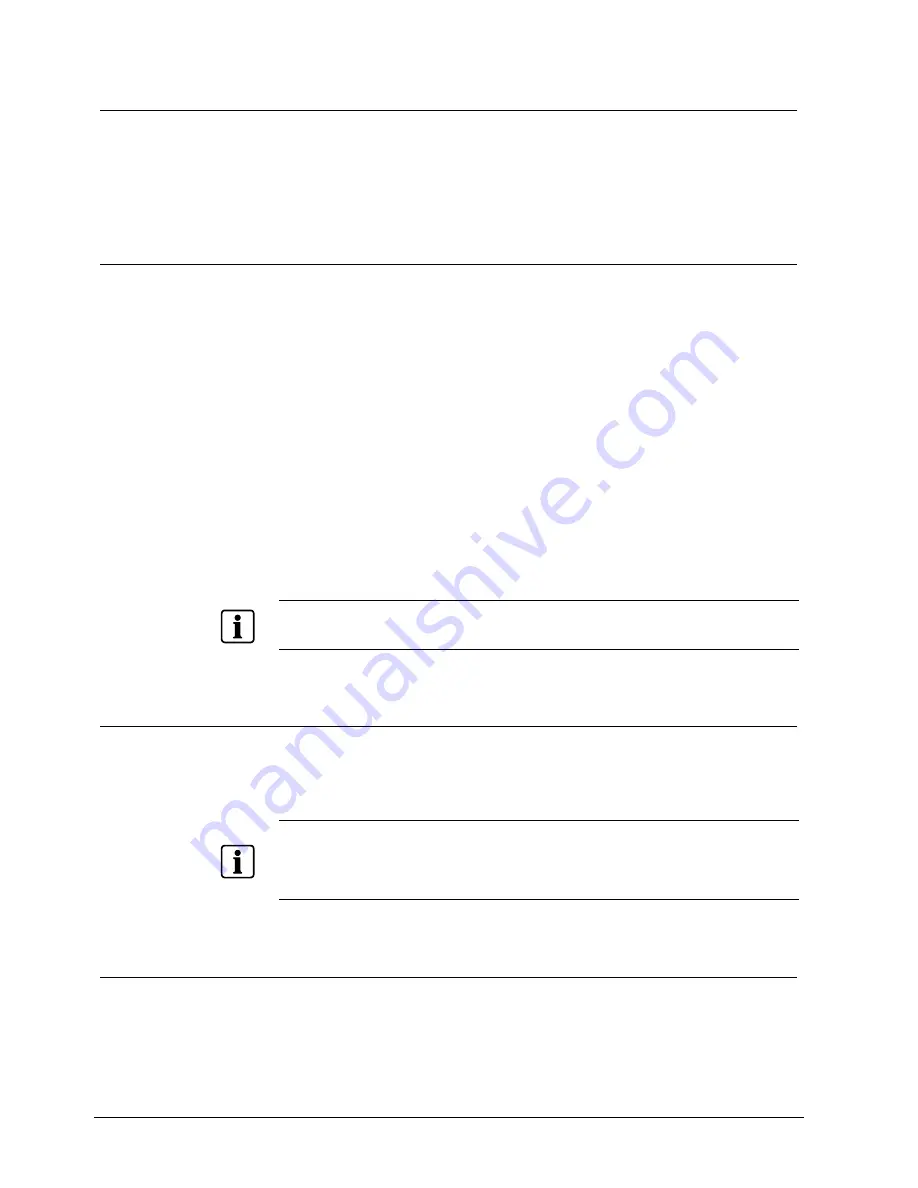
Adjusting the OSD Screen (DVI and PC)
22
Siemens Building Technologies
Fire Safety & Security Products
01.2006
8.8
Open the Information
Open the
OSD main menu
and select the option
INFORMATION
, see chapter 8.1:
OSD Main Menu.
The
INFORMATION
menu provides the user with detailed information regarding
the version, resolution, H-FREQ and V-FREQ.
8.9 Enabling/Disabling
Inputs
Open the
OSD main menu
and select the option
SOURCE
, see chapter 8.1: OSD
Main Menu.
This feature allows the user to turn off the inputs to the monitor that are not
connected and quickly select the desired input source. Disabling the unused inputs
permits the user to bypass the disabled input sources and only choose from the
enabled inputs by pressing the
Source/Enter
button.
SOURCE
AV1 Enable Disable
AV2
Enable
Disable
SV
Enable
Disable
DVI
Enable
Disable
PC
Enable
Disable
For example: with AV1 set to Enable and AV2 set to Enable and all other inputs set
to Disable, when you press the source button, it will only cycle between AV1 and
AV2.
NOTE
The monitor will automatically return to the last input that was being used if power is interrupted to the
monitor during use.
8.10 Reset to Factory Default Setting
Open the
OSD main menu
and select the option
RECALL
, see chapter 8.1: OSD
Main Menu.
The option
Recall
returns the monitor to its factory default settings.
NOTE
1.
If there is no operation or automatic adjustment within the set time, the screen will be closed
automatically
2.
If the screen operation becomes abnormal or functions improperly, please turn it off then turn it on
again.
8.11 Exit the OSD Main Menu
Press the
MENU/EXIT
button once to exit the main menu.
If the
MENU/EXIT
button is not pressed, the monitor will automatically exit the
adjusting screen after a preset time (in seconds).























