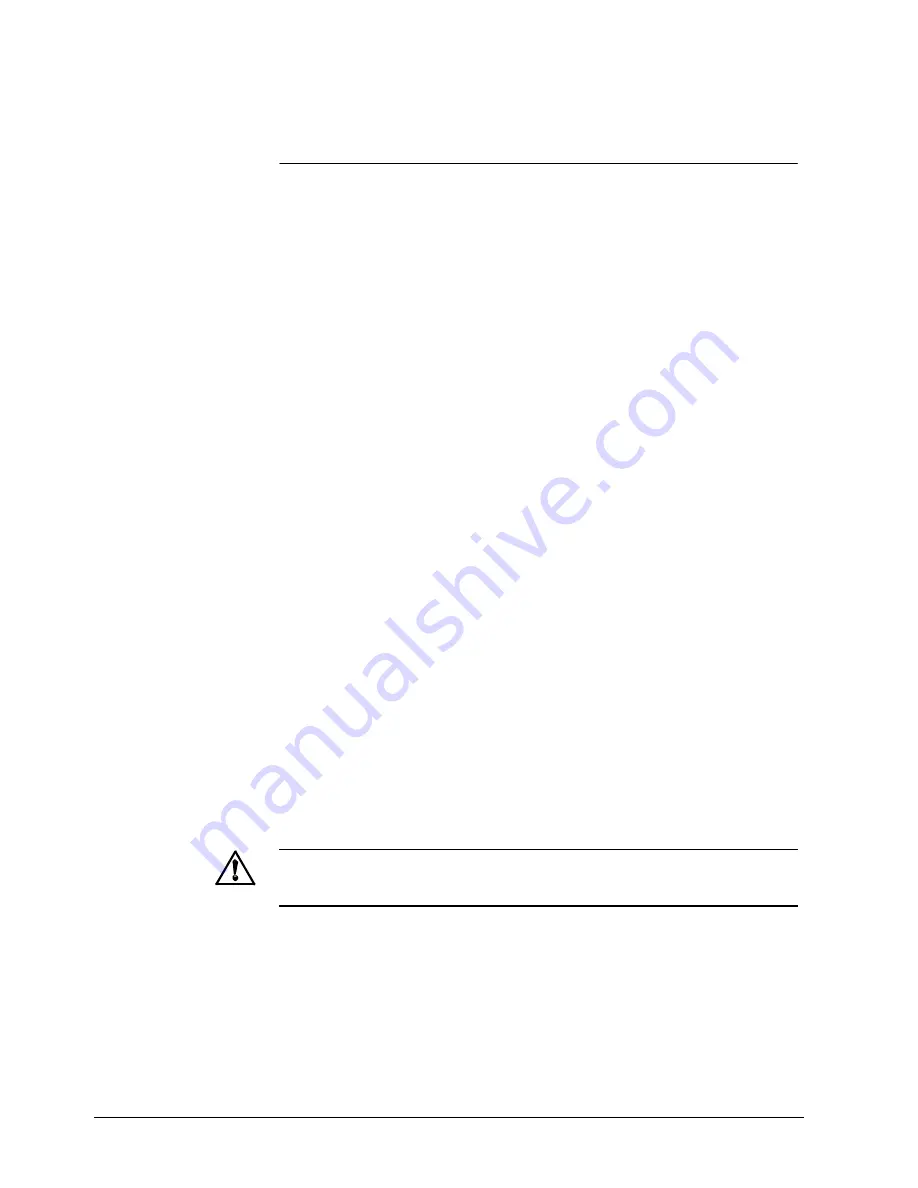
20
Siemens Building Technologies
Fire & Security Products
19.05.2003
3
Safety Precautions
1
Operate this unit only from the type of power source indicated on the label.
2
Do not block or cover ventilation openings on the back or bottom of the monitor
cabinet.
3
Do not place this monitor near a radiator or heating vent.
4
Do not push objects of any kind through cabinet openings. This may result in fire or
electrical shoc k.
5
Before adding attachments always ask a service technician to perform routine
safety tests to determine that equipment is in safe operating condition. Ground
potential tests should be part of the routine safety check made by the service
technician. Do not place monitor on an unstable cart, stand, or shelf where it may
fall and injure personnel or damage equipment.
6
Route power cords so that they cannot be walked upon or tripped over. Do not
allow anything to rest on the power cord.
7
Do not install monitor in wet areas, or where it may be exposed to rain or water. Do
not spill liquid of any kind on the unit.
8
Unplug the power cord from the unit before cleaning the display. Use only a damp
cloth. Do not use alcohol, spirits, or ammonia to clean the display. DO NOT
ATTEMPT TO CLEAN THE INTERIOR OF THIS UNIT - THIS ACTION MUST BE
PERFORMED BY THE SERVICE TECHNICIAN AS REQUIRED DURING
NORMAL MAINTENANCE.
9
Refer all servicing to qualified service personnel. REMOVAL OF BACK COVER
BY UNAUTHORIZED PERSONNEL MAY EXPOSE THE USER TO DANGEROUS
VOLTAGES OR OTHER HAZARDS.
10 Unplug the unit immediately and notify the service technician.
a. If liquid has been spilled into the display or the display has been exposed to
rain or water.
b. If the unit has been dropped or the cabined damaged.
c. If fuses continue to blow.
d. If the power cord is damaged or frayed.
e. If a distinct change from normal operation is apparent.
11 When replacement parts are required, be sure that the service technician Uses
components specified by the manufacturer, which have the same characteristics
as the original parts. Unauthorized substitutions may result in fore, electrical shock
or other hazards.
12 Upon completion of any service or repairs, ask the technician to perform safety
check to determine that the equipment is in safe operating condition.
Warning: Serious shock hazards exist within the covers of this monitor. Do not
open the covers under any circumstances, there are no user serviceable
components inside.
































