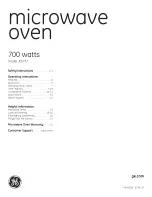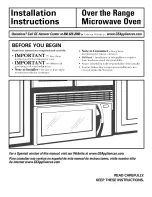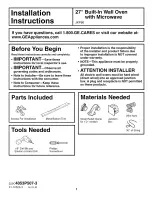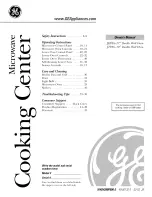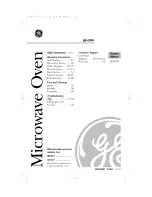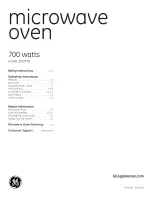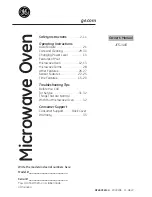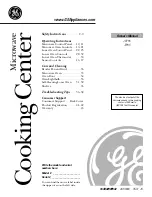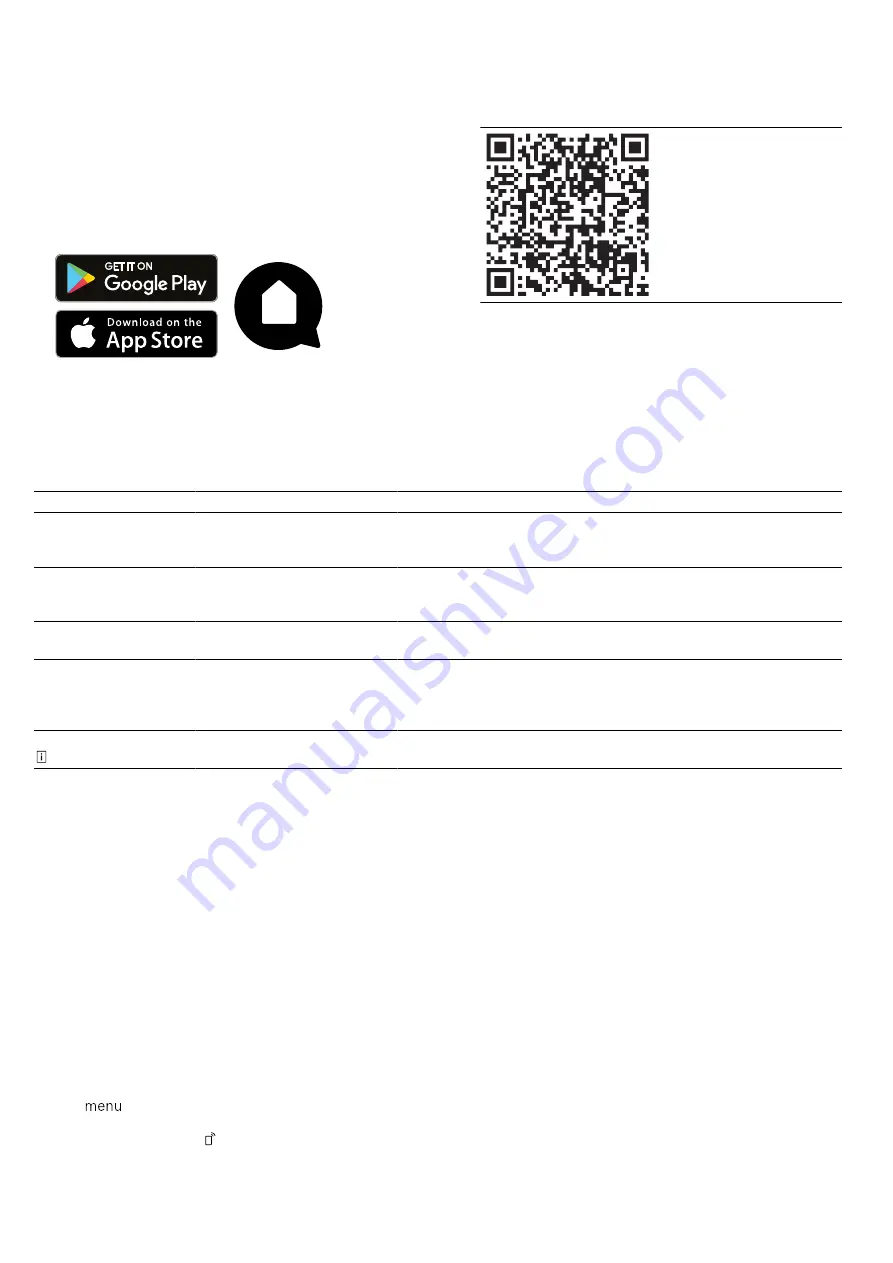
Home Connect
en
23
16.1 Setting up Home Connect
Requirements
¡
The appliance is connected to the power supply and
is switched on.
¡
You have a smartphone or tablet with a current ver-
sion of the iOS or Android operating system.
¡
The smartphone and the appliance are within range
of your home network's Wi-Fi signal.
1.
Download the Home Connect app.
2.
Open the Home Connect app and scan the follow-
ing QR code.
3.
Follow the instructions in the Home Connect app.
16.2 Home Connect Settings
You can adjust the settings and network settings for Home Connect by going to your appliance's basic settings.
Which settings the display shows will depend on whether Home Connect has been set up and whether the appliance
is connected to your home network.
Basic setting
Possible settings
Explanation
Wi-Fi
Switch on
Switch off
If Wi-Fi is activated, you can use Home Connect.
In networked standby mode, the appliance requires a max-
imum of 2 W.
Network
Connect to network
Disconnect from network
If you disconnect the appliance from the network, all network
information will be deleted. This setting is useful if you have
new login details for the router.
Connect to app
-
This setting initiates the connection between the Home Con-
nect app and the appliance.
Remote control
On
Off
When this function is deactivated, all you can do is view the
appliance's operating status in the app.
When this function is activated, you can remotely start and
control the appliance.
Appliance information -
The display shows information about the network or the appli-
ance.
16.3 Operating the appliance with the
Home Connect app
When the Remote start function is activated, you can
use the Home Connect app to remotely configure the
appliance's settings and start it.
Note:
Some operating modes can only be started on
the oven itself.
Requirements
¡
The appliance must be switched on.
¡
The appliance must be connected to your home net-
work and to the Home Connect app.
¡
To configure the appliance's settings using the
Home Connect app, "Remote control" must be
switched on in the basic settings. When the Remote
start function is deactivated, only the appliance's op-
erating statuses are displayed in the Home Con-
nect app.
1.
Tap
.
2.
Tap "Remote start".
a
The display will show .
3.
Configure a setting in the Home Connect app and
send it to the appliance.
Notes
¡
If you open the appliance door within 15 minutes
of activating the Remote start function or of the
set program ending, the Remote start function
will be deactivated.
¡
When you start the oven using the controls on
the appliance itself, the Remote start function is
activated automatically. You can use the
Home Connect app to adjust the settings or start
a new program.
16.4 Software update
Your appliance's software can be updated using the
software update function, e.g. for the purposes of op-
timisation, troubleshooting or security updates.
To do this, you must be a registered Home Con-
nect user, have installed the app on your mobile device
and be connected to the Home Connect server.
As soon as a software update is available, you will be
informed via the Home Connect app and will be able to
start the software update via the app. Once the update
has been successfully downloaded, you can start in-