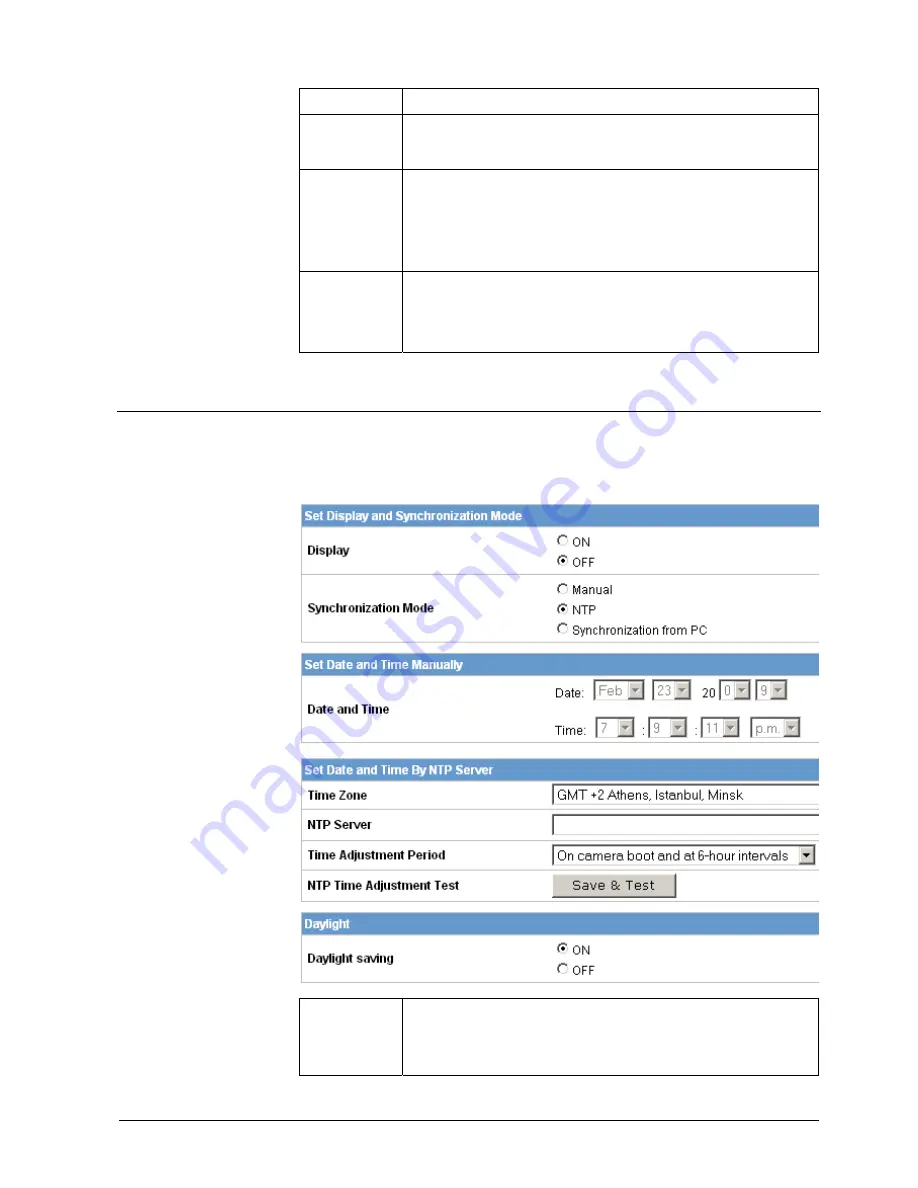
Configuration
51
Building Technologies
CCMx1315-LP Configuration Manual EN
Fire Safety & Security Products
05.05.2009
deactivated.
Audio Input
Level
HIGH: Increased audio input level.
LOW: Reduced audio input level.
Audio output
ON: The audio output is activated.
OFF: The audio output is deactivated.
NOTE: If audio output is ON, use an external audio amplifier or
loudspeaker with integrated amplifier.
Audio Output
Level
HIGH: Increased audio output level.
MIDDLE: Adjusts the audio output level to a medium level.
LOW: Reduced audio output level.
9.7
Date/Time
1.
Select Date/Time.
2.
Configure the options as described in the table below.
3.
Click Save.
Display
Select ON to display date/time on screen.
NOTE: The position and colour can be set on the camera OSD menu.
See also page [
J
35] .




























