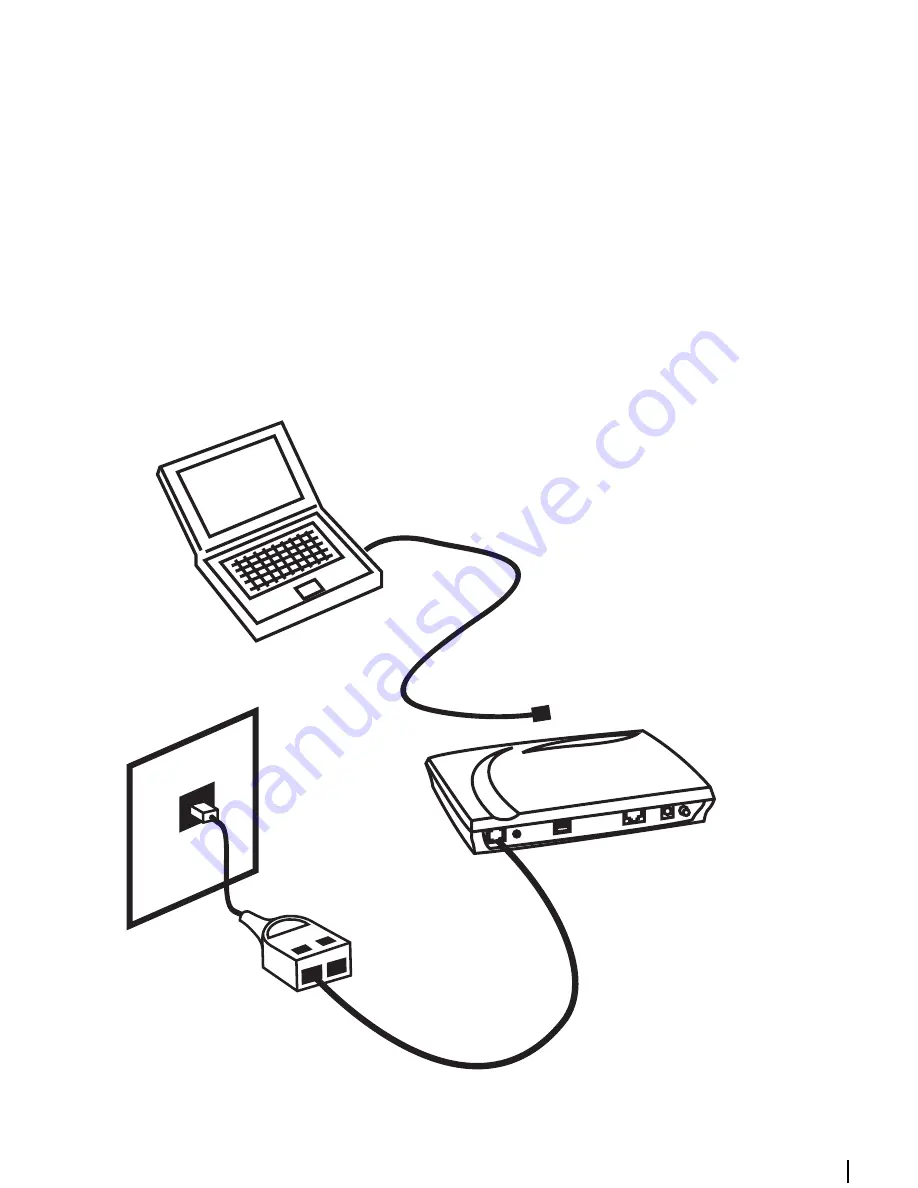
5
Step 2b - part 1:
Connect the SIEMENS ADSL C-110 via USB
1a.
With your computer off, plug the end of the ADSL cable (silver) into the Line port of your
SIEMENS ADSL C-110.
1b.
Plug the other end of the cable into the phone jack.
2a.
Connect the USB cable to the USB port on your computer.
2b.
Do
NOT
connect the USB cable to your SIEMENS ADSL C-110 yet!
3.
Proceed with step 2b - part 2.
PC or Notebook
USB cable (beige)
2a
SIEMENS ADSL C-110
2b
1a
ADSL cable (silver)
1b
Y-Line Filter




















