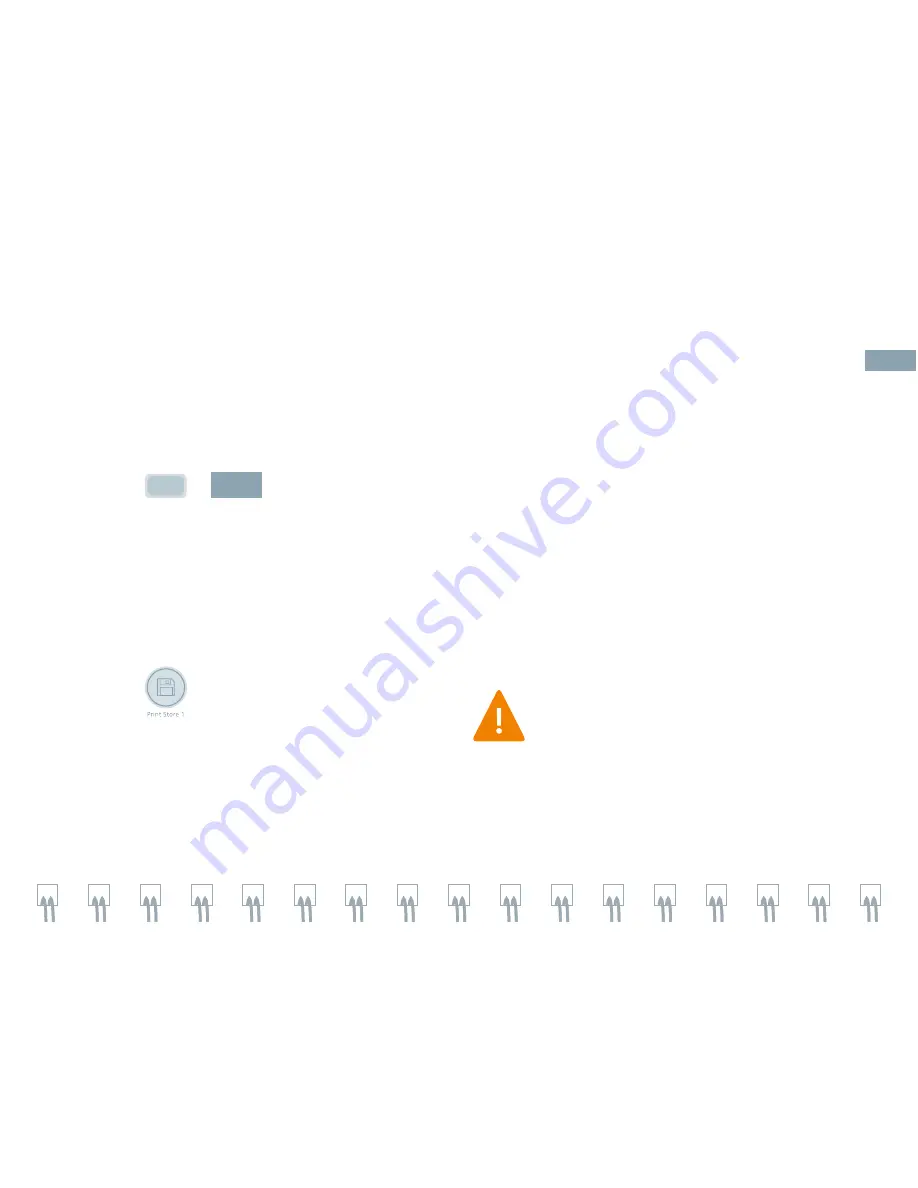
Measurements and Calculations
Report
Review the Report
1. Press
Report
or
5HSRUW
on the Image screen to
enter / exit report page.
2. Select a report heading for Data or Description.
3. Press Next to review additional measurements.
4. Select Send Report to send to connected
external printer.
5. Press
to store report as a thumbnail.
6. Select Return to exit the Report.
7. To edit the report, roll the trackball to
the desired measurement and edit.
8. Press Summary to generate a revised
Summary.
Only labeled measurements appear on
the report. An * appears for any edited
measurement.
42






























