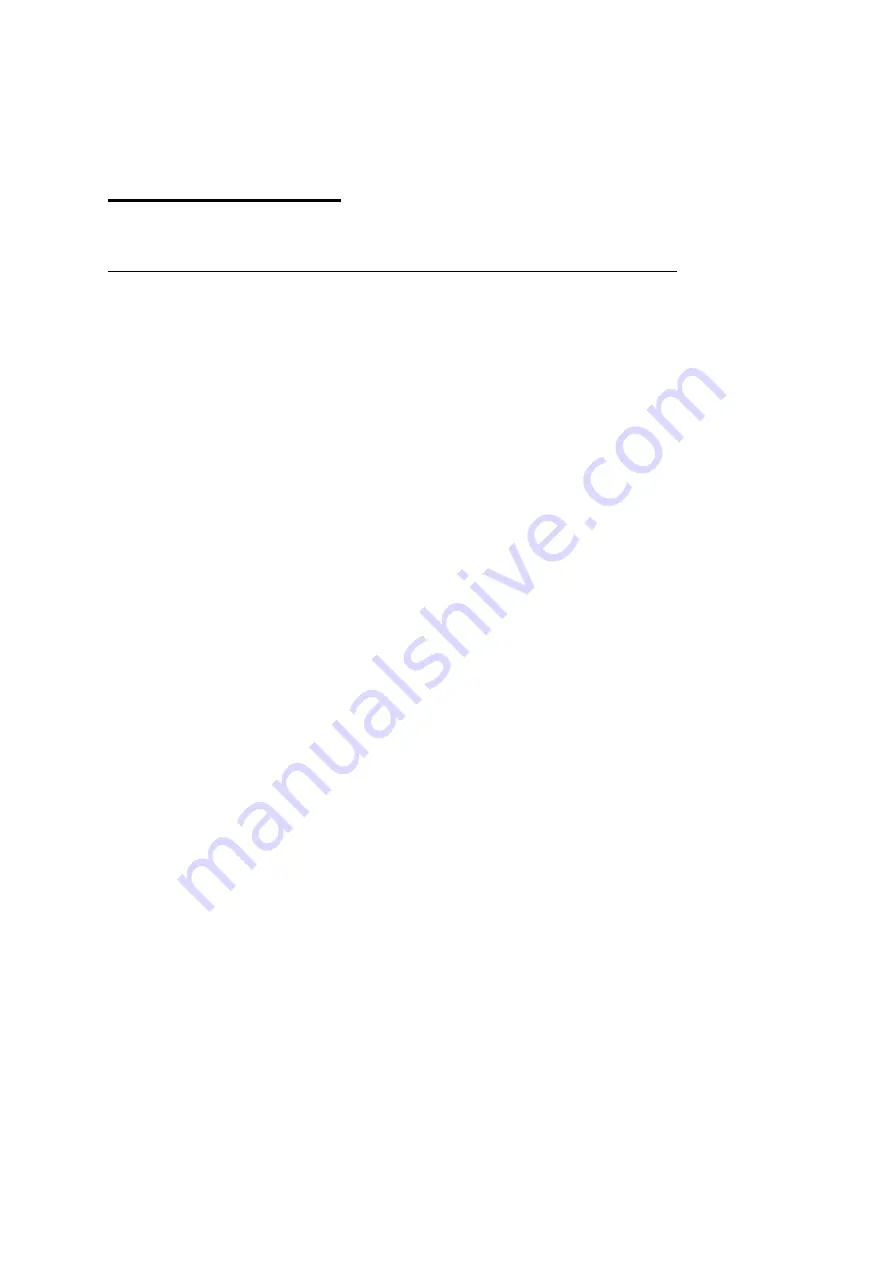
ACUSON
Freestyle User Manual
4-11
Patient Studies
Managing Patient Studies
Exporting Patient Studies
The
Export function sends selected studies to a storage medium (on a network or a compatible
USB drive).
How to Export Studies
To export patient studies, follow these steps:
1. Be sure you have the desired type of export hardware connected, e.g., a USB drive or a
configured DICOM network.
2. Open the study list by selecting
STUDY LIST
from the
SETUP
menu.
3. Select a study by placing the cursor over the checkbox to the left of the study and
pressing the left Trackball key to check or uncheck the box. To export multiple studies at
one time, check multiple boxes.
4. Press the
EXPORT
Soft Key.
5.
Specify the Configure Export choices (see
“Export Parameters” on page 4-12).
6.
Click [
OK]
to begin the export. While the export is taking place, the Export List shows
details about the study being exported and the status of the export, indicating how many
clips have been stored out of the total. To terminate the export, click
[CANCEL]
.
NOTE:
Allow the status indication to complete and show no additional clips to store
before removing the USB drive, otherwise the export may not be successful.
When a study has been successfully exported, a curved arrow symbol is displayed to the right
of the study.
Summary of Contents for ACUSON Freestyle
Page 4: ...iv ACUSON Freestyle User Manual ...
Page 14: ...1 2 ACUSON Freestyle User Manual Introduction ...
Page 70: ...3 2 ACUSON Freestyle User Manual Setup ...
Page 78: ...3 10 ACUSON Freestyle User Manual ...
Page 80: ...4 2 ACUSON Freestyle User Manual Patient Studies ...
Page 92: ...5 2 ACUSON Freestyle User Manual Scanning ...
Page 110: ...6 2 ACUSON Freestyle User Manual Wireless Probes ...
Page 122: ...7 2 ACUSON Freestyle User Manual Batteries ...
Page 128: ...8 2 ACUSON Freestyle User Manual Connectivity ...






























