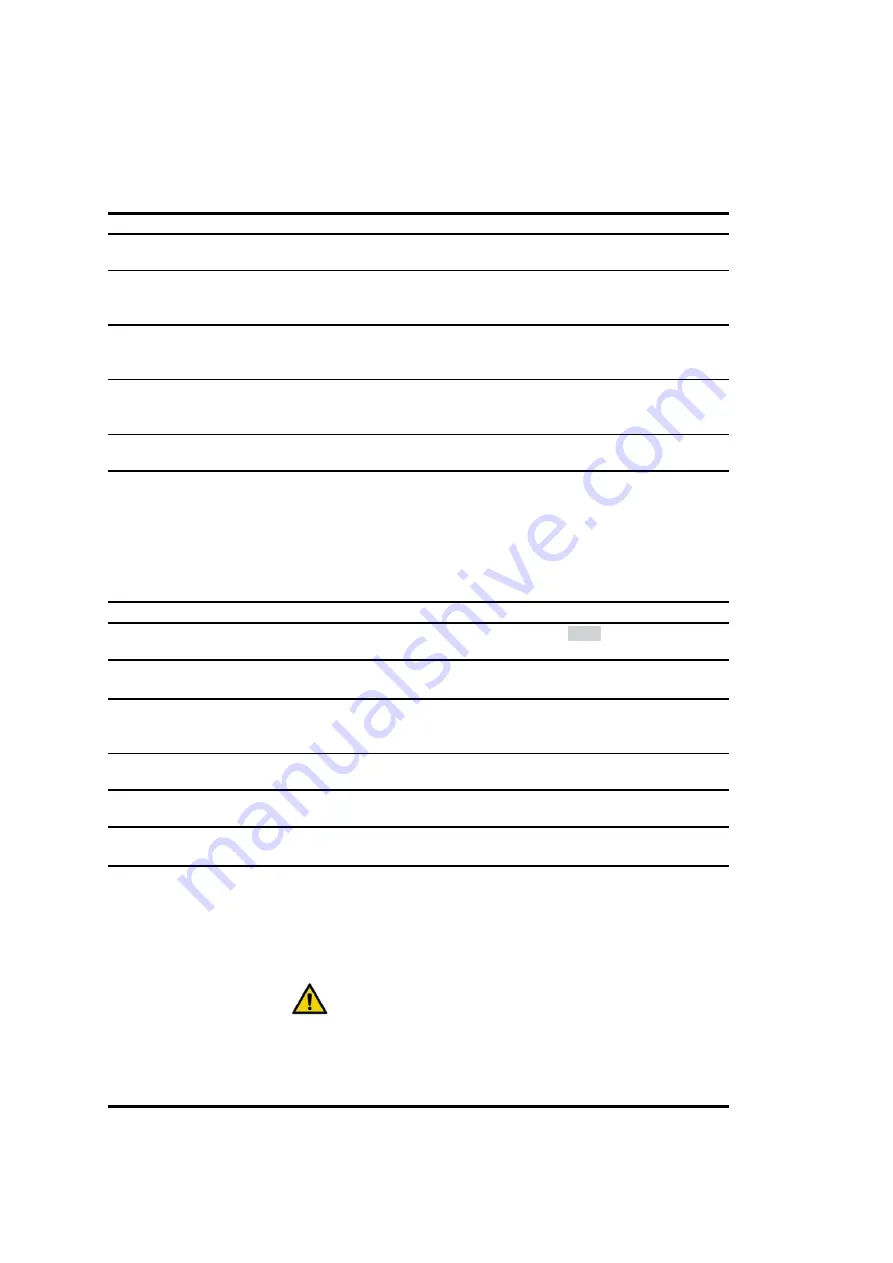
3-8
ACUSON
Freestyle User Manual
Setup
Administrative Options
The
ADMIN
Soft Key provides a list of administrative settings for the system as described in the
following table.
Admin Soft Key Settings
Option
Description
Automatic Freeze
When enabled, allows the system to freeze during real-time scanning when
imaging is inactive.
Clip Storage
When enabled, allows “clips” to be saved.
Use the drop-down menu to set the length, in seconds, of the saved clips. Clips
of 10 seconds or longer will use a reduced Capture Quality setting.
Menu Time-outs
When enabled, allows you to adjust the amount of time popup menus stay up
before automatically disappearing after inactivity.
Use the drop-down menu to set a faster or slower time.
Sleep Mode
When enabled, allows the console to go into a power saving “sleep” mode
when inactive for a specified time.
Set the inactive time by selecting a time from the drop-down menu.
Probe Localization
When enabled, allows the wireless probe tracking feature to operate. For more
information see, “Finding/Locating Wireless Probes” on page 6-11.
Probe Keys Lock
When enabled, the probe keys will come up in a locked state during scanning.
This prevents control changes due to unintended hits of the keys. The console
will display a lock icon (a padlock) in the lower right corner of the system
console.
To unlock the keys: move your finger along the probe slider the length of the
slider up and then down OR press the probe’s plus key, then the minus key,
then the plus key (or the reverse: minus, plus, minus keys). Once unlocked,
after a period of inactivity, the probe controls will lock again.
Probe Middle Keys
When enabled, allows the operation of the probe middle keys.
Print with Save
When enabled, also makes a print when you select
SAVE
. This feature only
operates with compatible video printers like the Sony UP-D897.
Area Measurement -
Continuous Trace
When
enabled, uses the continuous trace method for area measurements.
When disabled, uses the multiple point-to-point trace method.
Hide Image Settings
after…
When enabled, hides the image settings after a selected amount of time
following a controls change.
Set the time by using the drop-down menu.
Activate Scroll when
freezing
Activates the Scroll key when image is frozen..
Use international
keyboard
Adds special characters to the on-screen keyboard.
Language
Select a language for the screen display using the drop-down list.
After changing the language, reboot the system to activate the new selection.
Date and Time
•
Adjust the date: Click on the Date field and select the day from the displayed
calendar.
• Adjust the time: Click on the up/down arrows to set the time. Check the AM/
PM checkbox to display time in 12-hour AM or PM mode; leave the box
unchecked for a 24-hour clock. The system is designed to automatically
adjust the date for leap years.
WARNING:
The ACUSON Freestyle does not automatically adjust
for changes to and from daylight savings time. If and when your
locality changes the clocks to begin or end daylight savings time,
you will need to manually adjust the system time.
NOTE:
Be sure to check the time and date displayed on the
system when you begin patient studies to make sure they are
correct.
Summary of Contents for ACUSON Freestyle
Page 4: ...iv ACUSON Freestyle User Manual ...
Page 14: ...1 2 ACUSON Freestyle User Manual Introduction ...
Page 70: ...3 2 ACUSON Freestyle User Manual Setup ...
Page 78: ...3 10 ACUSON Freestyle User Manual ...
Page 80: ...4 2 ACUSON Freestyle User Manual Patient Studies ...
Page 92: ...5 2 ACUSON Freestyle User Manual Scanning ...
Page 110: ...6 2 ACUSON Freestyle User Manual Wireless Probes ...
Page 122: ...7 2 ACUSON Freestyle User Manual Batteries ...
Page 128: ...8 2 ACUSON Freestyle User Manual Connectivity ...






























