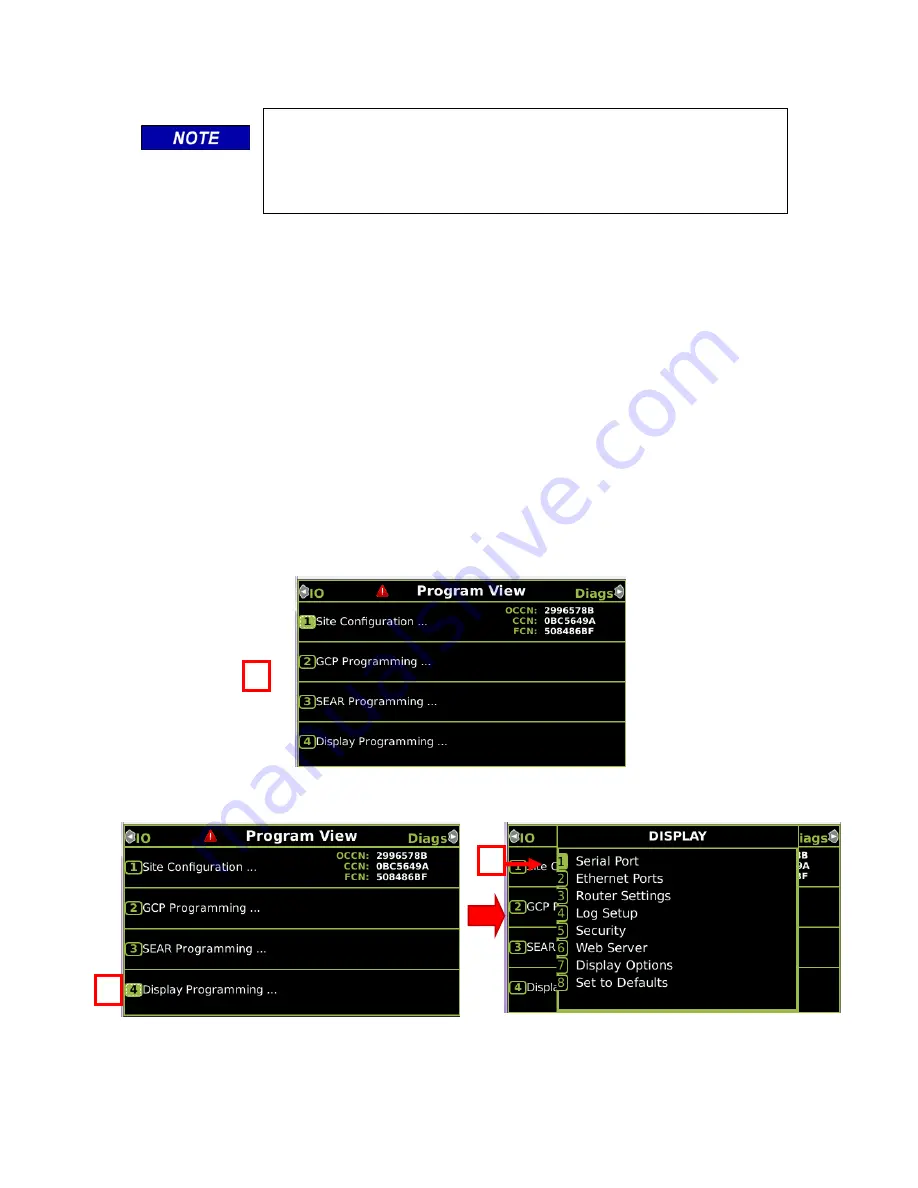
CONFIGURATION
_________________________________________________________________________________________________________
2-3
SIG-QG-17-05 DECEMBER 2017
Version No.: A
NOTE
Display screens vary between GCP models and unit configuration.
The following screen examples in this quick start guide are shown for
general reference purposes. Refer to the applicable manual listed in
Section 1.2 for the screens used by your GCP model.
2.3
SERIAL PORT
The GCP Display has a serial port (Diag) used for diagnostic functions and transferring software
updates to other modules in the GCP case. The serial port default settings are used for
transferring software and therefore no serial port configuration is necessary.
2.3.1 Configuring the Serial Port
Should the user desire to change serial port settings, use the following procedure:
1. Navigate to the Program View screen using the left/right navigation keys.
2. Select Display Programming (press the 4 key or use the navigation keys to select Display
Programming and then press the ENTER key).
3. From the Display screen, select Serial Port (press the 1 key or use the navigation keys and
select Serial Port and then press the ENTER key).
2
3
1






























