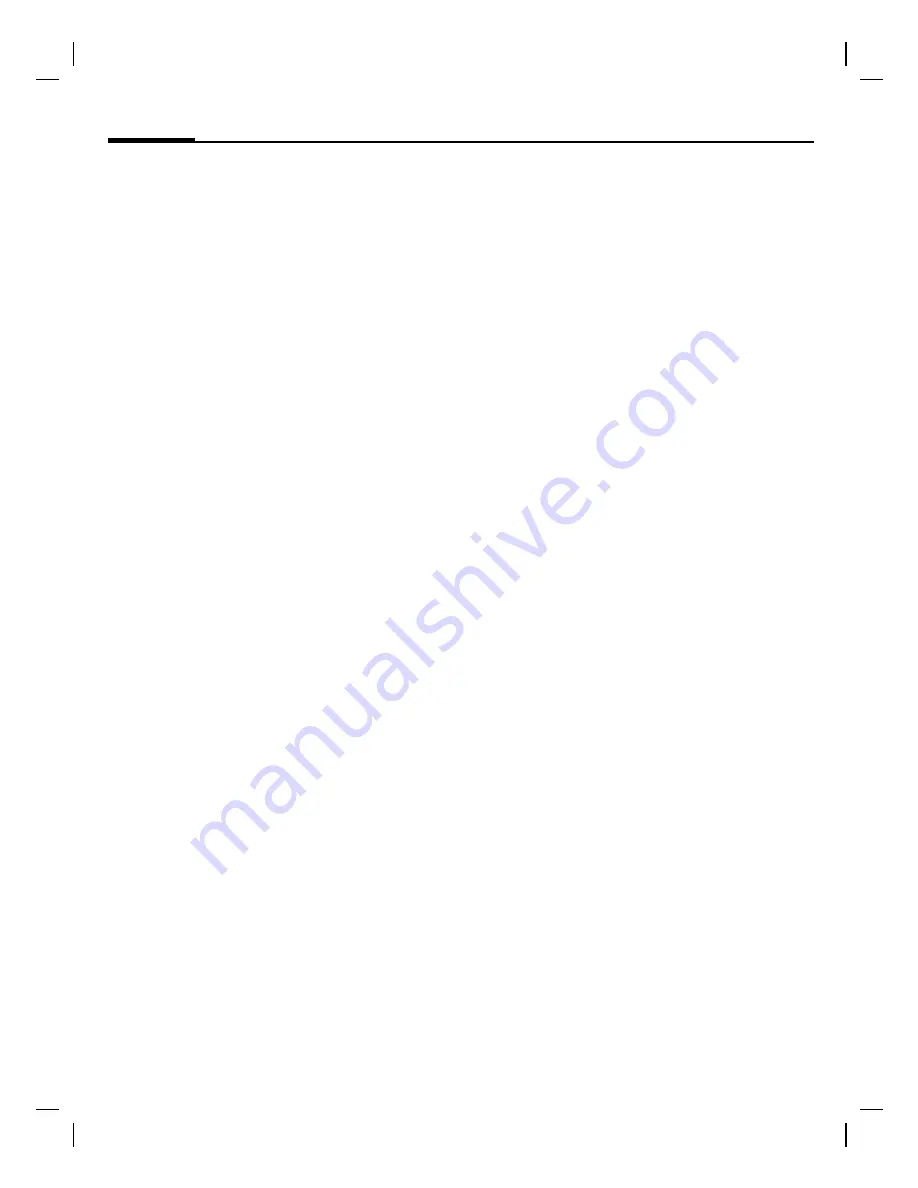
© Sieme
ns
A
G
200
4, C:
\S
iemen
s\
D
TP-S
atz\
Pro
dukte
\A
75_L
ibra_
2\o
ut
put
\S
U
G
\A
75_L
ibra
_FC
C
_us-
left page (18)
of A75_Libra, fcc, us-en, (30.05.2005, 10:36)
Surf & fun
18
VA
R
Langu
age:
am;
V
A
R issue dat
e:
0503
24
Surf & fun
§Menu§
¢
É
¢
Select a function.
Homepage
A connection is established with the In-
ternet provider’s portal (may be speci-
fied/configured by default by your service
provider).
Bookmarks
List
of URLs for fast access.
Internet
The browser is activated as soon as you
call up the function. The functions of the
soft keys vary, depending on the internet
page. The contents of the option menus
are also variable. If necessary, set the way
in which Internet access should be made:
A
Press. The browser menu is open
¢
More ...
¢
Setup
¢
Start with...
Additional notes
Í
Browser
menu
É
Browser
offline
Ê
Browser
online
Ë
Browser online via GPRS
Ì
Browser no network
End connection
B
Press and
hold
to end the connection
and close the browser.
Internet profiles
§Menu§
¢
É
¢
Internet
¢
Profiles
Preparation of the phone for Internet ac-
cess depends on your service provider. If
these settings have already been applied
by the service provider, select and acti-
vate profile. If you have to configure the
access profile manually, consult your
service provider if necessary.
Fast access key
Left soft key
You can assign an important phone
number or function to the left soft key.
For example,
Games
is assigned to the
softkey. To change this (in standby
mode):
§Games§
Press
briefly
¢
§Change§
¢
G
scroll to the application or
Phone number
(select a name from the
Phonebook
)
¢
§Select§
Confirm.
Apply (in standby mode) e.g.:
§Games§
Press and
hold
.
Speed dialling keys (2 to 9)
You can assign a phone number or func-
tion to each of the keys from 2 to 9
(speed dialling numbers). Number key 1
is reserved for the mailbox.
Set (in standby mode)
J
(Key 2-9)
¢
G
scroll to the
application or
Phone number
(select a
name from the
Phonebook
)
¢
§Select§
Confirm
.
Apply (in standby mode) e.g.:
2
Press and
hold.
















































