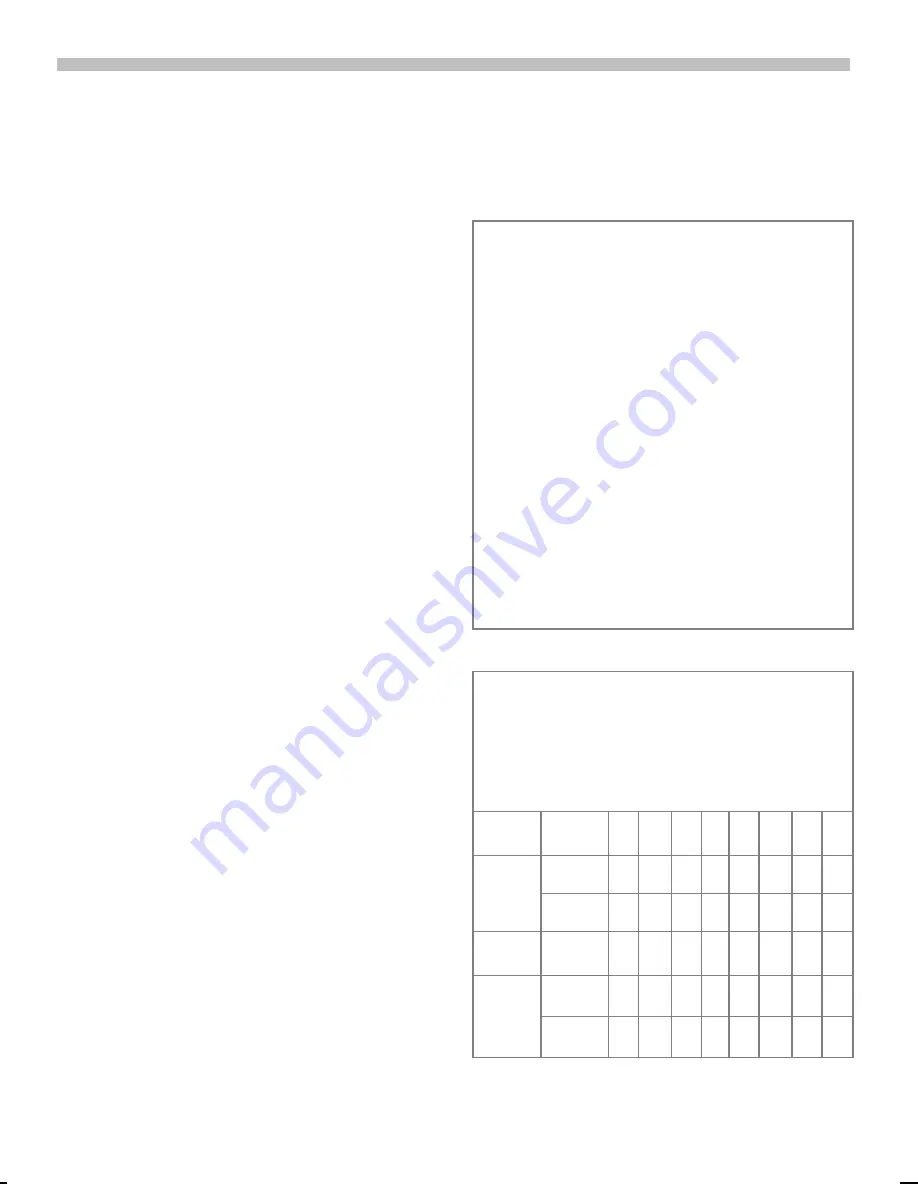
31
8/13/02
k45dm-ger.fm
A50 Stingray, en, A31008-H5110-A1-1-7619
Message (SMS)
Text entry with "T9"
"T9" deduces the correct word from
the individual key entries by making
comparisons with an extensive
dictionary.
Activate, deactivate T9
§Options§
First select
T9 input
, then
select
T9 preferred
.
^
Activate T9 and confirm
with
§Select§
.
Select Input language
Select the language in which you
want to compose the message.
§Options§
Open text menu, select
T9 input
, then select
Input
language
.
§Select§
Confirm. The new lan-
guage is set.
Create a word using T9
Since the display changes as you
proceed
it is best if you finish a word
without looking at the display.
You simply press the keys where the
relevant letter is located
once
only.
For "hotel" for example type:
4 6 8 3 5
1
Press. A blank ends a
word.
*
Press repeatedly before
the word for lowercase
letters/uppercase let-
ters, digits or special
characters.
Do not use special characters such
as
Ä
but write the standard charac-
ter, e.g.
A
. T9 will do the rest for you
see p. 33.
*
Press briefly:
Switch between
uppercase, lowercase letters
and digits.
Hold down:
Set input lan-
guage and text mode.
1
Blank. Ends a word.
0
Full stop. Ends a word when a
blank follows. Acts as a wild-
card character for an apostro-
phe/hyphen in the word:
e.g.
§provider.s§
= provider’s.
N
Go to the right. Ends a word.
#
Deactivate T9 temporarily and
activate it again.
Special characters
Press key repeatedly until the character is
displayed. To write special characters after
numbers (e.g. 5 £), switch to the letter mode
first:
*
1
Blank 1
€
£ $ ¥ ¤
0
.
, ? ! 0 + -
: ¿
¡
“ ’
; _
*
*
/ (
) < = > % ~
#
#
@ \
& §
Γ ∆ Θ Λ
Ξ
Π Σ Φ Ψ Ω






























