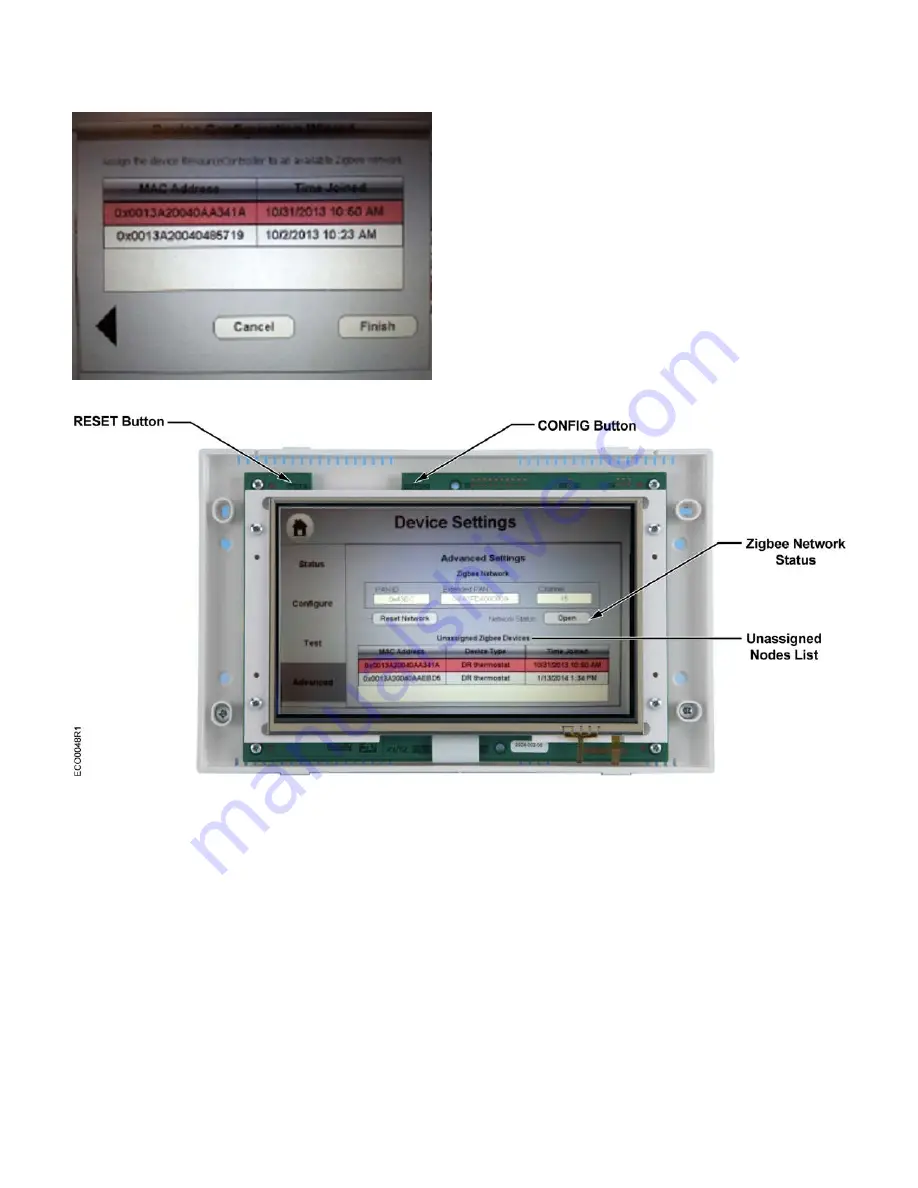
Siemens Industry, Inc.
Page 3 of 5
7.
Select the appropriate Zigbee
MAC Address
for
the 8 DO Module from the list, and then press the
Finish
button.
Figure 5: Device Wizard Zigbee MAC Selection.
8.
Press the
Accept
button.
⇨
The EcoView 8 DO Module is assigned to the
EcoView Touchscreen and locked into the
wireless network.
9.
In the upper-left corner of the screen, press the
Home
button to return to the main screen.
10.
Press the
Exit
button to save the configuration.
The installation and commissioning are now complete.
Figure 6: Advanced Device Configuration Screen.
Troubleshooting
➤
If the EcoView 8 DO Module’s MAC address is
not displayed on the Device Network screen,
repeat the steps in the
Commissioning the 8 DO
Module
section.
Removing Device(s) Installed to an EcoView
Touchscreen in Error (Only for Sites with
Multiple Touchscreens)
Use this procedure if the EcoView 8 DO Module has
joined the wrong EcoView Touchscreen network.
1. Remove the front bezel of the EcoView Touchscreen
that the 8 DO Mdoule has joined in error.
2. Press and hold the EcoView Touchscreen
CONFIG button for one second to display the
Configuration screen.
3. Press the DEVICE SETTINGS icon.
4. Press the Advanced tab.
5.
On the right side of the screen, press the
Open
button to toggle the network to closed.
The button text changes to
Closed
.





