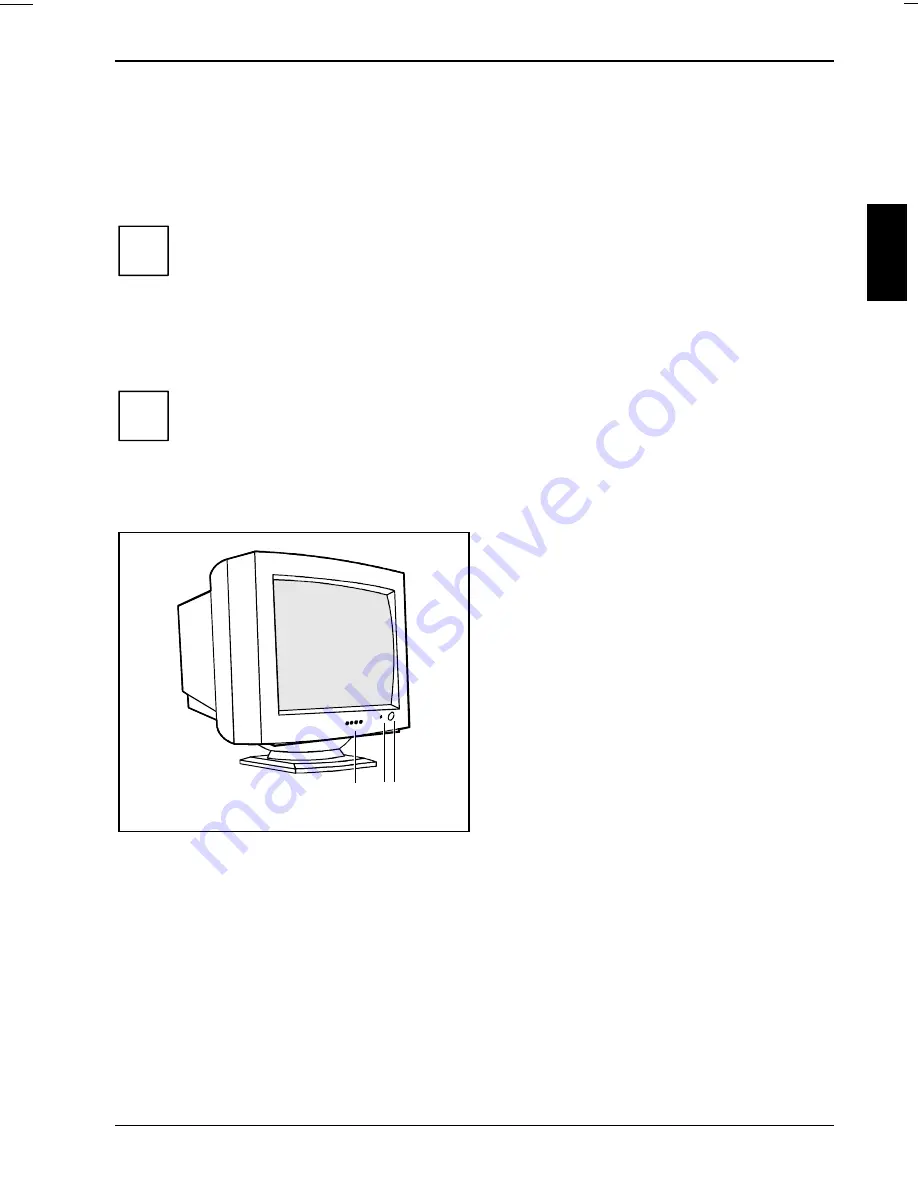
Color monitor 175V
A26361-K609-Z100-2-5E19
English - 9
The data cable (2) is permanently attached to the monitor. It has a 15-pin D-SUB connector for the
screen controller of the system unit.
See your PC's operating manual for details of the ports on the system unit.
Ê
Connect the 15-pin connector of the data cable to the (active) monitor port on the system unit
and secure the plug-in connection by tightening the safety screws.
i
If your system unit has two monitor ports ("onboard" screen controller and separate
graphics card), the monitor port for the separate graphics card is usually active.
Ê
Plug the power cable supplied into the power connector (1) of the monitor.
Ê
Plug the power cable into the monitor connector at the rear of the system unit.
Ê
Plug the power connector of the system unit into a properly grounded power outlet.
i
When you start working with your monitor for the first time you should install the
appropriate graphics drivers for your application software. Details of how to do this are
provided in the documentation on your screen controller/the associated driver software.
Operation of the monitor
1
2 3
1 = Control panel with buttons for the OSD
menu (On-Screen Display)
2 = Power indicator
3 = ON/OFF switch










































