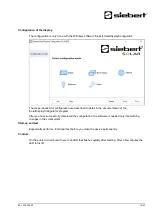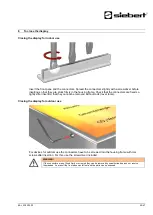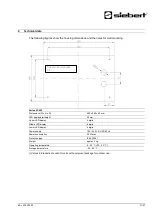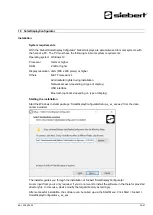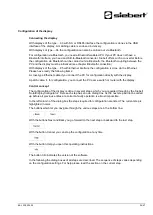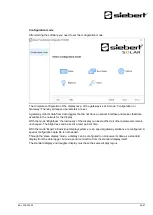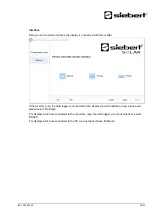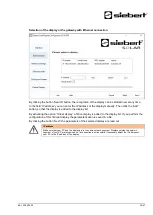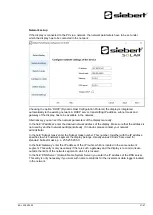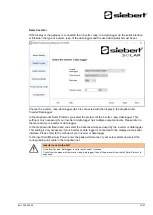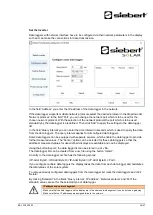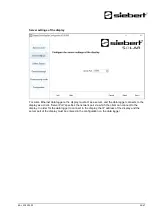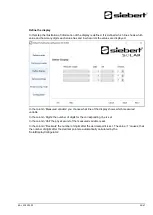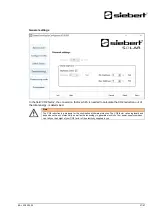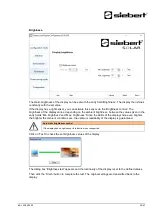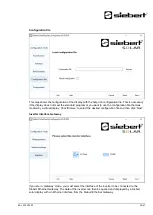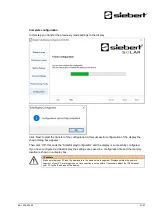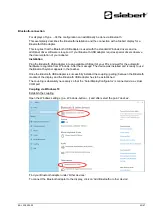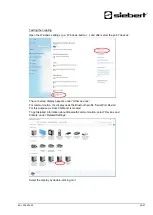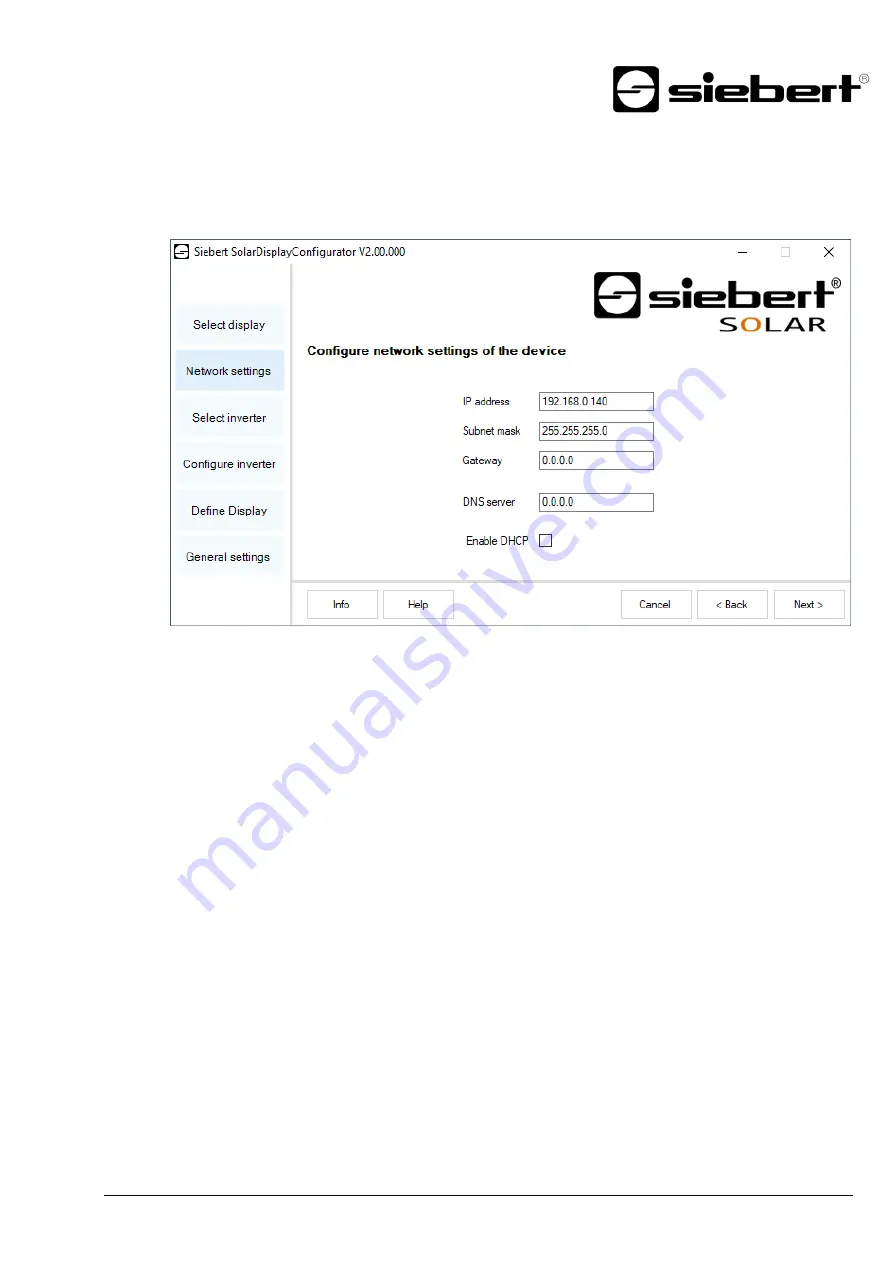
BAL XC420 2.00
31/47
Network set-up
If the display is connected to the PC via a network, the network parameters have to be set under
which the display has to be contacted in the network.
Choosing the option 'DHCP' (Dynamic Host Configuration Protocol) the display is integrated
automatically to the existing network. A DHCP server, transmitting IP address, subnet mask and
gateway of the display, has to be available in the network.
Alternatively, you can set the network parameters of the display manually.
In the field 'IP address' enter the desired network address of the display. Make sure that the address is
not used by another network participant already. If in doubt, please contact your network
administrator.
In the field 'Subnet mask' enter the Subnet mask number. This number, together with the IP address,
specifies to which network segment the display belongs. Usually values 0 and 25 are used for
standard Subnet masks, p. e. 255.255.255.0.
In the field 'Gateway' enter the IP address of the IP router, which is located in the same network
segment. This entry is only necessary if there is such a gateway and the display is to communicate
outside the limits of the network segment in which it is located.
In the field 'DNS-Server' (Domain Name System Server) you enter the IP address of the DNS server.
This entry is only necessary if you work with name resolutions for the inverters or data loggers located
in the network.