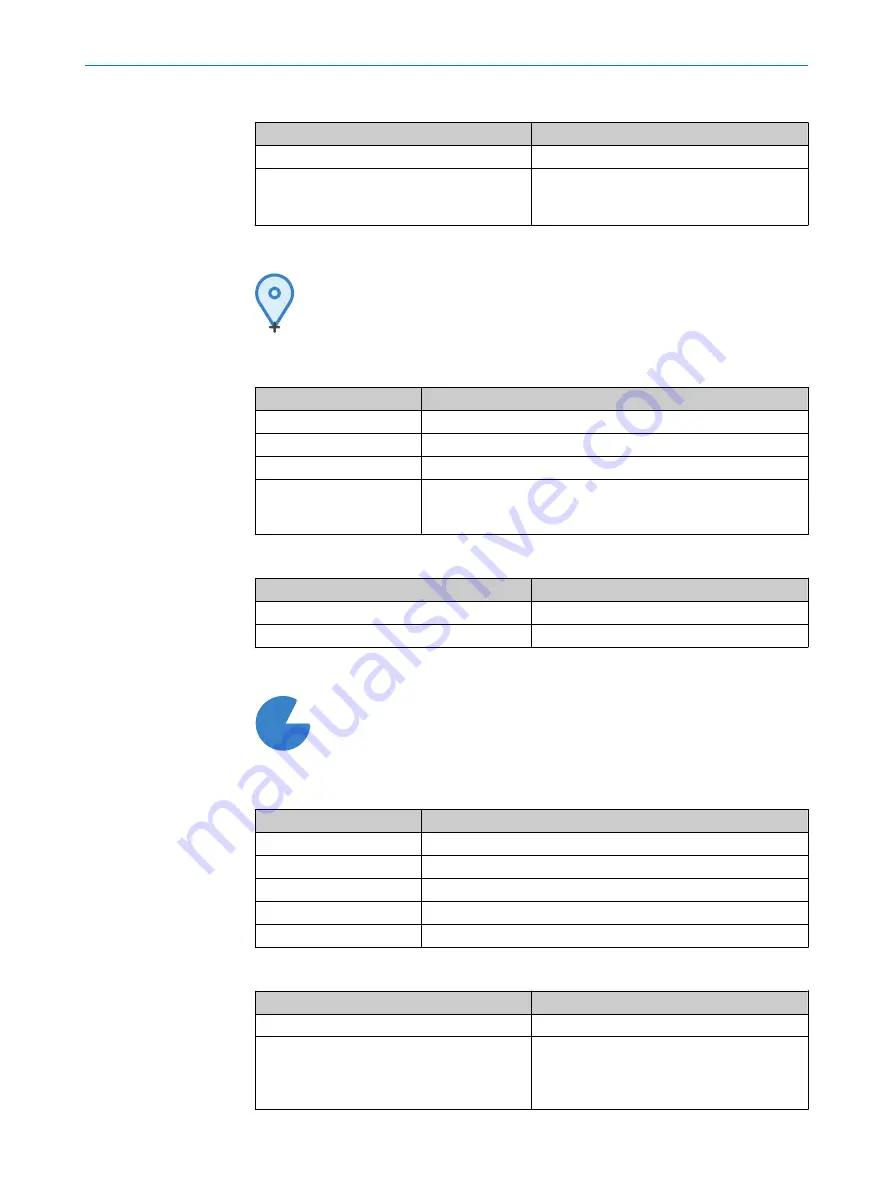
Peak
tool result output
Result
Output
Decision
OK/Not OK/Invalid/Neutral/Not found
x, y, z
Peak position (x, y, z).
Select the
Height
checkbox to use the height (z-
position) as a Pass/Fail-condition.
7.6.10
Point
tool
Point
The
Point
tool is used to manually set a reference point in
the field of view. The tool can be used to define point fea‐
tures for use with other tools, or to use the tool output inde‐
pendently.
Point
tool settings
Setting
Description
Position X
Point position on the X axis.
Position Y
Point position on the Y axis.
Position Z
Point position on the Z axis.
Snap to data
Place the point on the data height in the XY plane for the saved
Job image (disables the Z-slider). This only applies when training
the Point tool in
Job
view.
Point
tool result output
Result
Output
Decision
OK/Not OK/Invalid/Neutral/Not found
x, y, z
User-defined position (x, y, z).
7.6.11
Area
tool
Σ
Area
The
Area
tool calculates surface coverage by counting points
within a defined 3D region, or within a specified intensity
interval inside the region.
Area
tool settings
Setting
Description
Region shape
Set the shape of the region of interest to rectangular or elliptical.
Height range
Set upper and lower bounds of the region of interest on the X-axis.
Use intensity
Use grayscale intensity data in addition to height.
Intensity range
Limit the area tool to a specific range of image intensities.
Masks
Mask a part of the image to exclude it from the search.
Area
tool result output
Result
Output
Decision
OK/Not OK/Invalid/Neutral/Not found
Coverage
Percentage of region coverage within the
region of interest.
Select the
Coverage
checkbox to use the cover‐
age percentage as a Pass/Fail-condition.
OPERATION
7
8021808/12ID/2019-01 | SICK
O P E R A T I N G I N S T R U C T I O N S | TriSpector1000
39
Subject to change without notice
















































