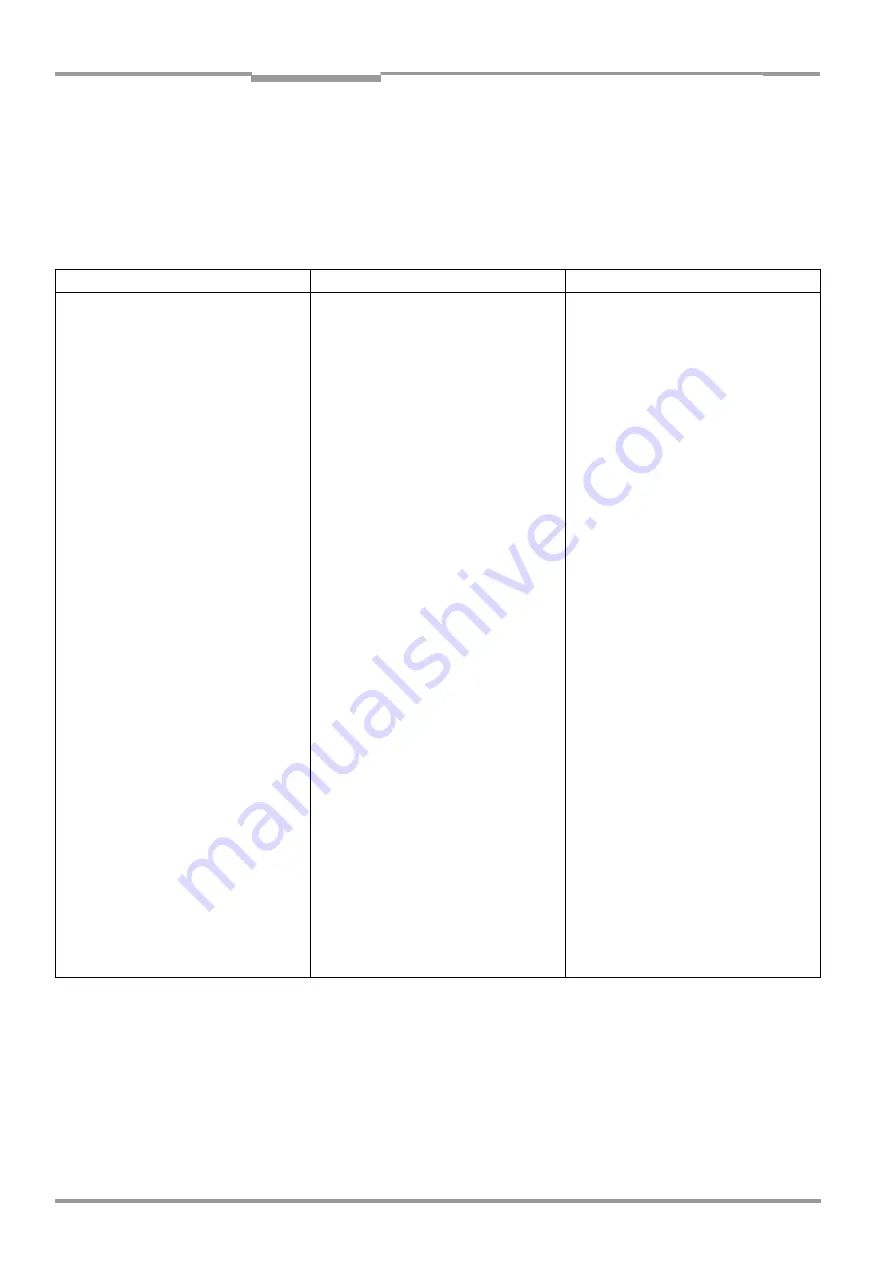
Chapter
8
Operating Instructions
CLV 490 Bar Code Scanner
8-14
©
SICK AG · Division Auto Ident · Germany · All rights reserved
8 009 993/O824/20-12-2004
Troubleshooting
8.5.3
Malfunctions in Reading mode: result output errors
¾
Check whether the "Device Ready" LED lights up.
If the LED does not light, see
.
CLV in stand-alone configuration
Here: number of bar codes to be read = 1
Malfunction
Possible cause
Remedy
1. The "Read Result" LED (default setting:
Good Read) does not light up at the end
of the reading pulse.
– The "Result 2" switching output
(default setting: Good Read) is not
outputting a pulse
– The CLV outputs status ST=2 in the
reading result on the host interface
(outputting of ST disabled by default)
– The CLV outputs the message "no
code" in the reading result of the
terminal interface
•
Read not successful, since there was no
bar code in the reading field during the
reading pulse.
•
Scan line positioned incorrectly.
•
Bar code presented at incorrect reading
distance.
•
The presented bar code’s module width
cannot be read by the CLV type being
used.
Reading range (bar code evaluation range):
•
Evaluation range of the scan line is
limited unfavourable (CP values).
–
or
–
•
Parametrized rectangular reading area
does not match the conditions in situ.
•
Position of the CLV referred to the
reading space not or incorrectly
parameterized.
Focus control:
•
Focus control not activated.
•
Synchronize read with presence of an
object in reading field. See
Malfunctions in Reading mode: reading
trigger errors, Page 8-10
.
•
Align CLV. Is bar code at center of scan
line? Check the reading quality with the
"CLV-Setup" program: choose P
ERCEN
-
TAGE
E
VALUATION
. See
.
•
Check whether reading distance of bar
code is in the specified reading range?
•
Present a bar code with an acceptable
module width. See
•
In the "CLV-Setup" program: choose the
R
EADING
C
ONFIGURATION
tab, click the A
U
-
TOFOCUS
P
ARAMETERS
respectively
D
ISTANCE
C
ONFIGURATION
button. Are the
min. and max. code position values cor-
rect? Check with S
HOW
CP-
LIMITS
. See
Chapter 6.5.5 Show CP-limits,
Page 6-47
.
•
In the "CLV-Setup" program: choose the
R
EADING
C
ONFIGURATION
tab, R
EADING
A
REA
section, R
EADING
A
REA
option, click the
R
EADING
S
PACE
P
ARAMETERS
button: are
the values for reading space correct?
•
In the "CLV-Setup" program: choose the
D
EVICE
CONFIGURATION
tab, click the S
CAN
-
NER
P
OSITION
P
ARAMETERS
button: are the
values correct?
•
In the "CLV-Setup" program:
choose the R
EADING
C
ONFIGURATION
tab,
F
OCUS
CONTROL
section: "Autofocus" or
"Inputs/serial" for event-controlled focus
position switchover selected? (for oscil-
lating mirror also "Oscillating Mirror Ex-
trema")
Table 8-8: Troubleshooting: result output errors in Reading mode (CLV in stand-alone configuration)






























