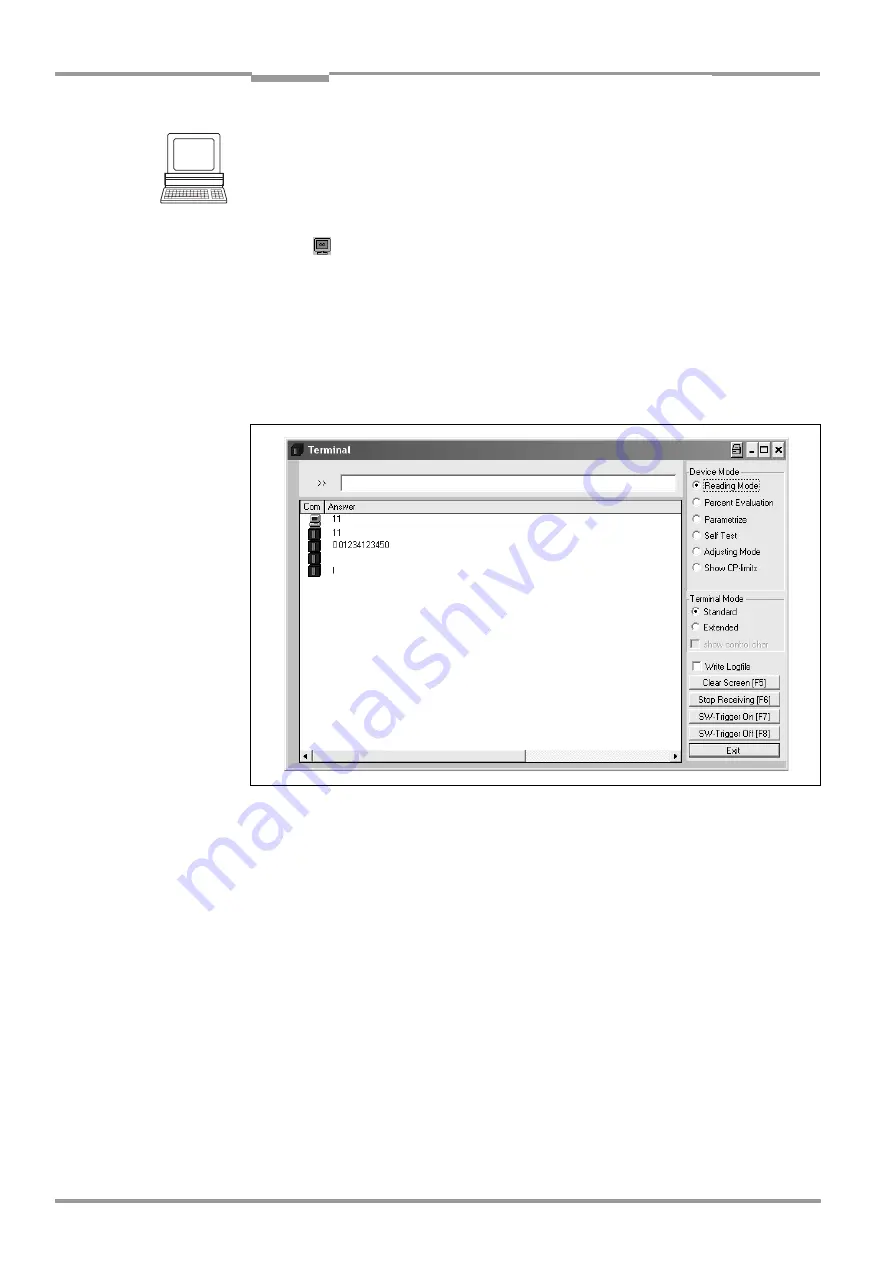
Chapter
6
Operating Instructions
CLV 490 Bar Code Scanner
6-56
©
SICK AG · Division Auto Ident · Germany · All rights reserved
8 009 993/O824/20-12-2004
Operation
Displaying the data traffic of the host interface in the Terminal Emulator:
The data traffic of the host interface can be displayed in the Terminal Emulator of CLV-Setup.
shows an example of how the reading result can be output.
1.
Choose the serial interface as the external trigger source for the reading pulse.
Chapter 6.5.1 Reading mode (standard operating mode), Page 6-39
2.
Click
in the toolbar.
The Terminal Emulator window is then displayed. The CLV is in the Reading mode.
3.
Click on the SW-T
RIGGER
O
N
button or press [F7].
The red scan line then appears.
4.
Present the bar code pattern from
5.
Click the SW-T
RIGGER
O
FF
button or press [F8].
CLV-Setup outputs the reading result in the Terminal Emulator.
Example:
"O 0123412345".
Note
If a large amount of data is being read in at high speed and with a high transmission rate,
the host interface’s data trafficing may no longer be completely displayed on the terminal
interface (display "..."). This is due to the slower transmission rate of the terminal interface
(9,600 bd).
In the default setting, the CLV sends the following in the data output string of the host
interface:
•
On Good Read: Data content of one bar code
•
On No Read: Character string "NOREAD"
The "Header", "Code-Info/Separator", "Splitter" und "Terminator" blocks are blank.
Fig. 6-18:
CLV-Setup: Displaying the reading result of the host interface in the Terminal Emulator
with direction identifier at the beginning (in this case: O = Output)






























