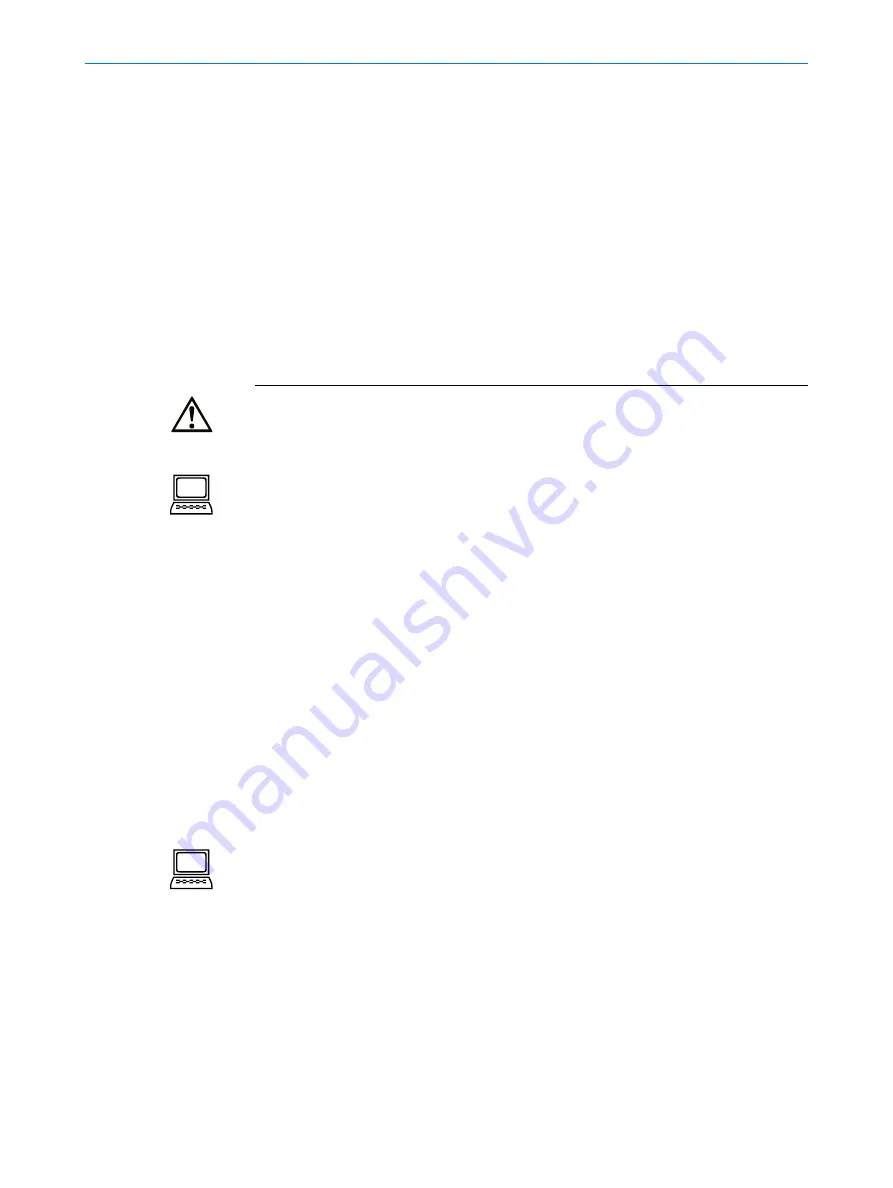
O P E R AT I N G I N S T R U C T I O N S | Bulkscan®
8014829/ZV98/2018-05-07 | S I C K
Subject to change without notice
6 0
CONFIGURATION
7
Configuration
You can configure the Bulkscan® in two ways:
•
Configuring the Bulkscan® with SOPAS (see "7.1 Configuring the Bulkscan® with
•
Configuration of the Bulkscan® using telegrams (see "7.2 Configuration of the Bulk
scan® using telegrams“ on page 62).
Use the SOPAS configuration software during initial commissioning at least.
If you connect the Bulkscan® via more than one interface, e.g., via Ethernet and USB,
then the sensor can also be configured via both interfaces. Only the changes last
saved in the sensor are retained.
7.1
Configuring the Bulkscan® with SOPAS
Loss of configuration data in the connected sensor when the power supply is switched
off
Do not switch off the power supply while configuring the sensor. Otherwise all param
-
eters not yet saved permanently will be lost.
S
aving the configuration in the non-volatile memory
Following successful configuration, you should save the parameters in the non-volatile
memory:
• Select
Bulkscan® LMS511 or Bulkscan® LMS111 Parameters, Save permanent
, to
save the configuration in non volatile memory in the sensor.
• Select
File, Save device file
, to save the configuration outside the sensor, e.g., to
have a backup in case of sensor replacement.
Resetting the configuration
To reset the Bulkscan® to the delivery status, in SOPAS use the
Bulkscan® LMS511 or
Bulkscan® LMS111
menu,
Parameters, Load factory defaults in device
.
7.1.1
Installing the SOPAS configuration software
The interactive configuration is carried out using the provided SOPAS configuration
software on a PC which must be connected to the Bulkscan®. Using SOPAS you can
continuously display and test contour data, measured values, and status signals, and
also set parameters as required. You can save and archive the configuration data as a
project file on the PC.
How to install the SOPAS configuration software:
Observe the system requirements. These are stated on the download web site www.
sick.com/SOPAS.
Run the setup.exe from the download web site.
Follow the instructions in the Setup wizard.
To configure the Bulkscan® it is not necessary to select the sensor during installation.
SOPAS loads the device description which matches the firmware in the sensor directly
from the sensor later.
How to use the SOPAS online help:
Help on using the software as well as for the different options can be found in SOPAS:
Recommandation
Note
Note






























