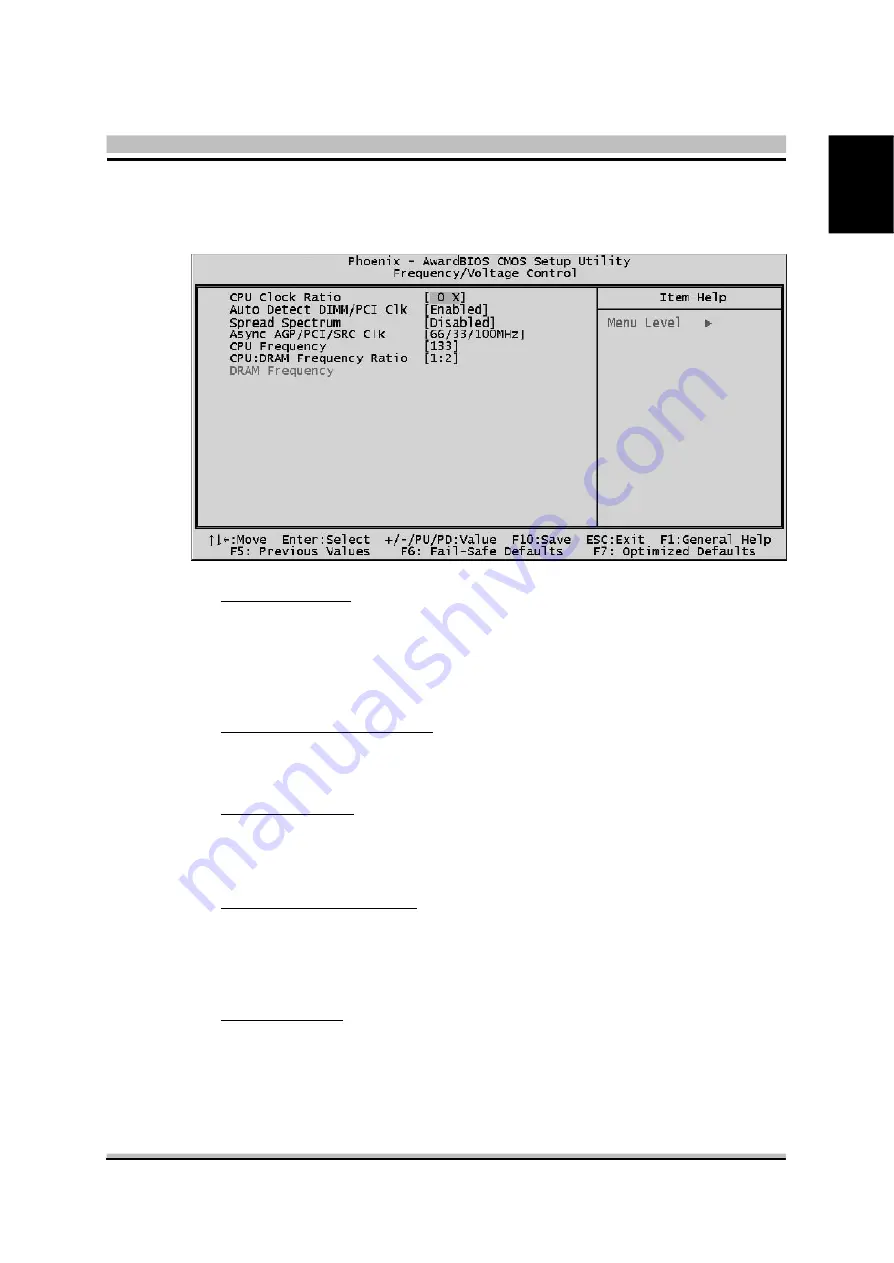
53
English
@
Frequency/Voltage Control
CPU Clock Ratio
This item allows you to adjust CPU Ratio.
Min: 8X
Max: 50X
Ø
Key in a DEC number: (Between Min and Max.)
Auto Detect DIMM/PCI Clk
This item allows you to enable/disable auto detection DIMM/PCI Clock.
Ø
The choice: Enabled, or Disabled.
Spread Spectrum
This item allows you to enable/disable the spread spectrum modulation.
Ø
The choice: Enabled, or Disabled.
Async AGP/PCI/SRC C1K
This item allows you to select Async AGP/PCI/SRC C1K.
Ø
The choice: 66/33/100MHz, 80/40/100MHz, 72/36/100MHz
, or Disabled.
CPU Frequency
This item allows the user to adjust CPU Host Clock.
Min: 133
Max: 232
Ø
Key in a DEC number: (Between Min and Max.)
Summary of Contents for XPC SS59G
Page 1: ...XPC User Guide For the SS59G ...
Page 64: ...SS59G ...





































